In our article you will find all the important information about DFU mode Iphone 7 – a special device recovery mode Apple. Here it is briefly and accessible tells about the purpose of the mode, methods of input and output from it of your smartphone.

The article briefly describes the DFU mode of the Iphone 7 and its premium version – 7 Plus. Why is it needed, how to enter it and how to exit.
What is DFU
Before putting the iPhone 7 into DFU mode, let's understand the terminology. Device Firmware Update is a special alarm condition for devices Apple. It is used to restore the performance of smartphones after errors installing updates and other serious software failures. It is often confused with the standard regulations (Recovery Mode), only they are seriously different – being in the 'Device Firmware Update' rank, the device ignores iOS, connecting directly to iTunes via a low-level protocol. Such a connection sometimes remains the only way to restore the gadget.
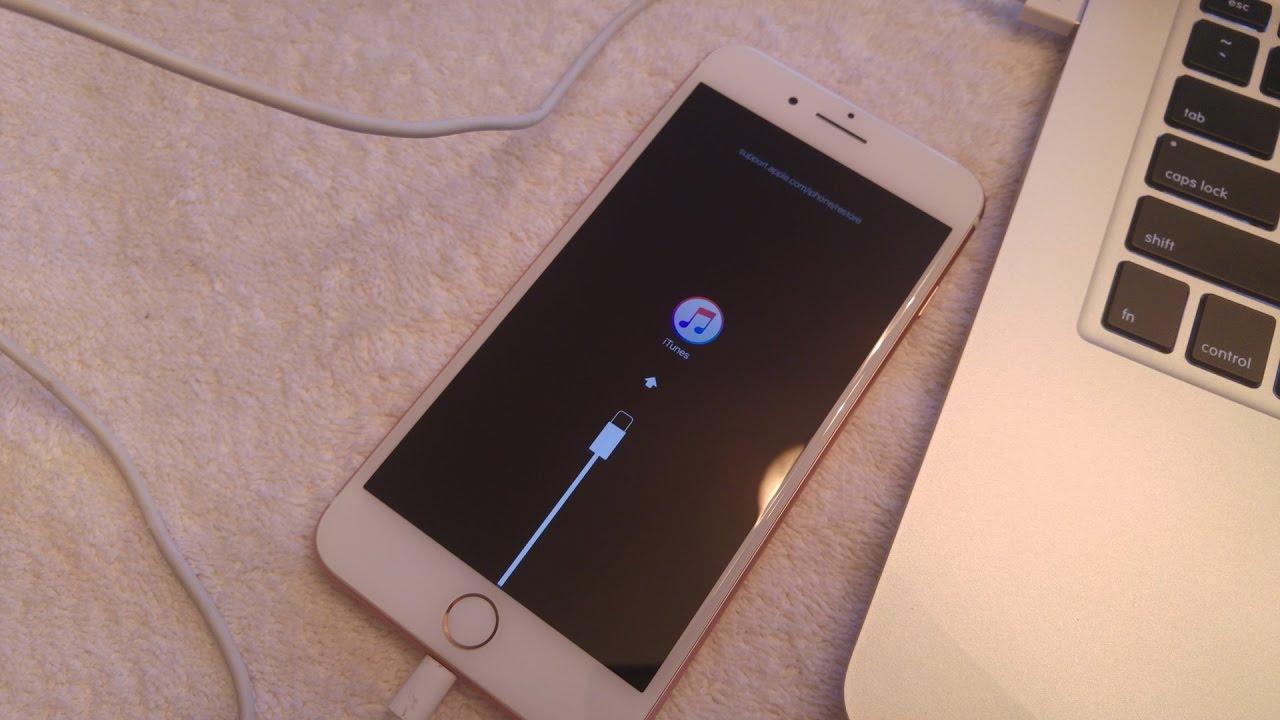
Mode activation
To enter DFU you need a PC with the iTunes application installed, Internet access and a USB cable. The activation procedure is simple, but sometimes it is not possible to maintain the correct time interval the first time, so it may take more than one attempt.
iPhone 7
interesting 6.1-inch iPhone 12 and iPhone 12 Pro will go on sale first Now officially: announcement of iPhone 12 will take place in a week
There are four simple steps to follow:
- We connect the phone to the computer and launch aytyuns.
- We turn off the smartphone and wait for a complete shutdown.
- We simultaneously hold down the off and volume down keys.
- We hold for exactly 10 seconds, release the power button, but continue to hold down the volume down until the iTunes reaction.
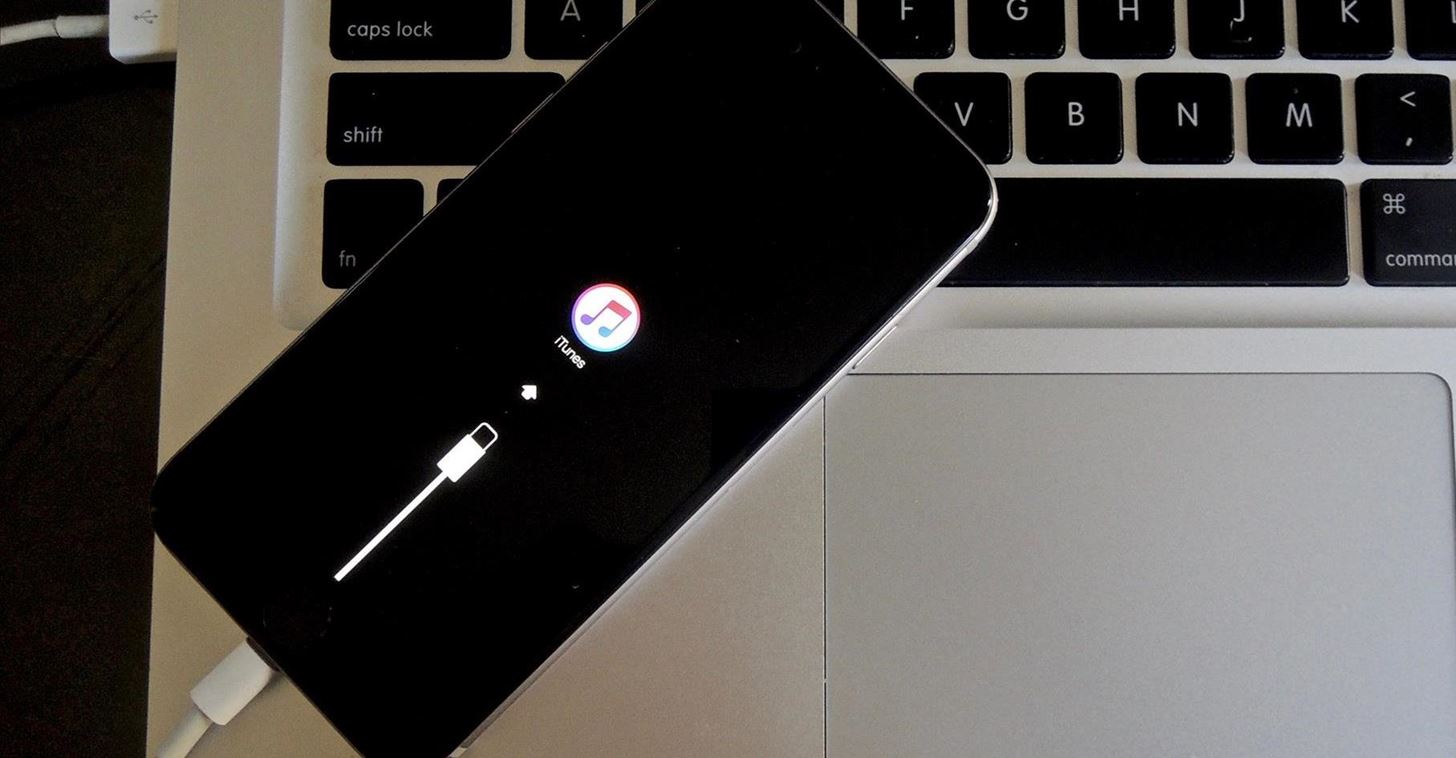
As a result of the described actions, a window should appear on the PC with a message stating that the device connected to Aityuns is in recovery mode. The appearance of the information window just means that the DFU Iphone 7 has been activated correctly.
iPhone 7 Plus
For the 'older' model, the sequence is the same, just follow the steps above.
How to understand when we entered the 'Device Firmware Update'
It is easy to determine that the iPhone entered the emergency recovery status – after all the manipulations, the screen should remain black. If something is displayed on the display (logo Apple, aytyuns icon, cable image, etc.), the attempt failed and you must try again. Most likely, you did not hold the power button for long enough or, on the contrary, exceeded the specified time.
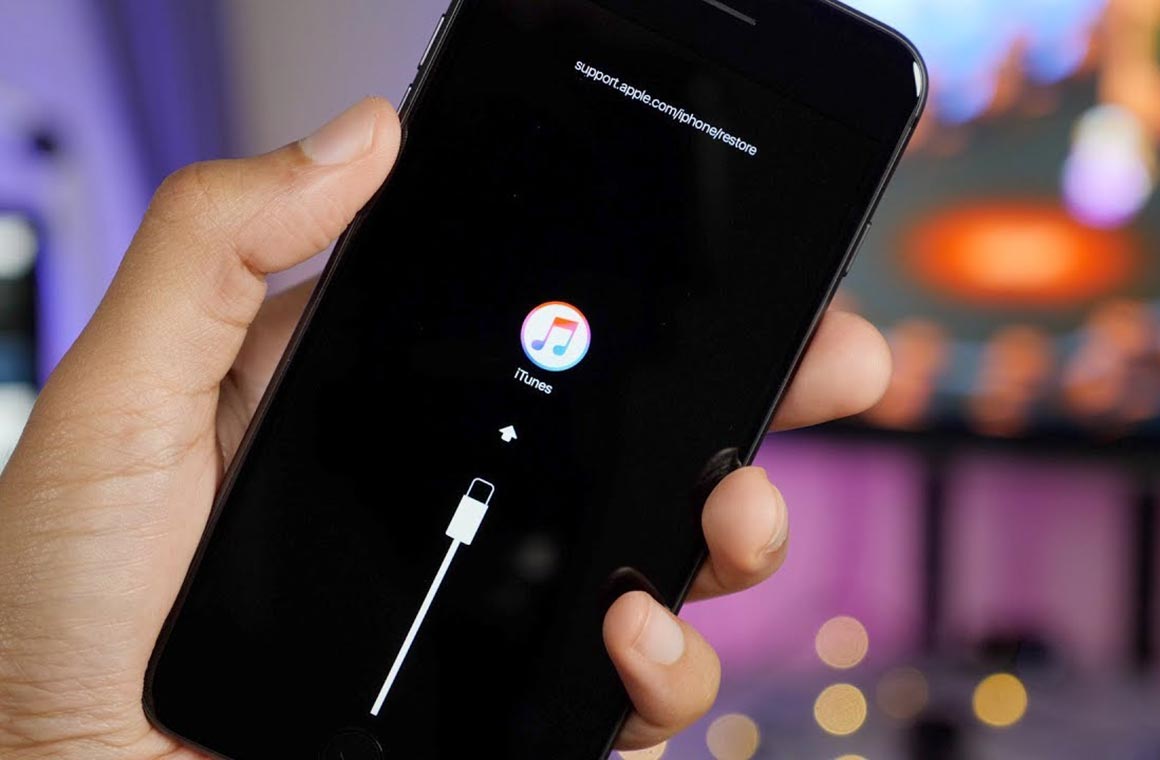
Exiting DFU
To return your mobile phone to working condition, do the following:
- Disconnect your mobile phone from your computer.
- Press the power and volume down keys.
- After 10 seconds, release both buttons and briefly press the power button.
This will start the standard smartphone boot procedure.
