The development of technology does not stand still – the company Apple equipped the devices with the protective function 'Find iPhone'. Statistics show that with the introduction of technology, the number of thefts has decreased, and the return of lost devices, on the contrary, has increased. Finding the loss has become easier, but in the hands of criminals, the iPhone turns into a useless set of microcircuits with plastic. The developers themselves say that it is useful for owners of Apple devices to know how to find the Find iPhone function, how to use the protective mechanism and how to get a lost phone back. No one is immune from unpleasant acquaintances with criminals and accidental losses.
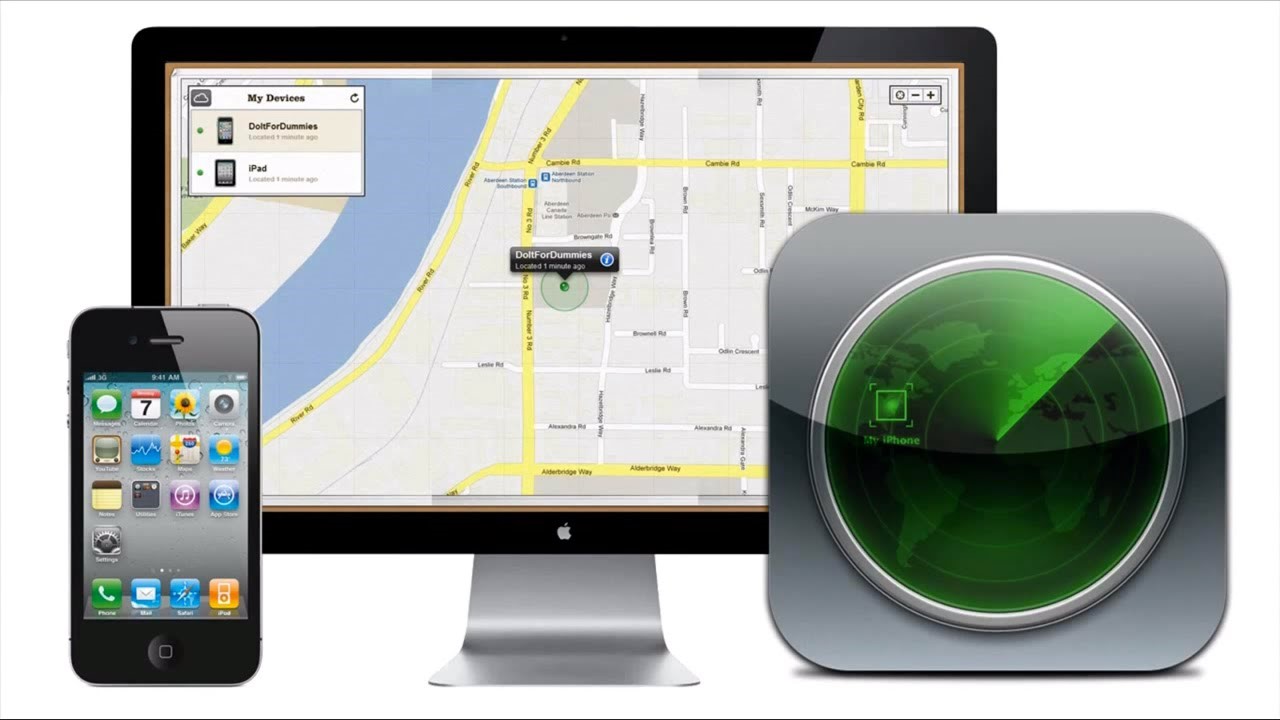
Function principle
The 'Find my iPhone' or 'Find iPhone' feature is a proprietary security mechanism used only on company devices Apple. The function appeared back in 2001, becoming part of iOS 5.0, at the same time the defense mechanism had its own dedicated application. The Find iPhone feature helps protect against unauthorized entry and, if necessary, locate the device, as long as the phone has geolocation and wireless transmission enabled. Over time, the function became part of the company's cloud service Apple iCloud, access to information about the location of the smartphone can be obtained from a computer, tablet or other phone, even if the device is running Windows or Android.
The application implements important functions:
- determining the geolocation of the smartphone on the city map;
- reproduction of loud sounds, which is useful if the owner is nearby and the smartphone is lying in bushes, snow or tall grass;
- enabling the so-called 'Lost Mode' so that the finder is not tempted to keep the smartphone for himself – the device is blocked;
- deleting confidential information and user content if the unit cannot be returned.
The main advantage of the function is that it is free, you can activate the mode or download the 'Find an iPhone' application on the official website or in the AppStore. It's worth remembering that you will need to enter your iCloud account information Apple to access this feature, so write down or recover your username and password just in case.
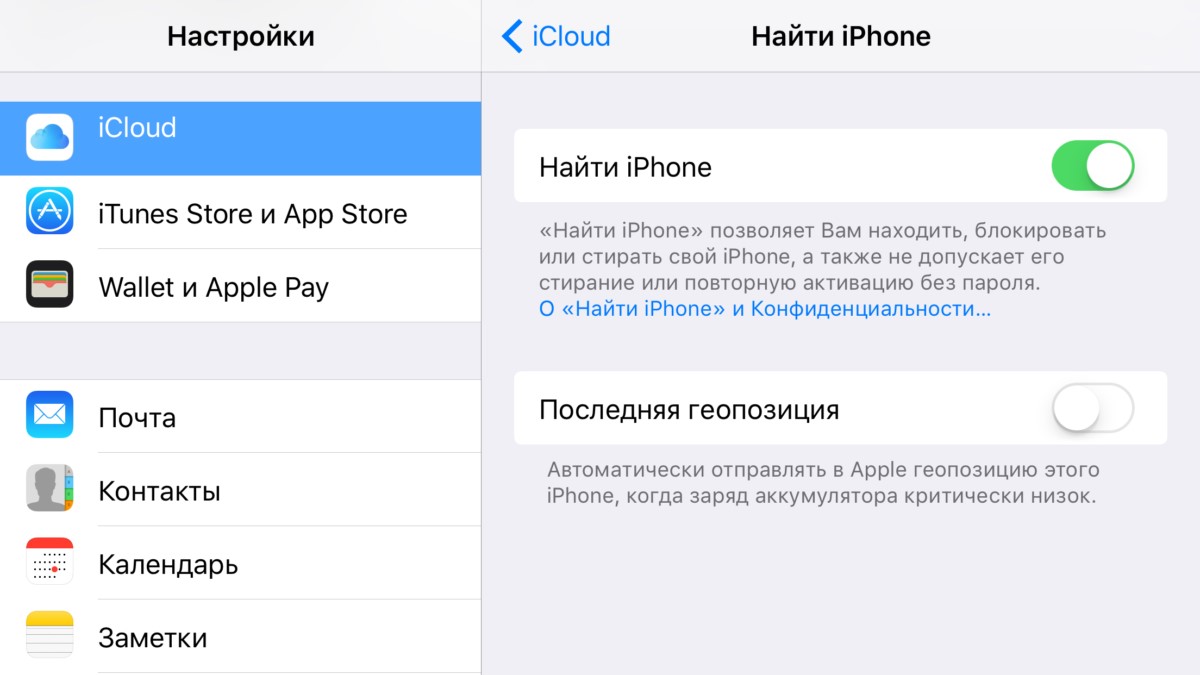
How to activate 'Find iPhone'
Employees of the company Apple strongly recommend taking care of the safety of the device in advance by activating the protection function during the initial setup of the smartphone. Therefore, it is important for users to know how to enable Find My iPhone.
- On the home screen of your device, find the gear icon – this is the Settings app. Click on the icon.
- The phone settings menu will open. Scroll down to 'iCloud', open this link.
- If the owner is not authorized in the application, the smartphone will offer to sign in to the account. In the form that opens, enter your iCloud account username and password.
- Find 'Find iPhone' in the list.
- For the activation and operation of the protective mechanism, it is important that the slider opposite the name is in the on state. If the icon is moved to the right and is green, the function is enabled.
It is also worth mentioning that for the protective function to work correctly, it is important that geo-location services work on the smartphone. If the owner is not registered with Apple iCloud, it is recommended to create an account in advance – this can be done from any device that has Internet access. Link a phone number and an additional email address, as well as ask security questions – this information will be useful for password recovery if the owner suddenly forgets the code. It is also possible to create an account through the smartphone settings – in the iCloud authorization form there will be an item 'Register'.
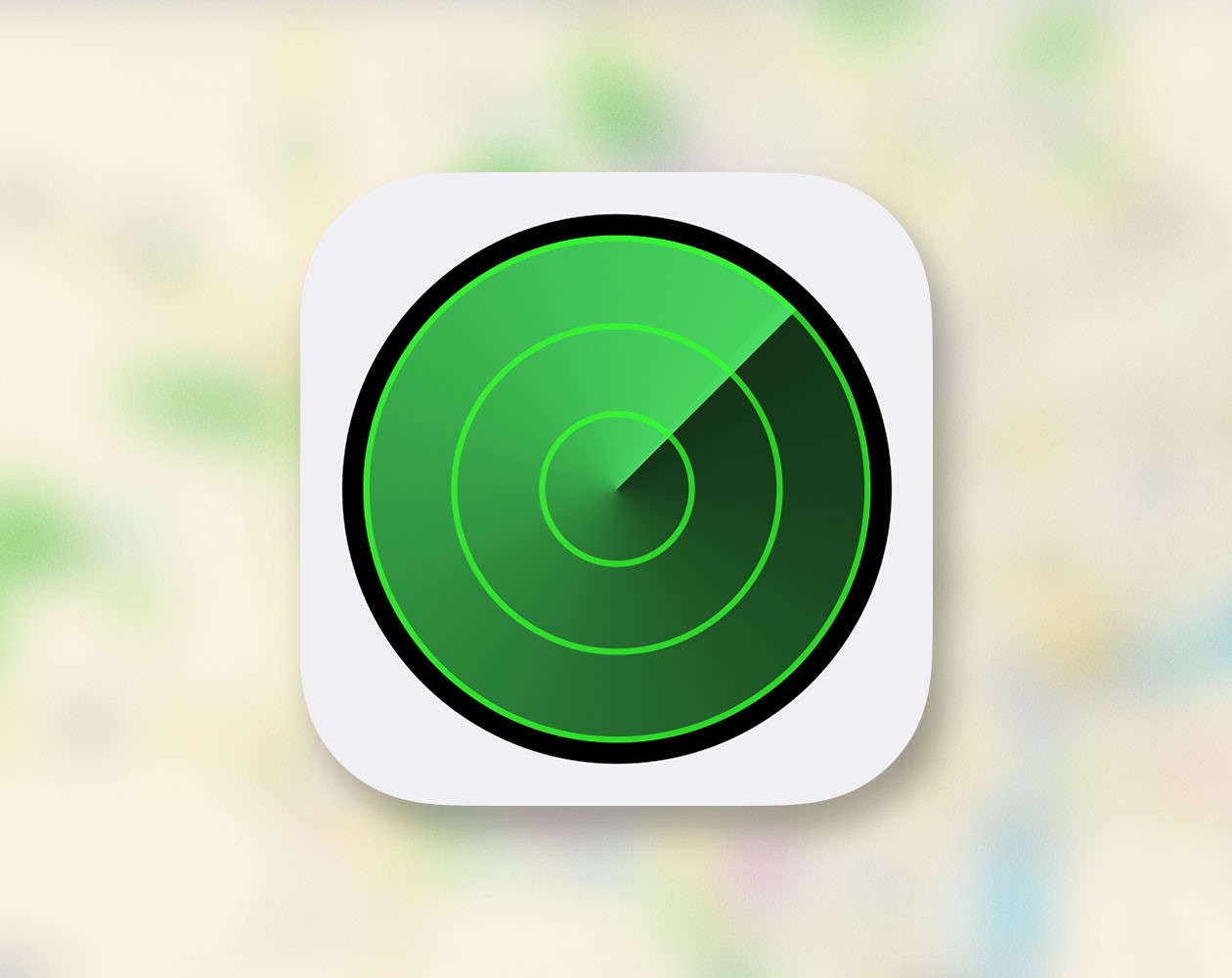
How to add iPhone to 'Find iPhone'
interesting 6.1-inch iPhone 12 and iPhone 12 Pros to ship first Apple ready to start production iPhone 12
Now let's talk about how the 'Find iPhone' function works, where the enable slider is already sorted out. For protection to work 'in full force' and the owner has access to search from any device, it is important to complete the iCloud setup. The service has many features, for correct operation go to the phone settings, open iCloud and authorize. In the list that opens, move the sliders to the right opposite the functions that you find useful for yourself. After carrying out these simple manipulations, the owner will have access to both web functions and other useful features of the service.
Check if the device has been added to your account. For this:
- open the official iCloud.com page in the browser;
- go to the 'My devices' menu;
- find the iPhone in the list that opens.
If you click on the smartphone icon, the owner will see information about the device, including the serial number. The settings for the 'Find iPhone' function are also located there, the owner of the device can study the recommendations, activate the mode, view geo-positioning or activate the sound signal. The advantage of this method is that if the owner knows the identifier Apple ID, then it is possible to log in and control the connected devices from any stationary or mobile devices. The main thing is stable access to the Internet, without the included information transfer, remote control iPhone will not work.
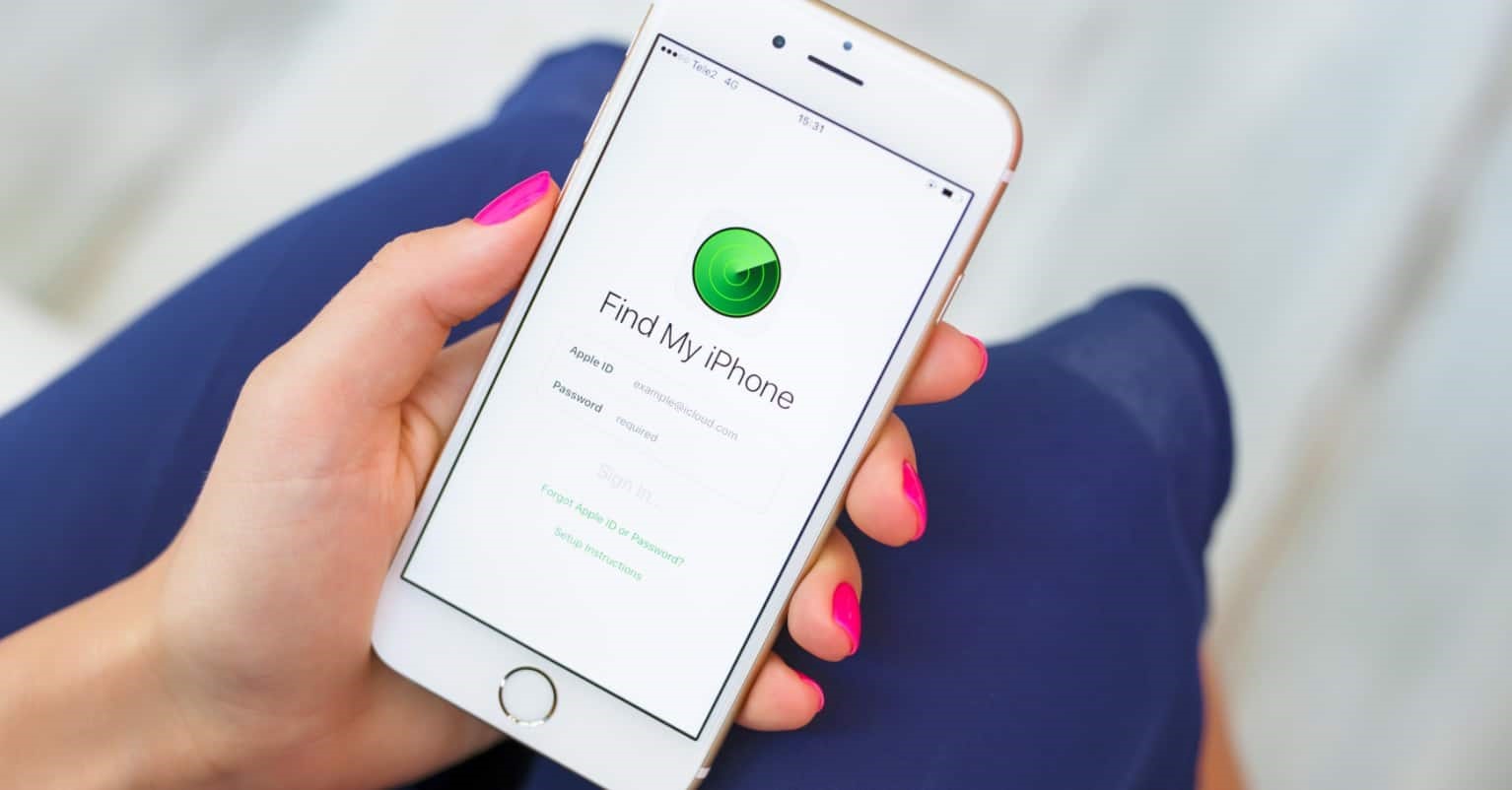
Find iPhone app
For the convenience of users, the developers of the company Apple have created a separate program 'Find an iPhone'. The application is available for download from the AppStore and is distributed free of charge. The application implements all the possibilities of searching for a smartphone, including geolocation on the map. The utility supports the Russian language, pleases with convenient navigation and a pleasant interface. The functionality is similar to the application in the browser, users Apple consider such versatility to be the most suitable option. Parents especially appreciate the program, since geolocation to iPhone children reduces anxiety about the location of the child – this is relevant in megacities. And even in case of loss, it is much easier to search for a smartphone with an enabled application on another mobile device than digging in the grass or snowdrifts.
To get started, download Find iPhone from the AppStore and find the program icon on your phone's home screen.
- When first turned on, the application will prompt the user for authentication. Enter your iCloud password and username Apple in the form that opens.
- Check out the list of suggested features of the app and follow the recommendations.
With the application, the owner will see the location of the connected devices, and will also be able to manage the activation of the function. The main thing is that the required smartphones are tied to one iCloud record.
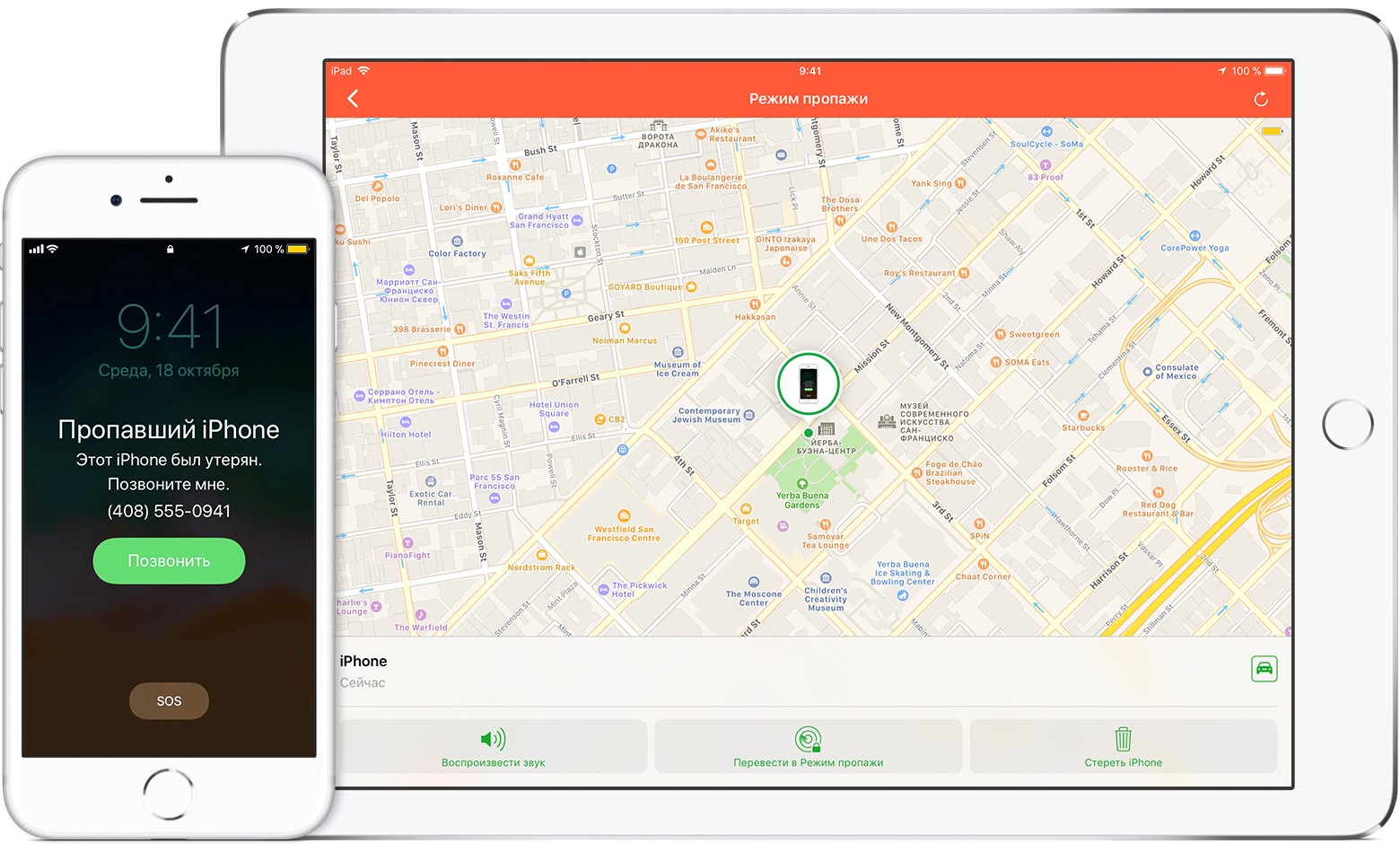
What is Activation Lock
As soon as the smartphone is found missing, the owner is advised to activate 'Lost Mode'. After that, many users of Apple products are confused: they do not know how to find an iPhone via the Find iPhone function. Activation Lock will prevent unauthorized persons from using your phone as it will require a lock password to resume. The finder will be able to see a message in which it is worth indicating the phone number to contact the rightful owner. The problem is that for the function to work correctly, you need an internet connection. As soon as the smartphone detects the network, the message with the phone and other features of the Find iPhone function are activated automatically.
After the smartphone is returned to its rightful owner, be sure to disable Activation Lock through the iCloud app or website. You will also need to enter a password to unlock the device. Such a protection mechanism is considered the most reliable; criminals simply do not want to contact, since it is possible to brute-force passwords indefinitely. Take care of the safety of your expensive smartphone and stored information, activate the 'find iPhone' function.
