If you decide to get rid of your old iPhone, be sure to delete all information. Hard reset will help with this. In the article we will tell you how to make a hard reset on an iPhone 6, we will analyze the main methods.
Each model of Apple phone has its own data cleaning algorithm. The new versions use the keys to change the volume, as well as turn on / off the phone. On 6th models, full cleaning is slightly different. About this in the next paragraph.

Stripping methods
Hard reset iPhone 6 buttons “Home” and “Power” is done quickly. The function allows you to bring the phone out of a frozen state. First, let's look at restoring the gadget using “Home”.
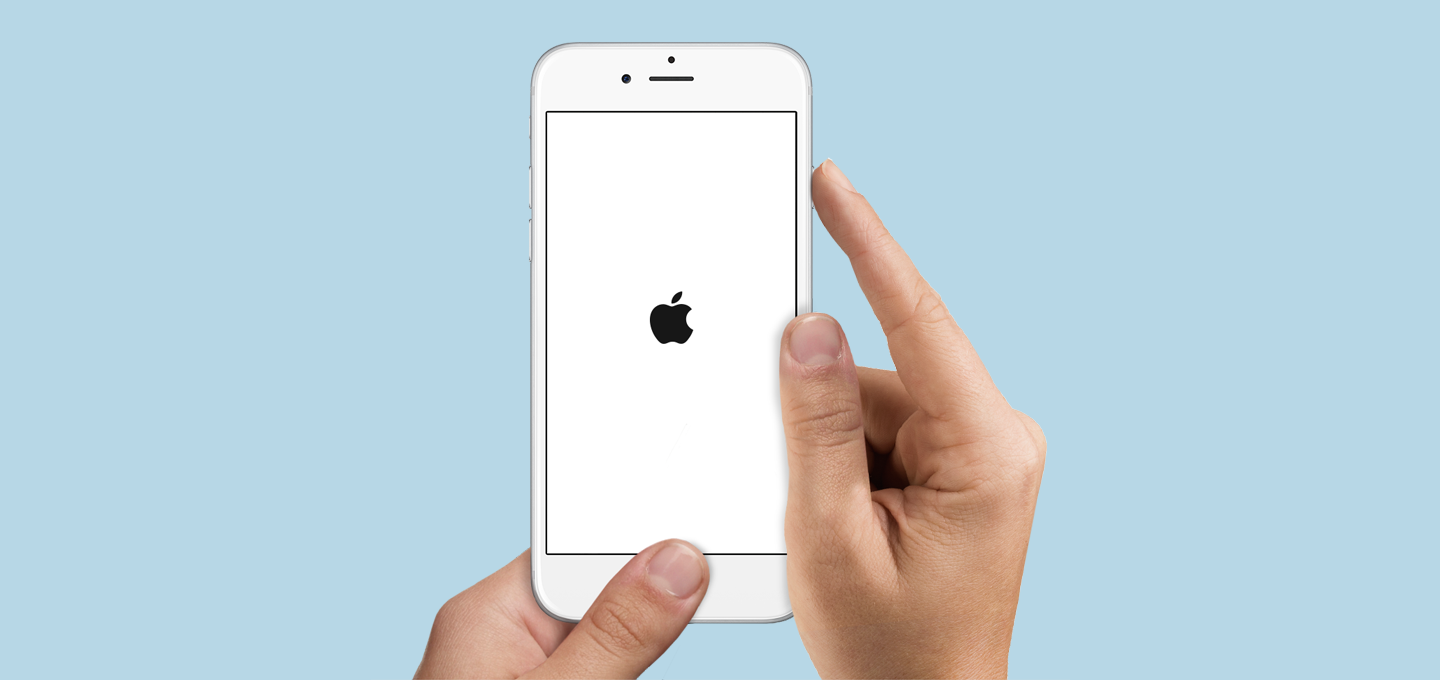
Restoring iPhone with Home
First, put the gadget in full shutdown mode. Then follow the instructions.
- Hold the Home key.
- Using Lighting, connect the iPhone to the computer, “Home” should remain clamped.
- You will see the iTunes icon on the display. Your device is plunged into recovery mode.
- Launch iTunes and click “Restore iPhone”.
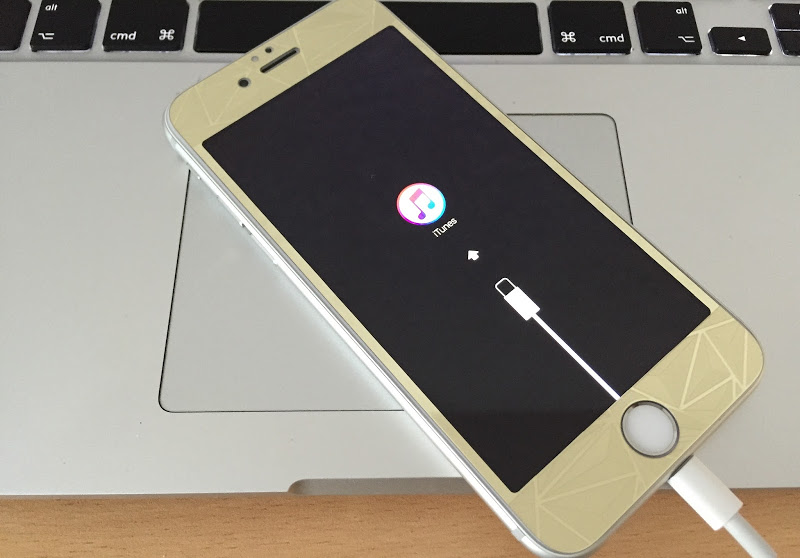
Hard reset the system “Hard reset”
You can do a forced reboot yourself, the main thing is to follow the instructions.
- Hold down the Home and Power key.
- After “Yabloko” appears, the buttons can be released.
- The process of completely cleaning the device from personal information, photos and other files will begin.
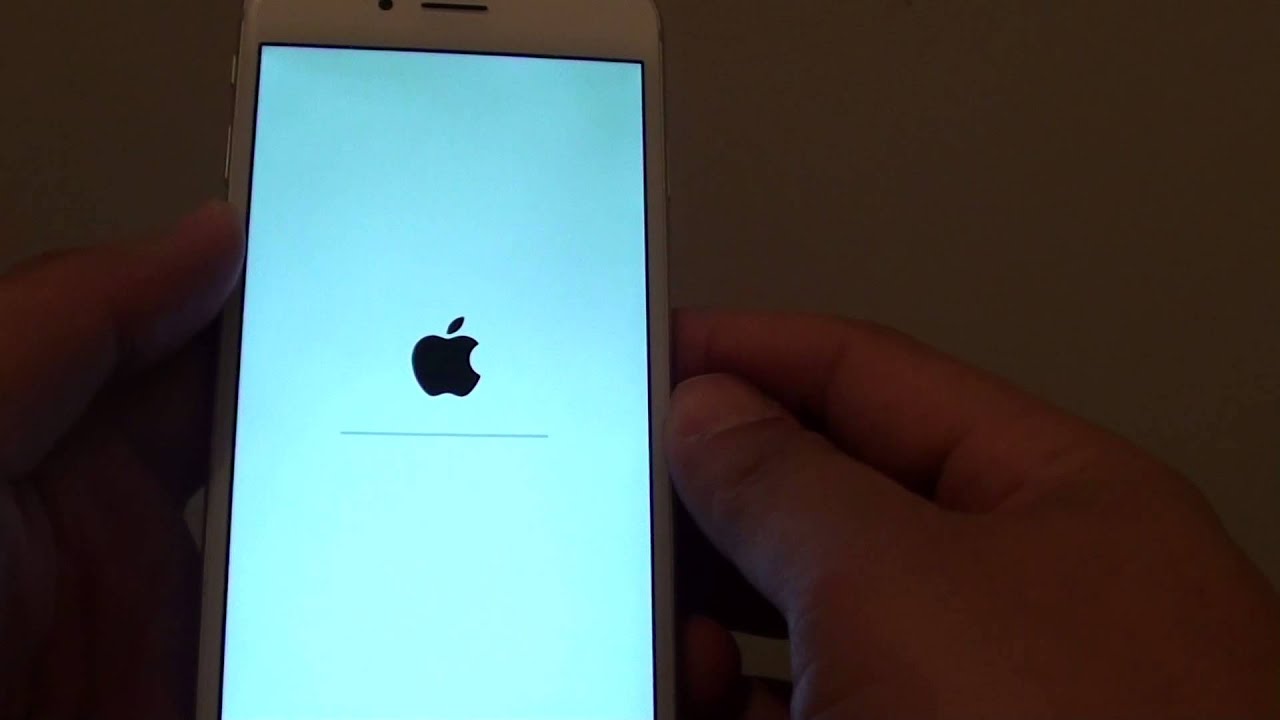
Backing up data
A backup copy of information allows you to quickly transfer it to a new device if you need a hard reset iPhone 6 S. The following steps will help you:
- Go to iCloud settings on your device.
- Click on “Backup”.
- Move the toggle switch for “Back up to iCloud”.
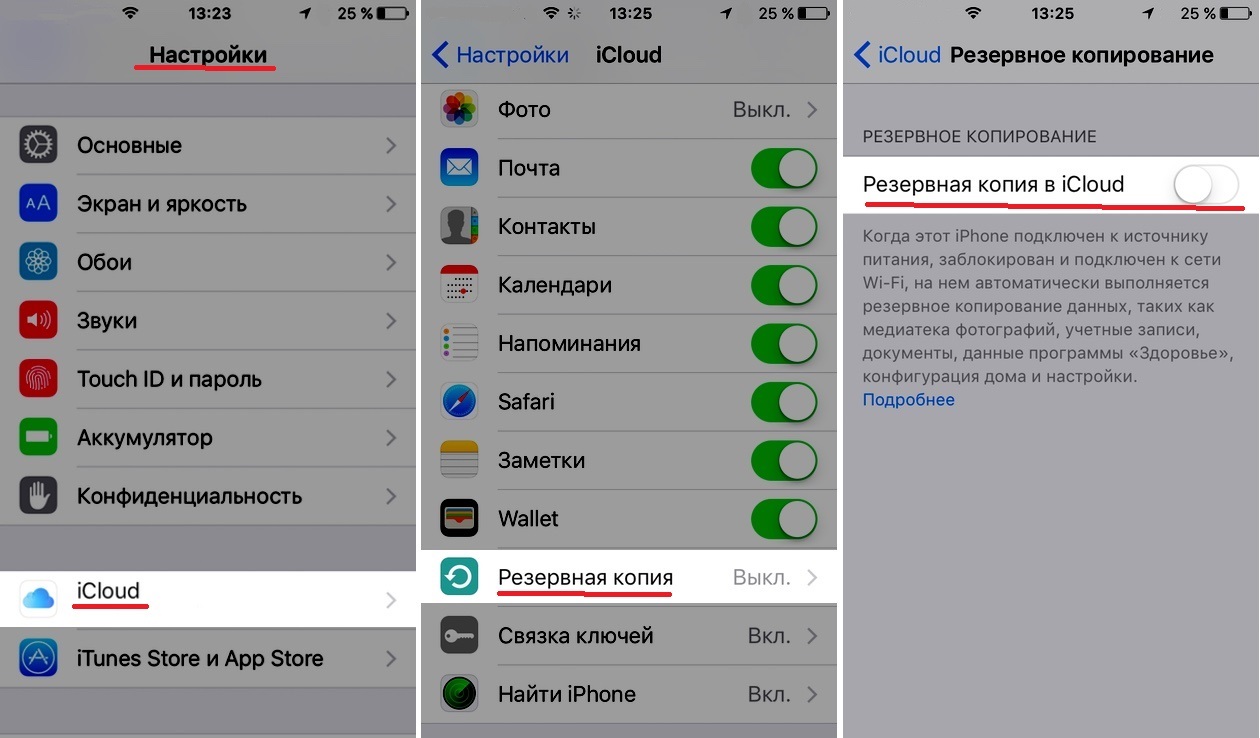
interesting 6.1-inch iPhone 12 and iPhone 12 Pro will go on sale first Subscription pack launch Apple One confirmed
If you want to create a copy using iTunes, then follow these steps:
- Turn on iTunes and connect the device to your computer using Lighting.
- After finding iPhone go to the sync page.
- Select iCloud. Optionally, you can create a password that will protect your personal information.
- Confirm the start of the copy and wait.
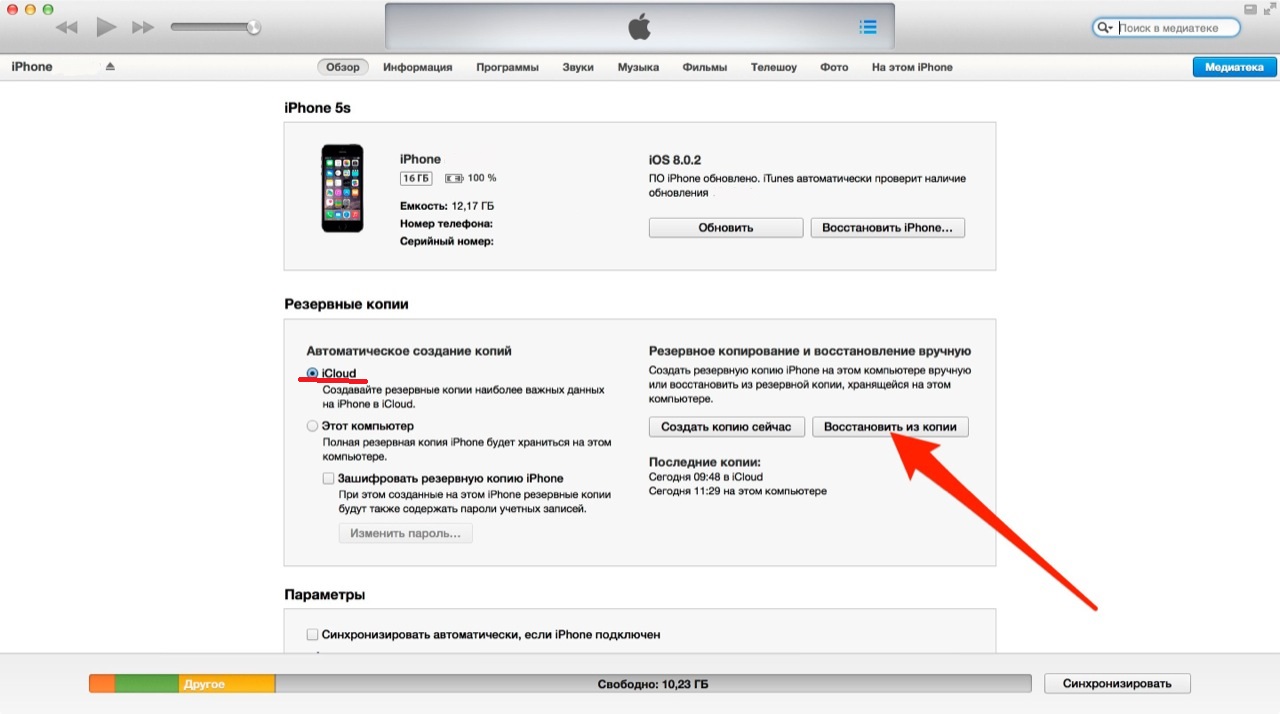
Resetting data from iPhone
Remember to create a backup before starting the reset. This way you won't lose your photos, videos and contacts after the data reset.
- Open settings iPhone and select “Basic”.
- Select “Reset” and then select “Erase Content and Settings”.
After restarting the gadget, it will have factory settings.
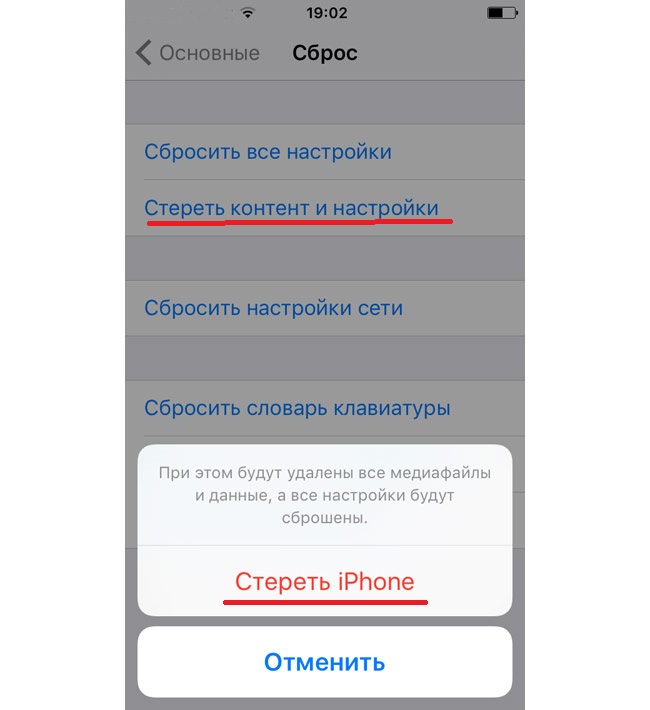
Restoring data from a backup
After purchasing a new device or cleaning an old one, do you need data recovery? Do the following:
- Open the settings, item “Applications and data”.
- Slide the Recover toggle switch and sign in to your iCloud account.
- You will see a backup in the list.
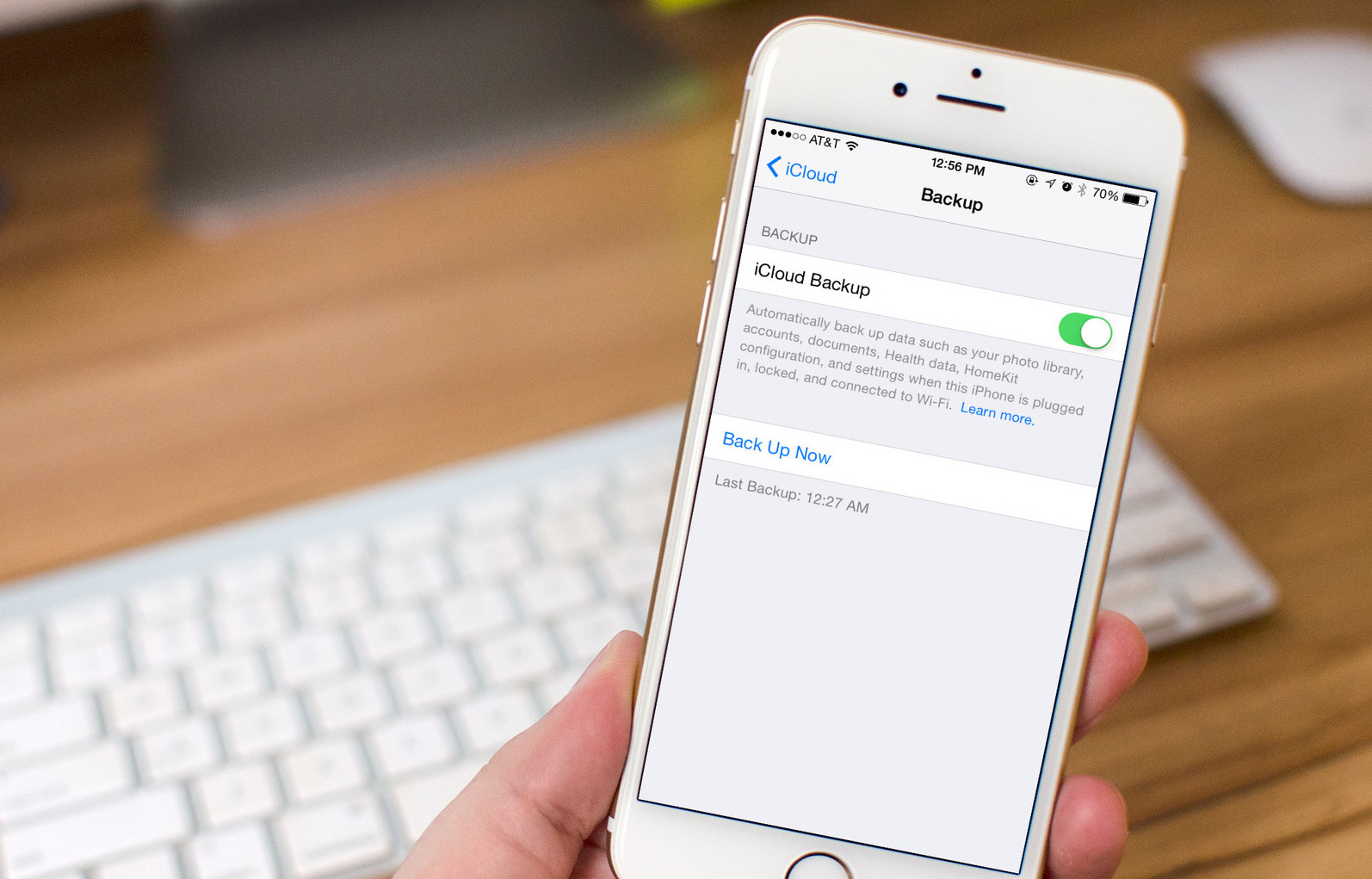
Reboot iPhone and removing the pattern
A common problem for users iPhone is a pattern. More precisely, when a person cannot remember it. The previous instruction on a complete data reset will help to reset the figure.
After restoring your gadget, all information will be deleted, but the graphic image will be reset. The instructions above will help you transfer a copy of your personal information from iCloud.
Hard reset iphone 6 with buttons
Hard reset iPhone with 6 buttons will allow you to restore the device, return it to factory settings.
More on this in the video below.
