Owners iPhone starting from the sixth model have access to a special contactless payment service developed by the company Apple. This technology has been supported in Russia since 2016, and owners of gadgets can pay Apple Pay. In the article we will touch upon the nuances of setting up the service and tell you how to pay Apple Pay with iPhone in the store

What devices and banks support Apple Pay
Payment Apple Pay is available to owners of iPhones not older than the sixth version. For iPhone 5, 5c and 5S, it is possible to bind a bank card to a smartphone, but contactless payment due to the absence of a module NFC will only work when using Apple Watch. All major banks have long ago introduced a payment verification service via Apple Pay, so the card will most likely connect to the service without any problems.
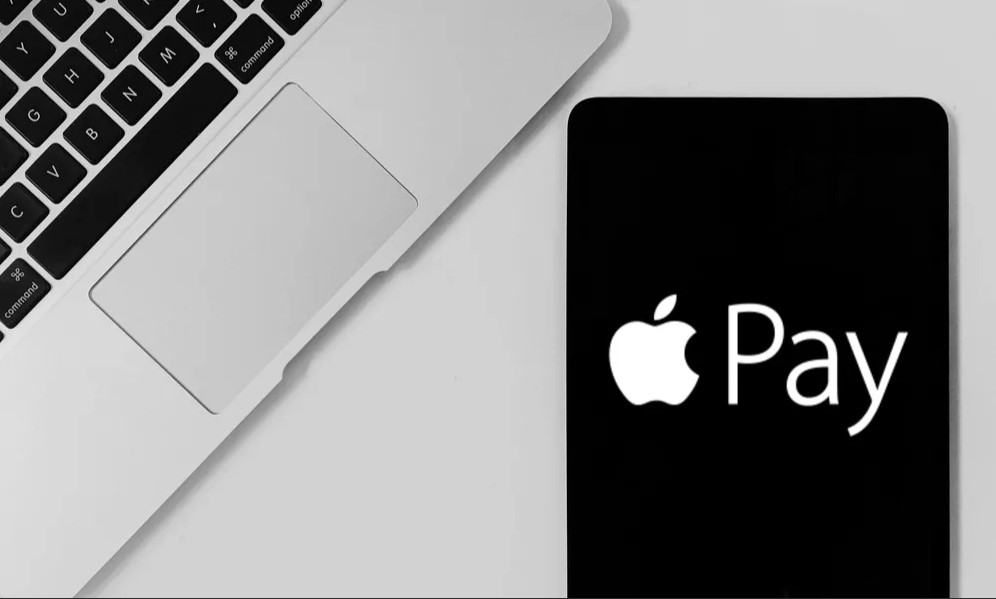
Security questions
Before paying Apple Pay with iPhone, the owners want to make sure that the transactions are safe and the account details will not get to scammers. Technology is doing great here. No payment will go through without your fingerprint, and card data cannot be intercepted during payment. The transaction involves only a randomly generated security code recognized by the bank.
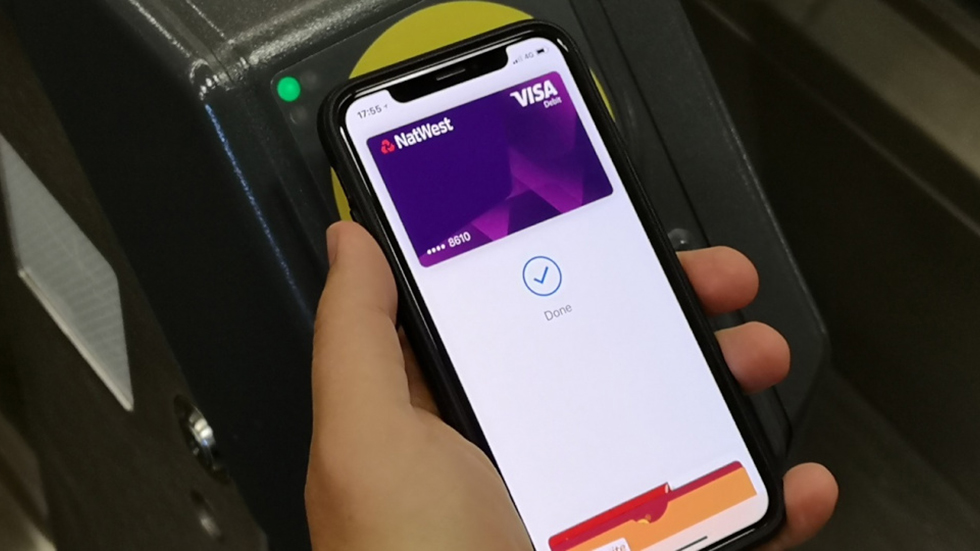
Advantages and disadvantages
Apple Pay has one drawback – not all terminals with contactless payments are available. But today most outlets are equipped with the necessary equipment and it is difficult to find an old payment terminal. And now we will briefly list the advantages of using this payment system and move on to describing how to pay from an iPhone through Apple Pay. System advantages:
- You don't have to carry your bank card with you all the time.
- It is convenient to switch to different cards and keep track of expenses from different sources.
- Getting a phone for payment is much more convenient than looking for a card in your wallet.
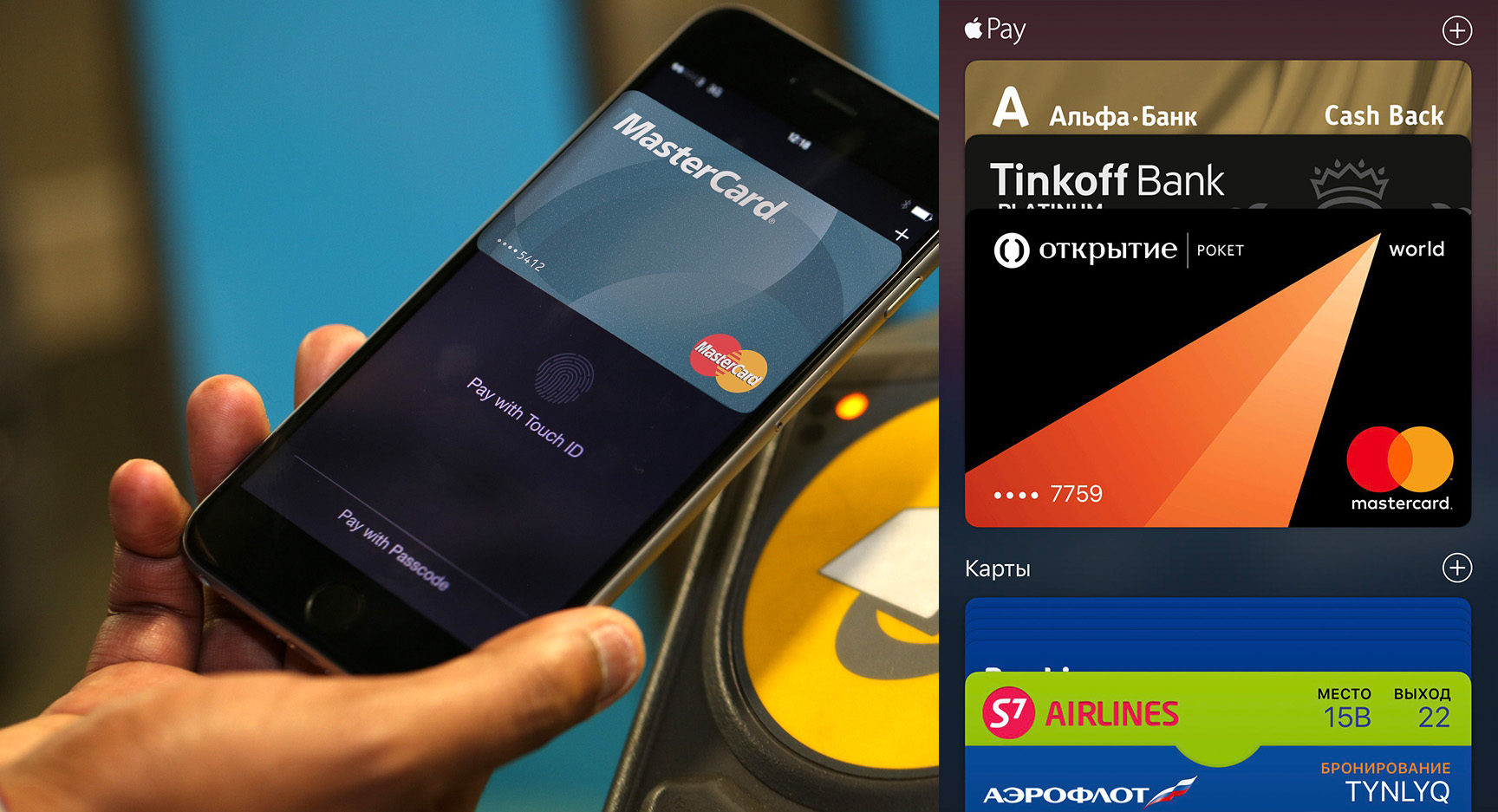
How to setup
Before paying through Apple Pay for purchases or services, you need to figure out how to set up Apple Pay by linking a bank card to it. For this:
- Go to Wallet.
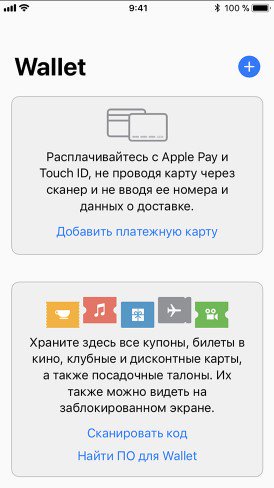
- Click on the add map icon (the '+' icon).
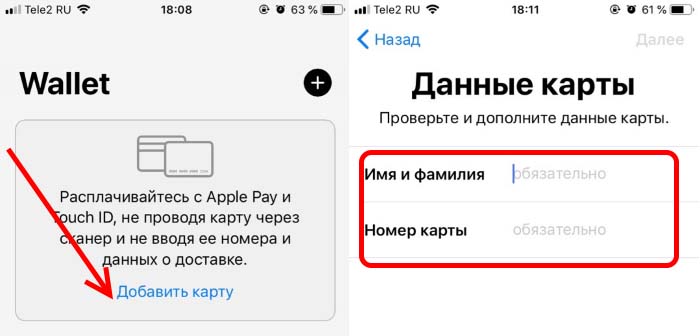
- The application will prompt you to scan the card using the camera.
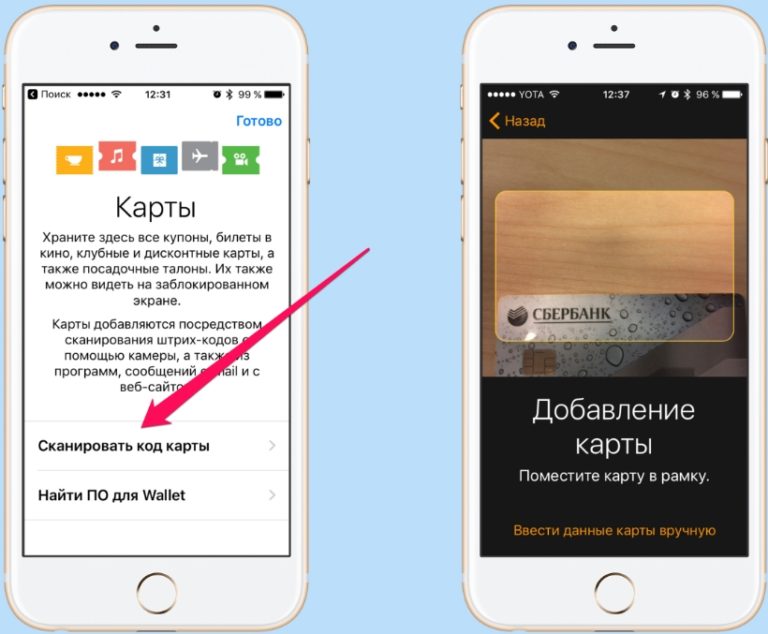
- If the recognition process failed, enter the details manually.
interesting 6.1-inch iPhone 12 and iPhone 12 Pros to ship first Apple ready to start production iPhone 12
After that, the service will send a confirmation request to the bank. The verification process takes no more than a few minutes. As a result, you will receive a confirmation code, which is entered in the appropriate field. Sometimes the bank may ask for additional information from the cardholder.
If the request for authorization does not go away, check your network connection or contact the support service of your cellular operator. In case of problems with a payment card, carefully study the instructions for connecting the service Apple Pay in the issuing bank, or contact the operator.
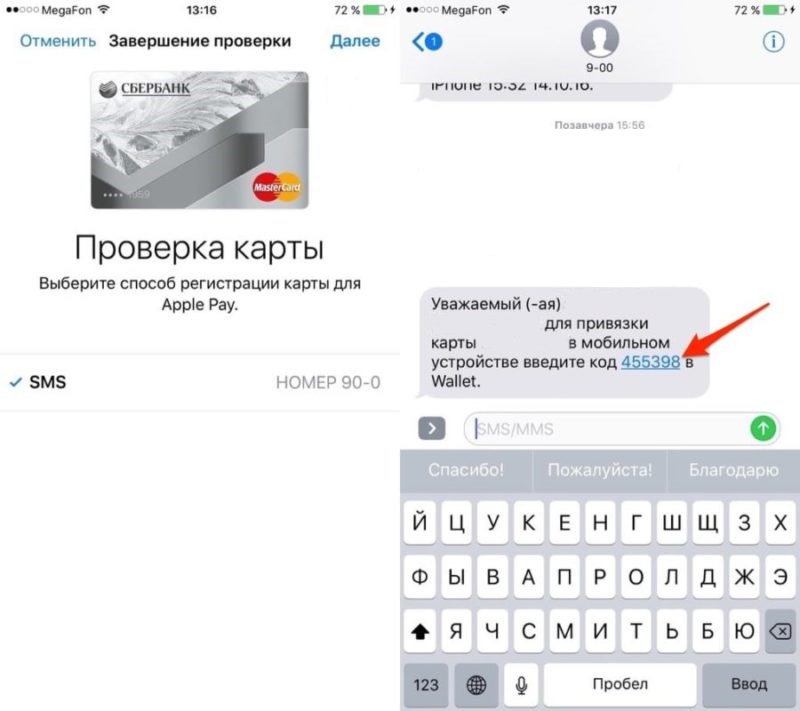
How and where to pay
Now about how to pay Apple Pay and where this service works. Since the activation of the service in Russia Apple Pay, most retail outlets have purchased the necessary equipment. So there are no problems with contactless payment via Apple Pay today. To make a payment just follow our instructions:
- Press the Home button twice and keep your finger on Touch ID.
- Bring your phone to the POS terminal.
- Hold until 'Done' appears on the display.
- Enter a pin code if required.
In addition to shops, metro and other places with POS terminals, you can pay using Apple Pay and on the Internet. Sites with payment service support allow you not to enter your card details. Here, as in the case of an 'offline' payment, authorization via Touch ID is required.

How to make a return
If after checking out Apple Pay at a store, you need to cancel your purchase, don't worry. Refunds are made at the same terminal from which the iPhone payment was made. The store employee enters the cancellation code on the terminal, and you bring your smartphone with the desired card selected.
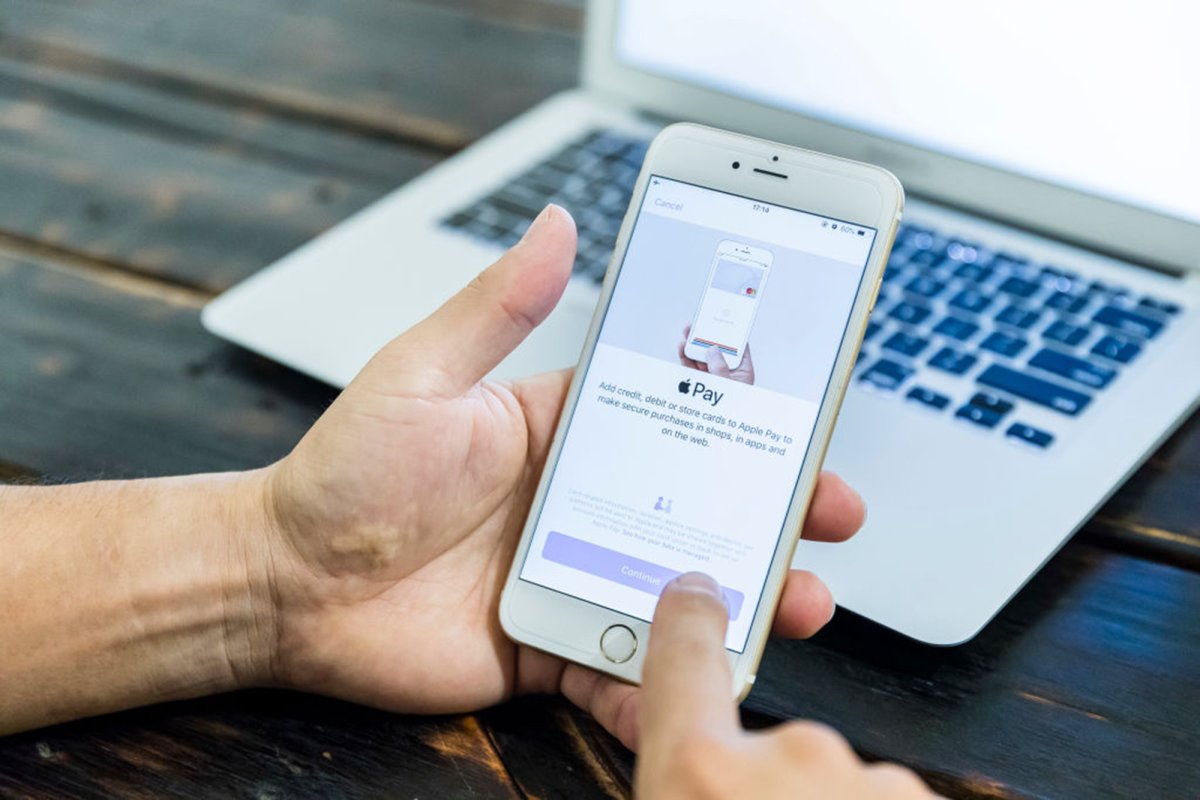
How to untie the card from Apple Pay
To remove a card from a virtual wallet, follow these steps:
- Go to iPhone settings.
- Select 'Wallet and Apple Pay'.
- Find the card you plan to remove.
- After that, scroll down the screen and tap on 'Remove this card'.
