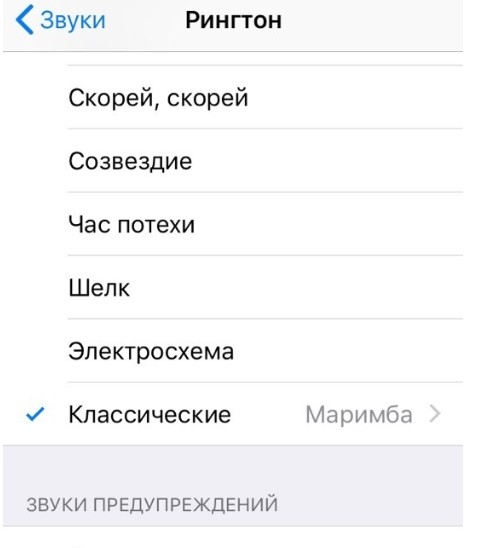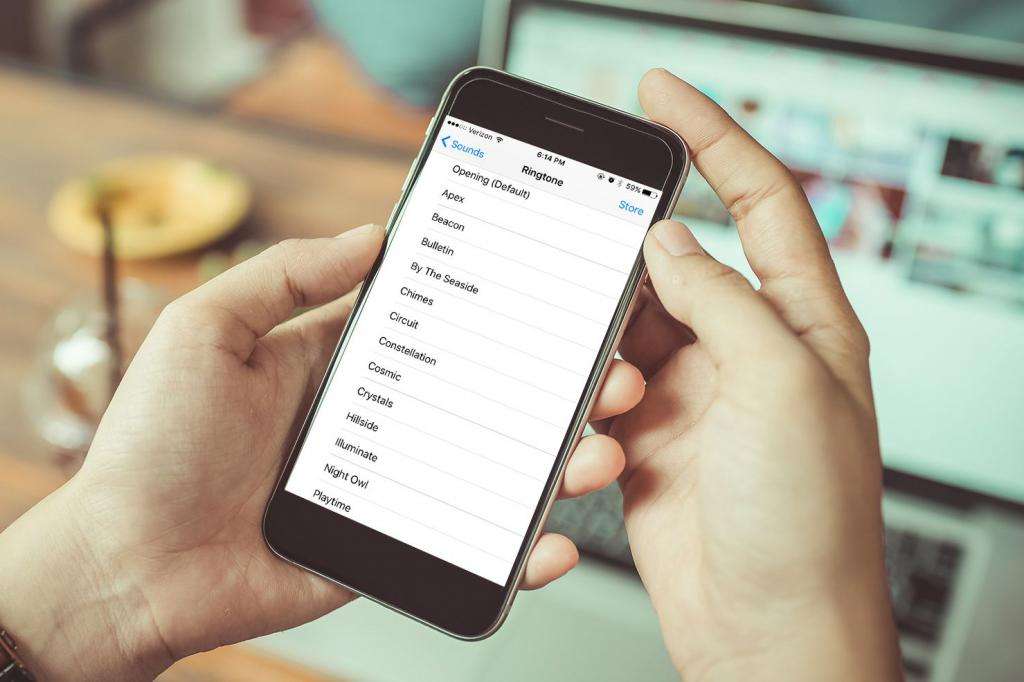
Despite the fact that the mobile apple operating system has changed significantly over the past few years, some features iOS have remained from the first versions. For example, Apple has not yet added a convenient and simple way to the operating system, with which users could easily and simply make and set their own ringtone to iPhone. In this article, we will consider one of the ways to create a ringtone for iPhone. And you don't even need a computer for this.
There are four main ways to create a new ringtone for iPhone:
- Using iTunes
- Using third-party utilities for OS X or Windows,
- Using web services
- Using apps for iOS
interesting 6.1-inch iPhone 12 and iPhone 12 Pro will go on sale first FAS will start another check Apple
However, in all the above methods, in order to put a ringtone iPhone, synchronization with iTunes is required. Everything about it is here.
In this article, we are going to show you how to make and put ringtone to iPhone without iTunes. It turns out that this can be done using the native app from Apple – GarageBand.
Make ringtone to iPhone without iTunes
Instructions on how to make an iPhone ringtone without iTunes, that is, without a computer:
- Download to iPhone from App Store the GarageBand app. It costs 279 rubles, but it has a Russian-language interface and a huge number of functions.
Install from AppStore - Open the application.
- Choose one of the available tools. This can be a guitar (Guitar), keys (Keyboard), drums (Drums), etc. no matter.

- Open the View menu using the key at the top left of the screen.
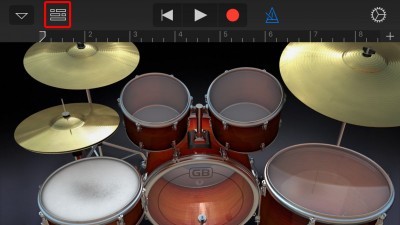
- On the right side of the screen, tap on the button with the loop. It will open access to the music library.
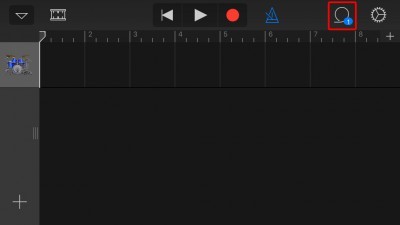
- In the window that opens, go to the Music tab.
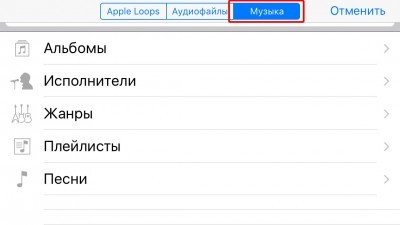
- Find the track you want and import it into GarageBand. To do this, you need to make a long tap on the composition. Of course, before that you need to download music to your iphone so that the desired composition is available in the native Music application.
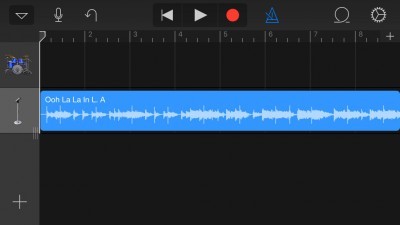
- When a track appears in GarageBand, select the desired section by dragging on one of the 'edges' of the track. It is worth noting that the maximum ringtone length is limited to 40 seconds, so there is no point in selecting a longer fragment.
- In the upper left part of the main application window, open the drop-down menu and select the My songs item. After that, the future ringtone will be saved in the media library.
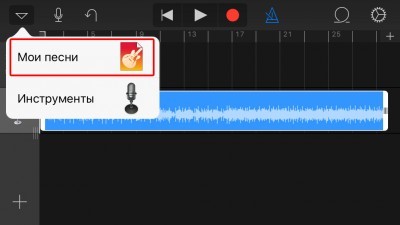
- Rename the resulting track.
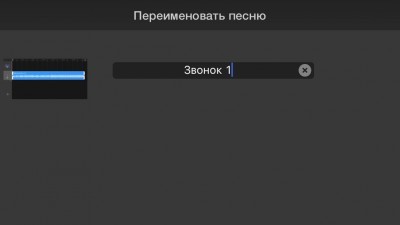
- Hold your finger on the resulting composition until additional function keys appear at the top of the screen.
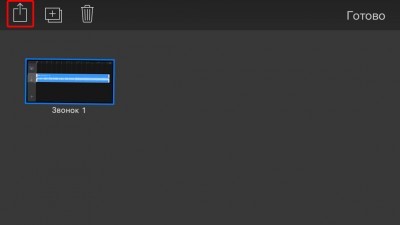
- Go to the Share menu and select Ringtone.
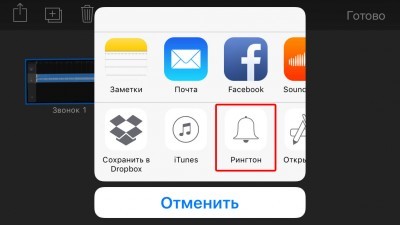
- In the window that opens, press the Export button.
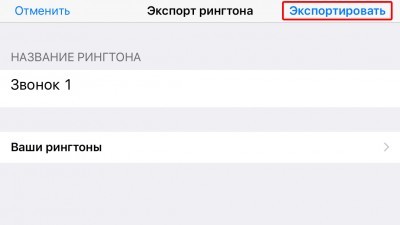
- In the new window, tap on the Use sound as … item and select “Standard ringtone”.
This is how we made a ringtone on iPhone without iTunes and computer.
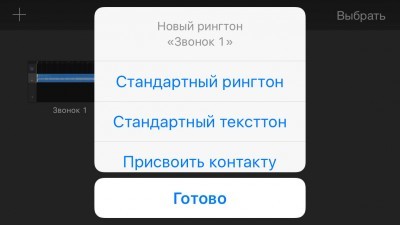
How to set a new ringtone
To set a ringtone to iPhone:
- Open the Settings app.
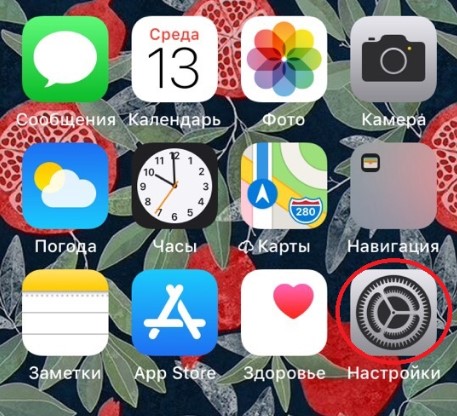
- Click Sounds.
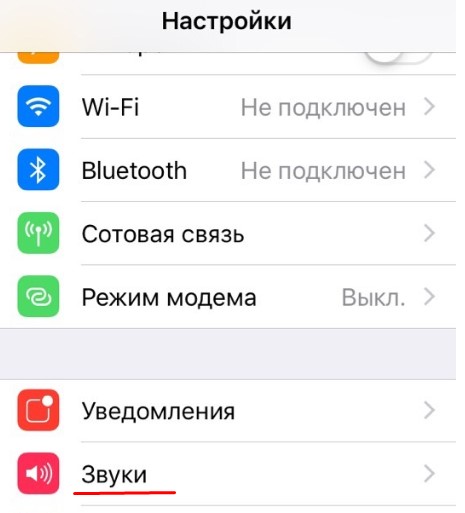
- In the next window “Ringtone“.

- A list of ringtones installed on your phone will appear. The one you create will be the very first. Click on it, a check mark will appear on the right. Thus, you changed the call to iPhone, setting your melody instead of “Marimba”.