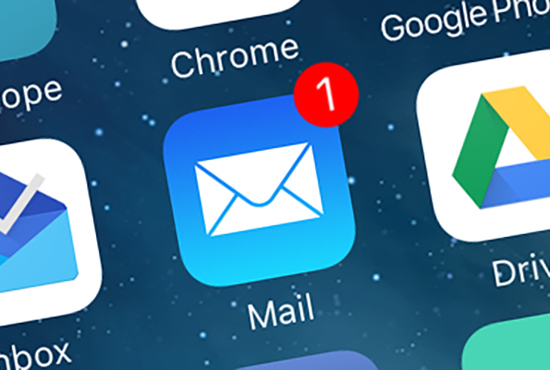 Today, most users receive several new emails every day. They don't always turn out to be important. More precisely, they usually come from online stores and various network services. It is best to delete this unwanted mail to maintain order in your mailbox. However, the bulk delete function in the standard mailer for iOS requires a fairly large number of taps from users. But this process can be accelerated. In this article, we will tell you how to quickly delete unnecessary letters in Mail at iPhone. To delete emails from the standard post client iOS you need to: 1. Open the Mail application. 2. Select the desired email address (if several mailboxes are connected to the application at once).
Today, most users receive several new emails every day. They don't always turn out to be important. More precisely, they usually come from online stores and various network services. It is best to delete this unwanted mail to maintain order in your mailbox. However, the bulk delete function in the standard mailer for iOS requires a fairly large number of taps from users. But this process can be accelerated. In this article, we will tell you how to quickly delete unnecessary letters in Mail at iPhone. To delete emails from the standard post client iOS you need to: 1. Open the Mail application. 2. Select the desired email address (if several mailboxes are connected to the application at once). 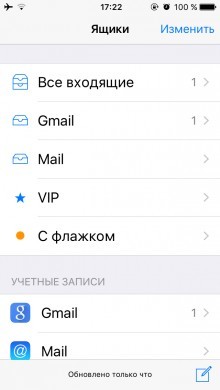 3. Go to the folder with letters. 4. In the upper right corner of the main window, press the “Change” button.
3. Go to the folder with letters. 4. In the upper right corner of the main window, press the “Change” button. 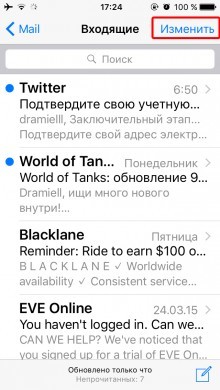 After that, an additional line will appear at the bottom of the screen with the buttons “Mark all”, “Move all”, “Archive all”. 5. Press the “Move all” button.
After that, an additional line will appear at the bottom of the screen with the buttons “Mark all”, “Move all”, “Archive all”. 5. Press the “Move all” button. 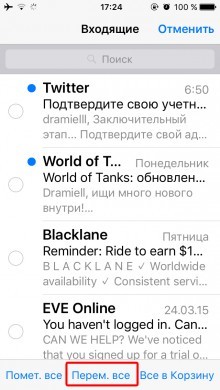 6. After that, you need to select a folder to move. To delete, you need to send mail to the Trash and confirm the action by clicking on the button “All to Trash”
6. After that, you need to select a folder to move. To delete, you need to send mail to the Trash and confirm the action by clicking on the button “All to Trash” 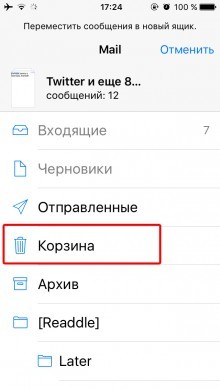 If desired, users can make the process of moving letters to the trash even faster. To do this, you need to: 1. Open the “Settings” menu. 2. Go to the section “Mail, addresses, calendars”.
If desired, users can make the process of moving letters to the trash even faster. To do this, you need to: 1. Open the “Settings” menu. 2. Go to the section “Mail, addresses, calendars”. 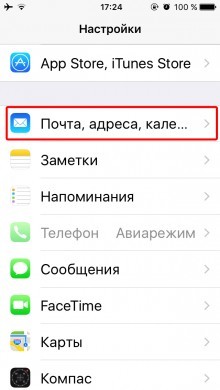 3. Select one of the connected accounts.
3. Select one of the connected accounts. 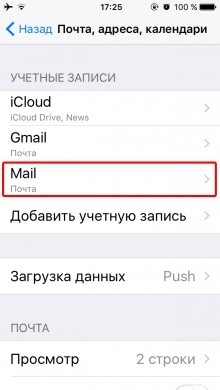 4. Click on the account.
4. Click on the account. 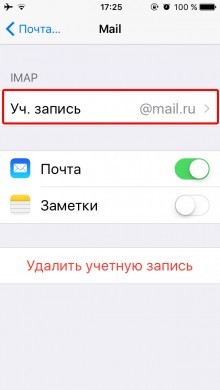 5. Go to the “Extras” menu.
5. Go to the “Extras” menu. 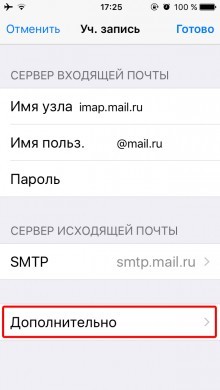 6. In the section “Where to move unwanted messages” check the item “Deleted”.
6. In the section “Where to move unwanted messages” check the item “Deleted”. 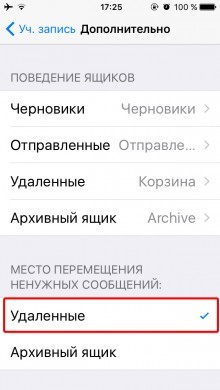 7. Return to the previous menu and press the “Finish” button. After these manipulations, when you press the “Change” button in the mail client, the menu at the bottom of the screen will display the items “Mark all”, “Move all”, “All to trash”.
7. Return to the previous menu and press the “Finish” button. After these manipulations, when you press the “Change” button in the mail client, the menu at the bottom of the screen will display the items “Mark all”, “Move all”, “All to trash”.
