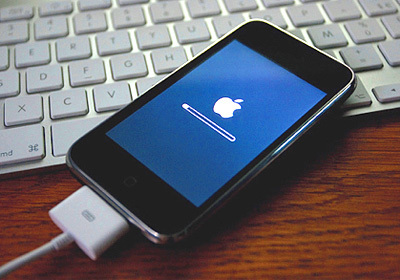
Restoring iphone can help when there are problems with applications, brakes and glitches. Also, before selling the device, it is advisable to return the phone to factory settings by deleting all your data from it. I sometimes use recovery as a way to immediately get rid of all programs that have accumulated over several months.
The article discusses options for how to restore iphone from various states.
The recovery procedure itself is not particularly difficult. However, there are a number of nuances that users may encounter.
The first thing to note is that after the firmware is restored, users will receive a 'clean' device running the latest version iOS. During the recovery process, all personal data, including photos, videos and music, will be deleted from the gadget's memory.
You can get your data back thanks to a backup that is stored either in iCloud or iTunes. There are also some other ways to restore at least part of the data in the absence of a backup.
How to restore iPhone via iTunes
1. Connect your mobile device to your computer using a cable.
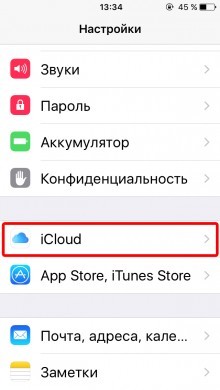

2. Disable the 'Find iPhone' function (Settings – iCloud – Find iPhone).
3. Launch iTunes (preferably using the latest version of the application. You can download it on the official website of the company Apple).
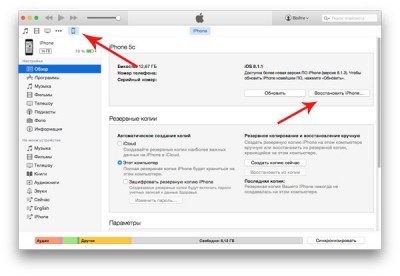
4. Open the tab with the connected device.
5. Press the Restore key.
ITunes also has the ability to restore a device from a backup. To do this, select the location of the backup (on a computer or in iCloud) and press the Restore from backup button.
How to restore iPhone if there is no backup
If the backup is missing, the owners iPhone can still return some information that was stored in the memory of their mobile devices. To do this, you can use an application called Mac FoneLab.
With its help, you can recover some of the data after deletion, unsuccessful flashing, full reset to factory settings, etc. The utility is quite simple to use. To recover data using Mac FoneLab you need:
1. Purchase the application on the official website of the developers.
2. Install Mac FoneLab (there are versions for Windows and OS X).
3. Connect your mobile device to your computer.
4. Launch Mac FoneLab.
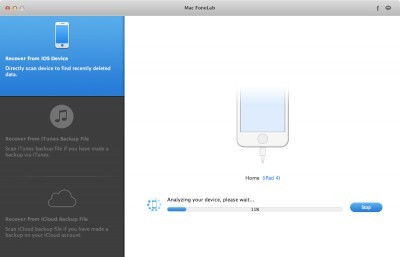
5. Wait until the utility analyzes the memory of your mobile device and displays a list of data that can be recovered.
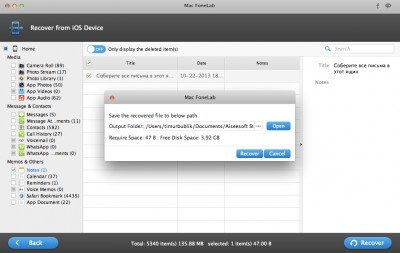
After that, all that remains is to mark the necessary files and save them in the computer's memory.
It is worth noting that Mac FoneLab cannot recover all information that was available on a mobile device. If you want to recover iPhone, then something may be lost. But with this utility, users can recover at least some of the data.
The only drawback of Mac FoneLab is the price of the application. It can be purchased on the official website for $ 80. At the same time, from time to time, developers give users the opportunity to purchase the utility at a large discount. For example, at the time of this writing, Mac FoneLab could be purchased for $ 48.
In addition, before purchasing, users can familiarize themselves with the application by downloading a free trial version.
How to solve the problem if the iphone is frozen with the logo Apple on the screen
interesting 6.1-inch iPhone 12 and iPhone 12 Pro go on sale first Epic Games asks court to return Fortnite to App Store

As mentioned above, sometimes the owners of Apple smartphones and tablets face problems during the process of installing updates or during the jailbreak procedure. As a result, iPhone and iPad may simply 'freeze' during the startup process, and the logo Apple will be constantly displayed on the gadgets screen. To solve this problem is quite simple, you need to:
What to do:
First of all it will calm down, then …
1. Disconnect your mobile device using one of the available methods.
2. Connect iphone to computer.
3. Launch iTunes.
4. Switch the device to DFU mode.
(Turn off iPhone while holding the Home and Power buttons at the same time, this is the one on the front panel and the one on the end of the phone.
As soon as the screen turns off, release the Power key on the top, but keep Home pressed! )
5. After that, a notification should appear on the computer screen that iPhone needs to be restored.
After pressing the Restore button, the firmware restoration process will begin.

On the phone screen, you will see a bull's-eye and a recovery bar.
This procedure also helps in cases where you need to remove the password from iPhone.
On-screen iTunes cord

This is most likely due to incorrect firmware iPhone, or if the phone is locked to a telecom operator and cannot work with your SIM card.
Likewise if iPhone is not activated.
To solve the problem, you need to restore the iphone in iTunes, as in the previous paragraph.
Other errors you may encounter while recovering iPhone
– Error 1013, 1014 or 1015
Errors with numbers 1013, 1014 and 1015 occur if iTunes tries to downgrade the modem to iPhone. To solve this problem you need:
1. Download the redsn0w application.
2. Run the utility.
3. Connect iPhone to the computer.
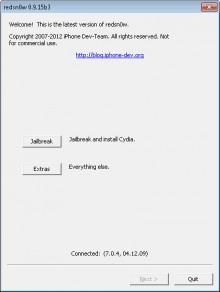
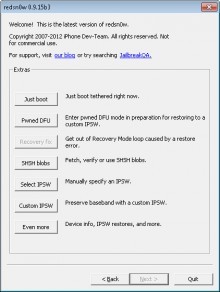
4. In the main application window, select Extras -> Recovery Fix.
5. Click Next and switch the device to DFU mode.
6. Follow the instructions in the app. It will help put the device into DFU mode.
After that, you can try to restore the device using the method described above.
– Error 3194
Another fairly common error is error 3194. It occurs when iTunes redirects to the Cydia server is configured in the hosts file. This could be done either manually or using the TinyUmbrella utility. In an attempt to restore the iphone, iTunes contacts the servers Apple, and if it does not find them, it gives an error.
To solve this problem, you need to remove the line like “xx.xxx.xx.xxx gs.apple.com” from the hosts file. You can find the file you need using the search function, or at the address – system drive \ Windows \ System32 \ Drivers \ etc.
