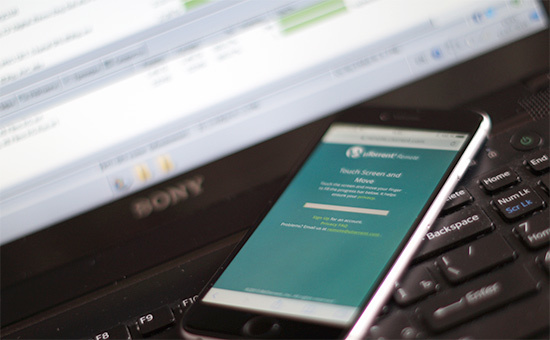 One of the most popular torrent clients, uTorrent has remote control capabilities. In this article, we will show you how to manage torrent downloads from your iPhone without getting up from the couch or not at all at the computer's location. So, let's start setting up. 1. Open uTorrent on your PC (Windows, Mac OS X), select the 'Remote' section in the 'Settings' section, the uTorrent Remote tab.
One of the most popular torrent clients, uTorrent has remote control capabilities. In this article, we will show you how to manage torrent downloads from your iPhone without getting up from the couch or not at all at the computer's location. So, let's start setting up. 1. Open uTorrent on your PC (Windows, Mac OS X), select the 'Remote' section in the 'Settings' section, the uTorrent Remote tab. 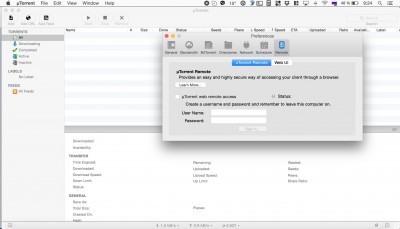 2. Turn on remote control: 'Enable uTorrent remote' and set the computer name and password.
2. Turn on remote control: 'Enable uTorrent remote' and set the computer name and password.  2. Open Safari in iPhone and load the site:
2. Open Safari in iPhone and load the site:
http://remote.utorrent.com
. 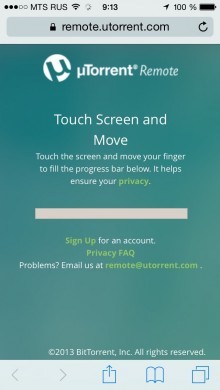 3. Touch the white strip with your finger and move it to the right until the strip is filled with green.
3. Touch the white strip with your finger and move it to the right until the strip is filled with green. 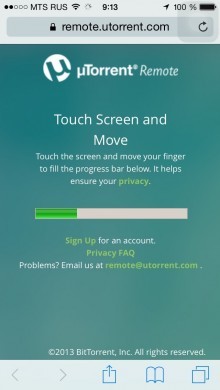 4. Enter the Login and password that you set on the computer.
4. Enter the Login and password that you set on the computer.  and see the uTorrent downloads
and see the uTorrent downloads 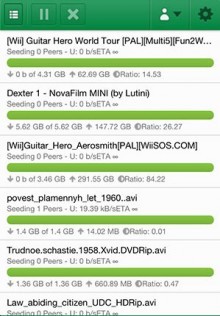 In order to quickly enter the dispatcher, create a shortcut to the site on the desktop. 5. Click on the arrow button at the bottom in Safari and click on the 'Home Screen' icon.
In order to quickly enter the dispatcher, create a shortcut to the site on the desktop. 5. Click on the arrow button at the bottom in Safari and click on the 'Home Screen' icon. 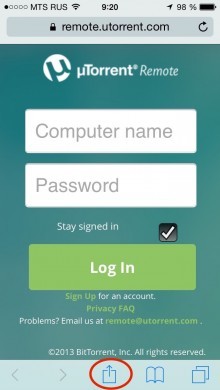
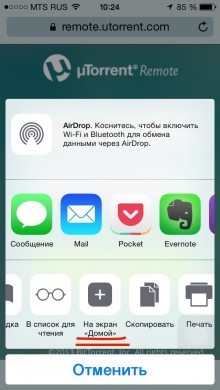 The uTorrent icon appears on the desktop.
The uTorrent icon appears on the desktop. 
 Now you can control uTorrent on iPhone, even without being connected to your home Wi-Fi network – that is, from anywhere in the world where there is Internet access.
Now you can control uTorrent on iPhone, even without being connected to your home Wi-Fi network – that is, from anywhere in the world where there is Internet access.
