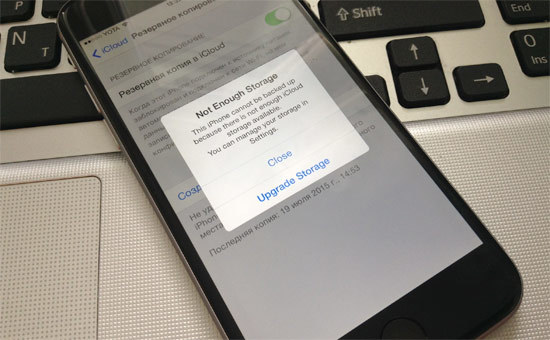
Periodically backing up the data stored in memory iPhone and iPad before each restore, update or jailbreak of the device is a necessary procedure. This allows you to save yourself from losing vital data (phone book, personal photos and videos, notes or calendar) in the event of any failure, software or hardware. It's good when you have a personal computer with iTunes installed at hand, in this case the size of the backup does not matter. But if you actively use iCloud to store important information and content, and the free space in the cloud storage is limited to 5 GB (free), you should think about the relevance of the copy. If you need to delete backups from iCloud or set up a backup iPhone, it's easy to do.
The functionality iOS is enough to very flexibly configure the backup of data stored in memory iPhone or iPad, and keep the copy up to date. In some cases, you may need to completely delete the device backup from the cloud storage Apple, for example, as unnecessary.
The backup control panel at iOS is located along the path: “Settings -> iCloud -> Storage -> Storage -> Backups section”.
You can get access to this menu only if iCloud is connected on your device, i.e. in “Settings -> iCloud” your Apple ID is connected.
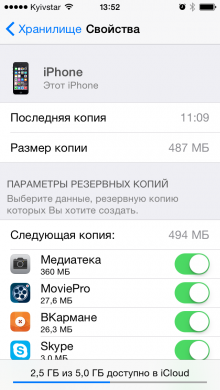
Each owner of Apple ID is provided with 5 GB for free in iCloud. This space can be filled with data from iCloud-enabled apps (Pages, Numbers, VKarmane, 1Password), your own files in iCloud Drive, and copies of data from devices connected to your Apple ID.
If you have several devices “hanging” on the same iCloud account and saving data there, then the free storage space may run out quickly enough and the question will appear how to delete backups from iCloud and free up space.
Or, suppose you sold another iPhone, which was connected to Apple ID and whose copy was stored in iCloud. Of course, it would be wise to delete the files on this device and thereby make room for other kinds of information. It is very easy to do this from any iOS device connected to your Apple ID.
Removing an iCloud backup
interesting 6.1-inch iPhone 12 and iPhone 12 Pro go on sale first Epic Games asks court to return Fortnite to App Store
Connect iPhone or iPad to the Internet (better via Wi-Fi, this will be faster).
Go to the path: “Settings -> iCloud -> Storage -> Storage -> Section” Backups ”and select the device whose copy you want to delete.
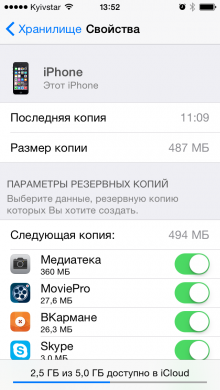
With a swipe up, scroll to the bottom of the page and tap on the “Delete copy” label.
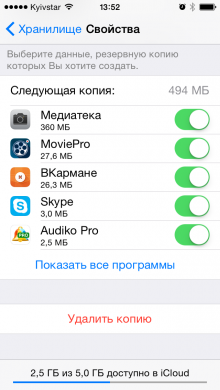
Simultaneously with the deletion of the copy, the backup of the device whose data you deleted will be disabled.
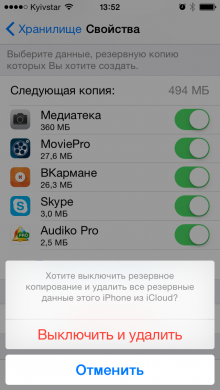
I draw your attention to the fact that the backup function iPhone or iPad in iCloud can be controlled from another iOS device connected to the same Apple ID, but don't forget to disable it.
Setting up a backup
If you can disable backup and delete a copy of a device remotely from another device, then you can configure copying (enable or disable individual elements) only on the device whose function you are configuring.
To cancel or enable data backup of individual programs with iCloud support, just turn off / on the switch opposite the corresponding program in the menu: “Settings -> iCloud -> Storage -> Storage -> Device backup” and the backup function of its data will be disabled, i.e. .e. when creating a copy of your device, the data of this program will not be added.
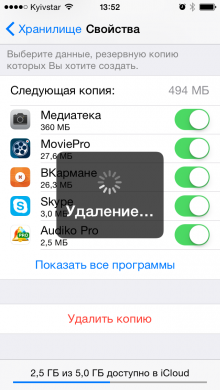
This saves space in iCloud for other data, especially if there are a lot of iCloud-enabled programs (and there are more and more of them) on your device.
As you can see, there is nothing complicated in the question of how to delete a backup iPhone from iCloud, there is no difficulty in setting up a backup. Before following the steps above, think twice if you really do not need a copy of the device or data in a separate application.
