
Hello dear readers!
Some of you use the newest iPhone, while others still use the “four” or even 3GS and are quite happy with the device. What can unite all owners, apart from the manufacturer of mobile devices?
Yes, exactly – that before buying a new device you need to sell the old one. But you will not give away the device with all contacts or saved data in the browser, in applications, will you? Therefore, another topic arises that unites everyone: how to clear iPhone and delete all data? Let's figure it out.
First of all, advice on what to do before selling iPhone:
- Log out of your Apple ID to App Store on your phone (just in case).
- Make a backup via iTunes (and suddenly you forgot).
- Sign out of iCloud.
- Remove the device from Find My iPhone if you use this service.
Official method
Here is the official method to remove everything from iPhone and generally all content directly from your phone. And it's very simple. The steps are listed below:
- Go to the “Settings” application.
- Then go to “Basic”.
- Scroll to the bottom and select “Reset”.
- We select “Delete content and settings”.
- We confirm the choice and wait for the completion of the process. All is ready!
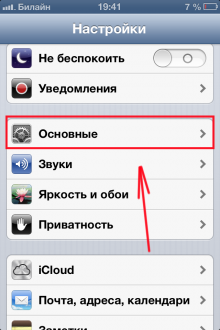

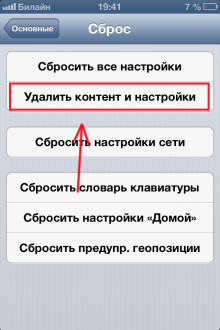
Locked phones
If you have a locked phone with a jail installed, then in order to delete everything from iPhone, you need to know a few things, before taking specific actions – just take and erase all settings through Settings – General – Reset – Reset all you won't succeed.
In this case, you risk not turning on your device again after such a reset. And just take and reflash through recovery in the iTunes media combine will also fail.
How then to be? There is only one way for you to erase everything from your phone and turn it on without getting stuck on an ever-spinning 'chamomile' or apple. What exactly needs to be done, read below.
Step 1.
So, naturally, first we back up everything that you have on your phone (read this article for how to do it correctly).
First of all, we need to enter DFU mode. This is quite simple to do and does not require any special skills from you.
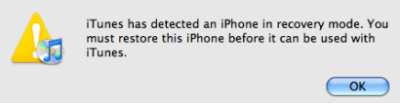
Step 2.
1) Now just click OK on the plate shown above.
2) If you have gevey-sim or analog, go to step 3. For everyone else, attention:
!!! You will have to get a custom firmware with built-in activation, if you do not have gevey-sim or an analogue, remember this !!!
If you have such a case and there is a custom, then press SHIFT and without releasing click on “Restore” and select your custom firmware from the files.
3) Well, we continue on. Just click on “Restore” in iTunes.
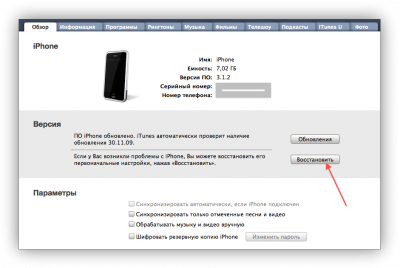
4) We are waiting for the completion of the process.
5) That's it! Your iPhone is completely zeroed!
If you do not know which phone you have: locked or not, then you need to follow a couple of simple steps:
1) Go to the website IMEI. Info.

2) Enter your IMEI in the field (this is the number that you can find out by dialing the following combination in the 'Phone' application: # 06 #).
3) Press CHECK.
4) Next, we see all the information about the phone and click on SIMLOCK & WARRANTY even lower.

You will need to register on the site, but if you have a facebook account, then we just use it to enter.
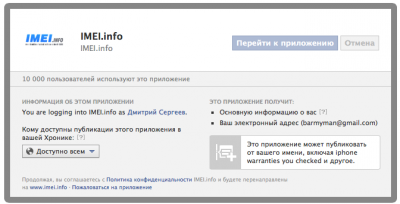
5) We wait a few seconds and see the result.
If SIMLOCK STATUS: Unlocked – it means that the phone is unlocked and works with any operators, and if SIMLOCK STATUS: Locked – then your phone is locked.
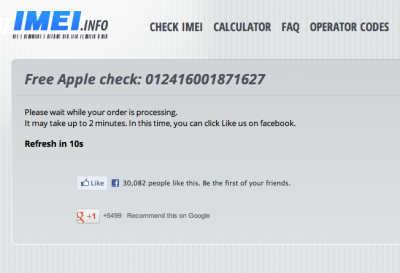
Good luck!
