
Hello dear music lovers and readers! Different situations arise. For example, you bought a used phone or your friends / relatives / colleagues gave you iPhone with games and music already installed on it. And now you use your phone, and you like everything about it, but only except music. I don't like the music, and, accordingly, I want to delete it. And you either did not try to sync with iTunes, or you are afraid, because the programs will “suddenly be deleted” … in general, there can be many reasons, but there is only one desire – to delete music from iPhone … Everything is very simple as always …
Let's consider several options for removing music with iPhone both with the participation of iTunes and without this program.
Ways to Delete Music Without iTunes Involvement
Let's look at several ways to delete music from iPhone without iTunes.
How to remove a song from iPhone
Consider a method that has appeared relatively recently and allows you to delete songs directly from your phone and without the participation of iTunes in this. To do this, simply:
- Go to “Music”.
- “Songs”.
- We make a swipe left / right (does not matter) and click on the “Delete” message that appears.
- That's it, the song has been deleted.
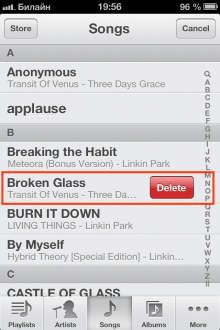
How to remove all music from iPhone at once
- Go to “Settings”.
- General> Statistics.
- And click on “Music”.
- Next, click “Change” and then click on “-“.
- Everything, the music is removed!
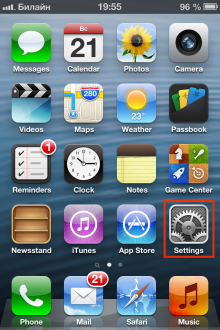
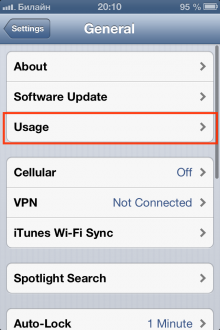
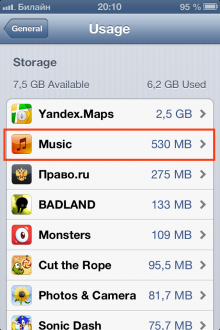

Deleting Music Using iTunes
interesting 6.1-inch iPhone 12 and iPhone 12 Pro will go on sale first Apple has developed two types of masks to protect against coronavirus
Instructions on how to delete music from iPhone via iTunes:
- We decide on the music that we want to see on the device (or we don’t want to see any at all).
- Now go to iTunes.
- Go to the “Music” tab and drag the pre-selected audio files into the empty area (you can also use a whole folder). In case we do not want to see any music on the device, then we simply leave the audio library empty.
- Next, we connect our phone to iTunes.
- In iTunes, go to the page of our device and go to the “Music” section.
- Next, select “Synchronize” and … No, do not click “Synchronize” yet, but first go over the deposits and check if we want to synchronize anything unnecessary.
- Well, now we click “Synchronize”.
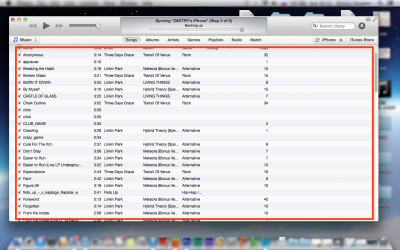
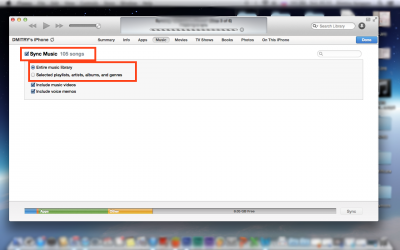
That's all, now the library on your phone will be replaced with the one you just created in iTunes.
I want to say right away that it will not work out to leave something from the music on the phone, but replace something. This operation can be done only by downloading the desired song from iPhone and throwing it into the library. And then download music to iphone again.
What if we want to delete one song from iPhone? In order to perform such an operation, we just delete the song from the iTunes audio library before synchronizing.
Good luck!
