Apple device owners regularly look for information on how to reset iPhone settings. This solution is suitable for cases when the phone fails for no apparent reason or before selling the device. In the process, errors of the operating platform are removed, if necessary, user files are deleted. There will be nothing complicated in the process, it is important for owners to know how to reset an iPhone to factory settings.

Precautions
Now let's talk about how to completely reset iPhone and settings. At the beginning of the process, make sure that the smartphone is charged more than 30 percent so that during the reset the device does not run out of power and create additional problems. Check if the device is jailbroken – after a reset, the smartphone may freeze on the start screen. The main thing is to save user files in the cloud, write down names and passwords, copy contacts from the phone book. Also, through iTunes, you should create a backup copy of settings and applications in order to quickly restore deleted information later.
To do this, launch the program on your computer, go to the 'File' section, open the 'Devices' tab and click 'Create a backup'.

Reset via settings
Now let's talk about how to reset an iPhone to the factory phone state. To get started, go to the phone settings program, and then scroll down to the 'General' tab. At the end of the list is the 'Reset' item. There the owner will have to choose whether he wants to permanently erase the information from the smartphone, or just reset the settings. Click on the selected method, and then the 'operating system' will offer to copy the application files to the cloud. If the information is important, then click on 'Erase after unloading', if not, then select 'Erase'. Then we enter the account password Apple and wait for the device to reboot.
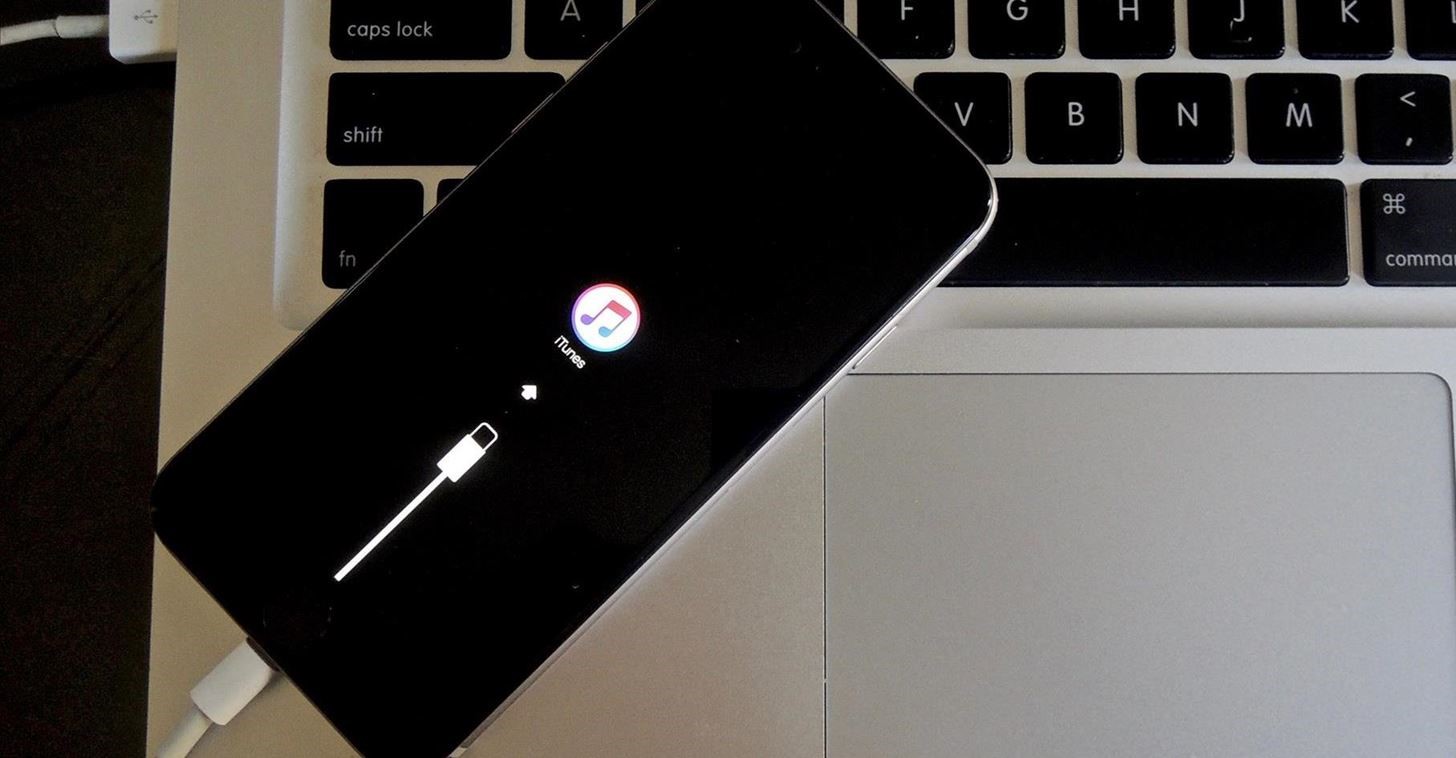
Reset via iTunes
In order to perform a hard reset iPhone through your computer using iTunes, you need to follow the step by step instructions.
- We connect the device using a cable to iTunes.
- In the list of identified devices, we find iPhone.
- In the window that appears, click 'Restore iPhone'.
Remember that when restoring a smartphone, the process should not be interrupted in any case, since an incorrect completion will lead to the loss of the device's performance.

Find iPhone
interesting 6.1-inch iPhone 12 and iPhone 12 Pro will go on sale first Apple has developed two types of masks to protect against coronavirus
This feature determines the location of the device – a useful thing if the owner is worried about the safety of the phone. If you plan to sell the device, then resetting the iPhone to factory settings is not enough, you need to remove the device from the 'Find iPhone' application. To do this, open the settings menu and go to the iCloud tab. Scroll to the item 'Find iPhone', you need to switch the switch to inactive state. Confirm the action by entering the account password Apple ID. After that, wait for an e-mail confirmation to disable the function.

Reset via Hard Reset
If resetting the settings on the iPhone did not help, then there is another option for deleting user information – a hard reset of the device (Hard Reset). To do this, hold down the 'Home' button and the 'Power' key, hold for 10 seconds and wait for the 'bitten' logo to appear. For models from the eighth generation, a different principle applies:
- with a quick movement, press the volume up button;
- also press the volume down key;
- hold the power button of the device until the logo appears Apple.
There are no restrictions on the number of hard resets by the manufacturer, so the procedure is performed as needed, including to eliminate errors in software platforms and applications. This method is suitable for restoring a smartphone if, after a reset, the device freezes on the boot display.

Smartphone Recovery (Recovery Mode)
Sometimes resetting the settings on the iPhone causes errors that the smartphone cannot cope with without the help of the owner. For such cases, the device has a built-in recovery mode, to put the phone into Recovery Mode, follow the step-by-step instructions.
- Disconnect your iPhone after charging it at 30-50 percent.
- Press the Home key.
- Connect your smartphone to your personal computer using a special cable. The Home key must remain in the clamped position.
- Wait for the iTunes icon and the drawn cable to appear.
- Launch iTunes on your PC and find your connected device.
- In the window that opens, click the 'Restore iPhone' button.
- Wait for the process to complete.
Do not disconnect the smartphone from the computer during recovery, otherwise only the masters in the service center will be able to 'revive' the smartphone.
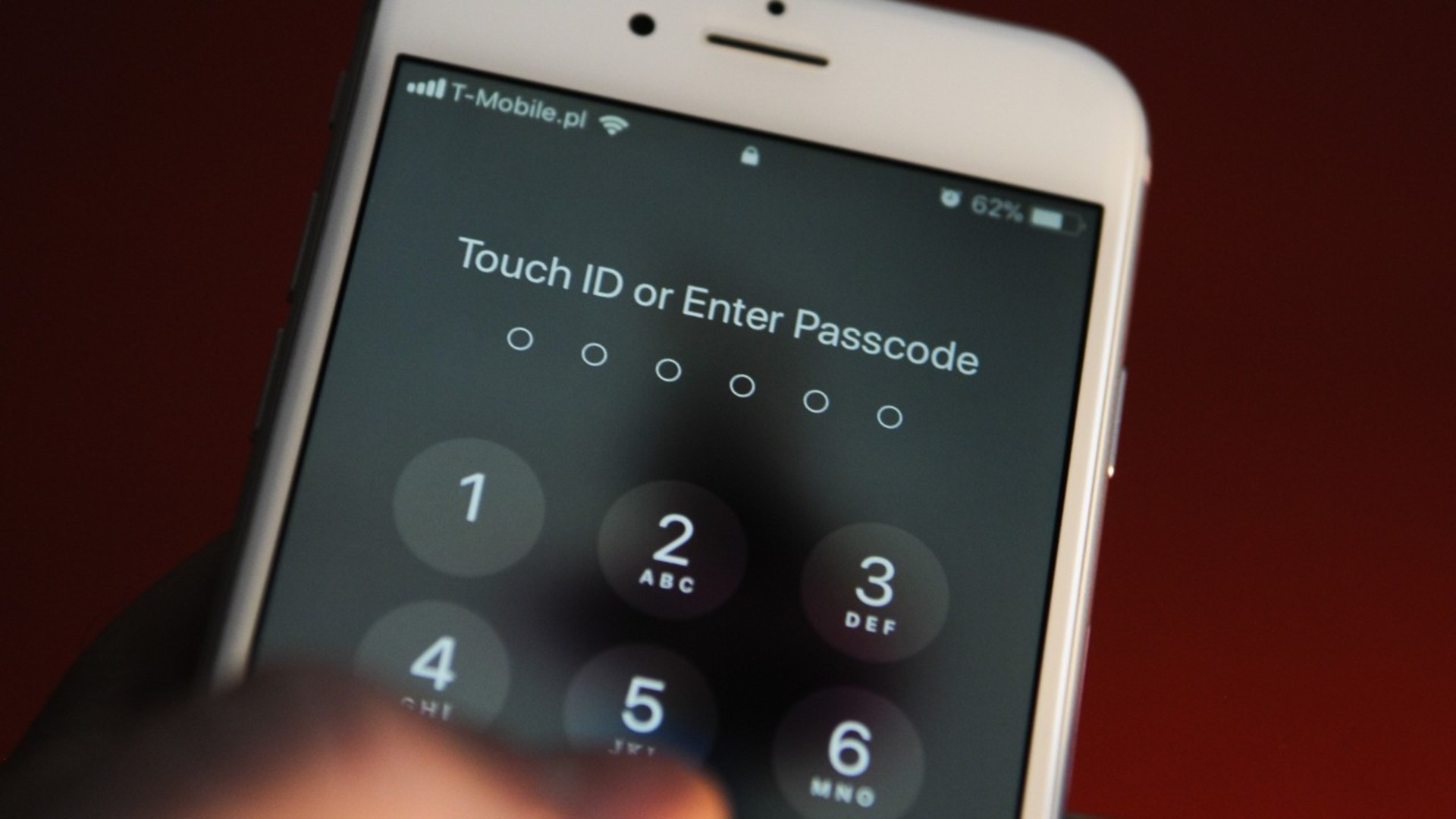
Reset iPhone if forgot password
If, before resetting the iPhone, the owner did not write down the password, then there is a high probability of blocking the device. But don't panic, a forgotten password is not a sentence. In such situations, it is worth using the DFU mode.
- Connect the iPhone to the computer using the cable.
- Disconnect your smartphone completely.
- Hold down the power buttons and go to the home screen.
- After 10 seconds, release the Power key and keep holding the Home button.
- Open iTunes and wait for the message that the computer has recognized the phone.
- Click 'Restore iPhone' – DFU mode is perceived by the computer as recovery mode.
Do not turn off the device, although the smartphone will not show 'signs of life'. Just wait for the recovery process to complete. If you are not confident in your own abilities or there is a fear of ruining your smartphone, then contact the service center – the masters will quickly erase the information, and it will not take much time.
