So that every time you hear a familiar melody, you do not need to grab your pocket with your phone, you need to download the ringtone to your iPhone. You can make the desired call yourself from the music .mp3. Or by downloading a ready-made file from the Internet.

The iphone ringtone should be in .m4r format – a special format for ringtones, and the length of the composition should not exceed 40 seconds.
How to put music on iPhone ringtone? The procedure is as follows:
- Select and upload the file of the desired ringtone to iTunes.
- Reduce the duration of a piece of music to 40 seconds.
- Convert file to AAC format.
- Upload the finished ringtone file to iPhone by syncing with iTunes.
- Place a call to iPhone.
Now let's take a closer look at how to install a ringtone on an iPhone.
1. Uploading the ringtone file to iTunes
Instructions on how to put a melody on an iPhone via iTunes are described in detail in the article “How to upload music to an iphone”.
Open iTunes (you can download it for free from the official website apple.com/ru/itunes/download).
Go to the “Music” section by clicking on the notes icon in the upper left corner.

Click on “File” and in the pop-up menu that appears, select “Add File to Library”.
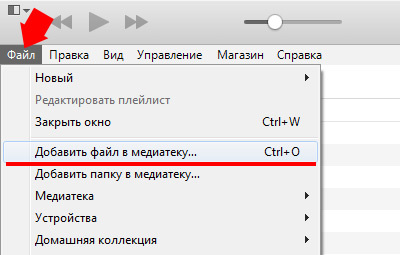
The uploaded file will appear in your library.

2. Limiting the length of the melody
Now you need to reduce the length of the piece of music to 40 seconds, otherwise you won't be able to put music on the iPhone's call.
This can be done using online services or special programs on the smartphone itself.
Here's how to do it in iTunes.
Right click on the name of the music file. Select “Details” from the drop-down menu.
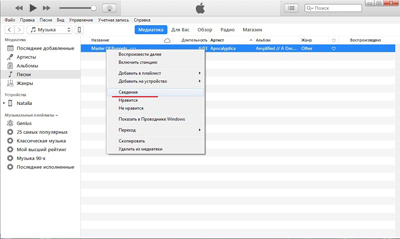
The file properties window will open. Click the Options tab. Here, in the “start” and “end” fields, you need to indicate the fragment of the recording that you want to cut out of the entire piece of music.
The duration of a fragment should not exceed 40 seconds.
After setting the time interval, click “OK”.
Outwardly, nothing has changed.

Now you need to convert the file to ringtone format and put the song on the call.
3. Convert to ringtone format
interesting 6.1-inch iPhone 12 and iPhone 12 Pro will go on sale first FAS will start another check Apple
First select the file. Then open the File menu. It contains the item “Convert” and then “Create version in AAC format”
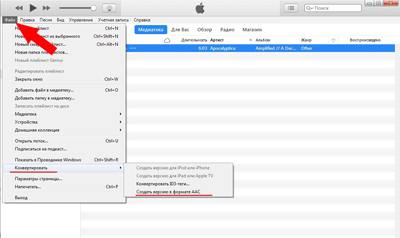
Conversion of the file will begin, as a result of which a file with the same name, but of a shorter duration, will appear below.
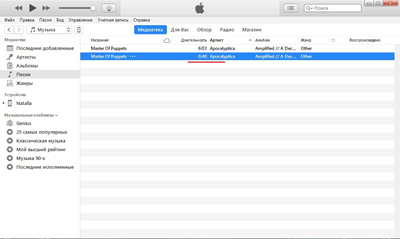
Right-click on this new file and select “Show in Explorer Windows” from the drop-down menu.
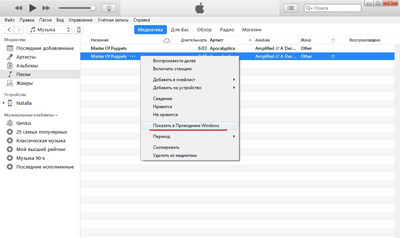
An explorer window will open. Here you need to change the file extension from .m4a to .m4r. That is, change the last letter “a” to “r”. (If your extensions are not shown, then select in the explorer 'Tools – Folder Properties – View – and uncheck the' Hide extensions for registered file types' menu). You can immediately copy the resulting file to another folder where you can easily find it.

Now without closing the explorer window, return to the iTunes window and go to the “Sounds” section. To do this, click on the “…” icon and select “Sounds” in the drop-down list.
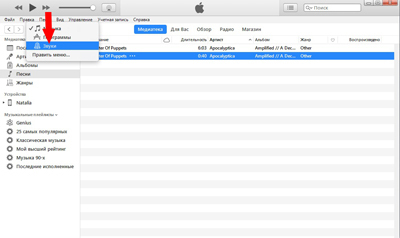
Return to the explorer window and drag the ringtone file with the mouse to the iTunes window. (You can do it through the “File” item. By default, the converted files are in the C: \ username \ My Music \ iTunes folder). The file should appear in the list of ringtones.
4. Synchronization iPhone with iTunes
If your iPhone is not yet connected to your computer, connect it using a USB cable. Click on the device icon in the top bar of iTunes.
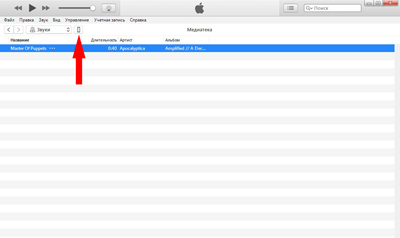
Select Sounds in the left pane. In the right window, check the “Synchronize sounds” checkbox. By default, all ringtones in iTunes will be synced to iPhone. Then synchronize the device by pressing the “Finish” button.
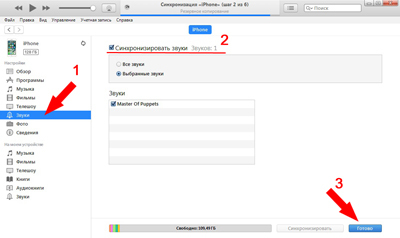
After synchronizing the phone, you can set the iphone ringtone and assign it to any contacts from the phone book.
Video instruction
Video instruction on how to add a ringtone to an iPhone. All of the above actions in a short video.
How to set a ringtone iPhone
To put your finished music on your iphone, open the Settings app on your phone. Click “Sounds” in the next “Ringtone” window. A list of ringtones installed on your phone will appear. The one you create will be the very first. Click on it, a check mark will appear on the right. Thus, you were able to change the melody on the iPhone by setting your music instead of “Marimba”.
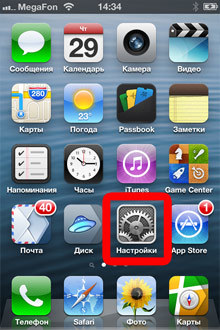
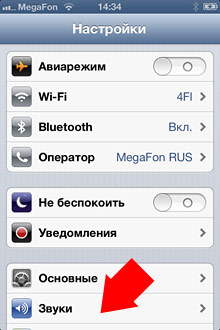
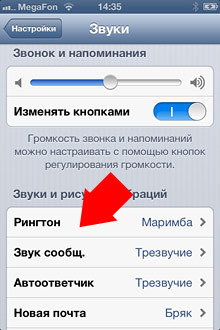
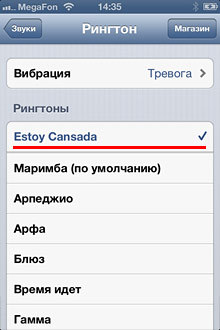
It is also possible to set iphone ringtone music for each contact. To do this, open Contacts in the phone application, select the subscriber whose call should be different from the others, click Change. Scroll down to the Ringtone field to set ringtone iPhone. The number of contacts with unique ringtones is also unlimited.
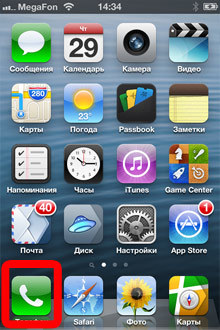
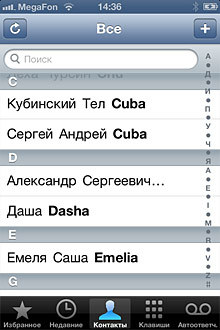
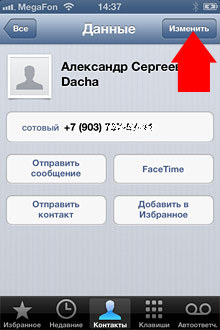
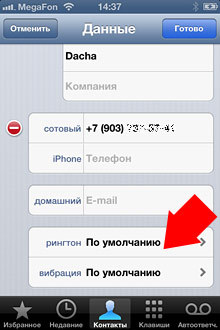
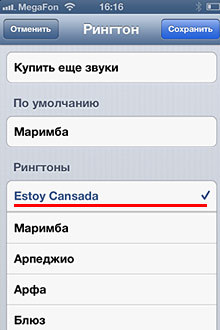
You can place a call on iphone 4, iphone 5, iphone 6 using the same principle. The difference may only be in the iTunes version, but the procedure is the same everywhere.
After that, you will not confuse the sound of your phone with anyone else, and you will recognize calls from especially important persons from the very first second.
Or it can be simpler …
If all of the above terrifies you, but you still want to place your call, then there is an option to purchase a ringtone for money in the official iTunes Store.
You can put music on the iphone call with a few finger movements, without 'dancing with a tambourine' and connecting to a computer, though you have to pay for this. Here is a simple guide on how to set ringtones for iPhone from iTunes Store.
Of course, there may not be the melody you need, but the main hits are definitely there.
