The home button on the iPhone is the most used key. Every user should know how to customize the home button on iPhone 7 and other iPhone models. This is what will be discussed.
For comfortable use of the smartphone, the home button must be correctly set to iPhone 7. This procedure allows you to select the optimal intensity of the sensory response.

New features for the Home touch button
Apple phone models, starting from version 7, have been significantly improved. They have a special design, where the home button on the iPhone, unlike previous models, is tactile. It is complemented by a Taptic Engine that generates sensory feedback rather than mechanical feedback. Now, when touched, the vibration of the home button is triggered iPhone 7. Depending on the strength of the impact on the key, the user can unlock the screen, open the list of “Quick Actions”, “Reminders”, “Messages”, etc.
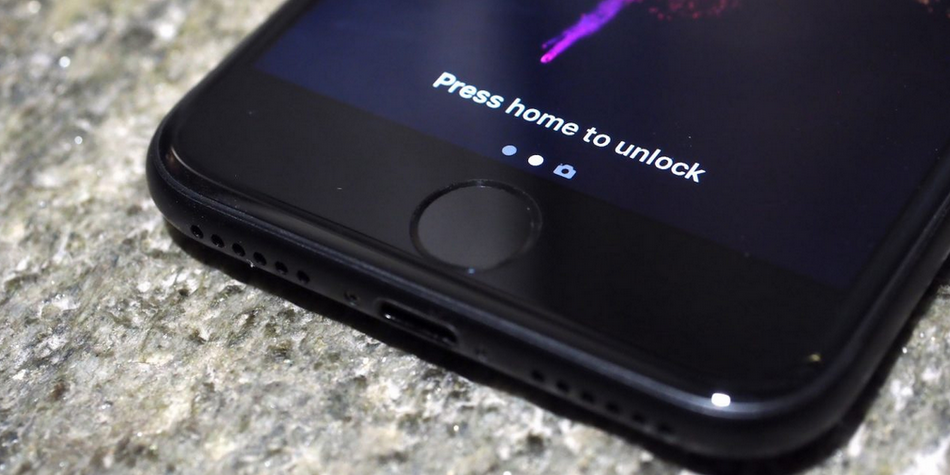
Home button advantages and disadvantages
The home button on the iPhone 8 and the rest of the touchscreen versions of the smartphone has both pros and cons. The benefits include:
- significant reduction in the likelihood of damage to the mechanism, thanks to the installation of a touch key.
- there was an option to adjust the force of pressing, which makes it possible for any user to adapt the operation of the apple phone to their preferences.
interesting 6.1-inch iPhone 12 and iPhone 12 Pros to ship first Apple ready to start production iPhone 12
The disadvantages include the fact that the touch button on the iPhone 7 works only from interaction with the skin of the fingers without gloves. This can be a bit tricky for northern users.

How to set up the Home Button Response on iPhone 7 and 7 Plus
The tactile response can vary significantly. In order for the smartphone to notify the user correctly, the home button must be set to iPhone 7. The “Home” sensor detects the force of pressing and reacts to it by calling the voice assistant Siri, unlocking the screen or other option .
If the smartphone is supposed to be used with a case, then before setting the home button to iPhone 7, you should put on a plastic or other decorative element. This, as well as the type of surface where the phone is located, affects the recognition quality.

To change the response mode you need to:
- open “Settings”;
- subsection “Basic”;
- select the item “Home button” from the list;
- iOS will offer 3 different options as numbers. Choosing, for example, 1, you need to check if it fits. To do this, touch the Home key and the sensor responds with an entry-level vibration. Decide on a suitable response type based on your preference.
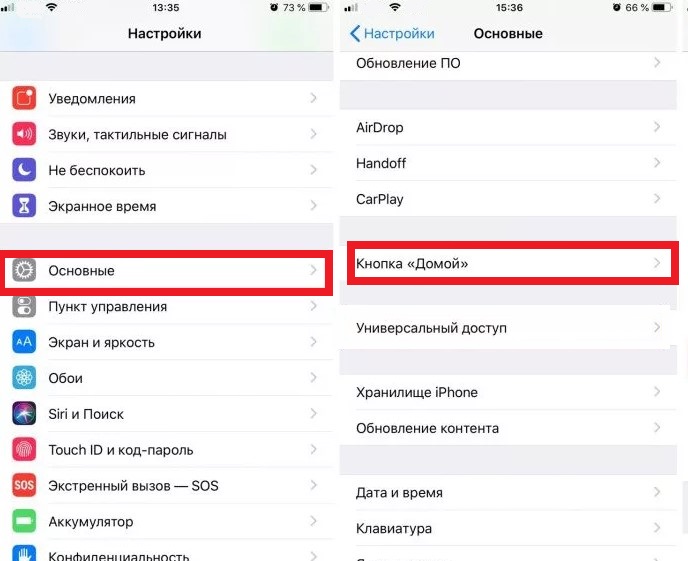
Please note that setting the home key to iPhone 8 affects screen unlocking functions, taking screenshots, multitasking, etc. Next, in the upper right corner of the display, select the “Finish” button to save the settings.
Double-tapping the home button on iPhone 7 moves the home screen down for a couple of seconds and allows you to easily open even the most distant icon.
