In most cases, setting up the Internet to iPhone is straightforward, since changes are made automatically after the hardware or SIM card is detected. However, to connect, you must activate the corresponding functions. If the Internet does not work even after setup, the problem may be late payment or problems from the provider.

Setting up the mobile Internet
Setting up the Internet Megafon to iPhone and connecting the services of other operators is carried out according to the same scheme. First, check if the data transfer feature is activated. To do this, go to the 'Settings' section and select the 'Cellular' line. In the window that opens, the option 'Cellular data' should be activated.

If the cellular data transfer function is disabled, Internet Tele2, Yota, Beeline and other providers will be available only after setting up a Wi-Fi connection and detecting the necessary equipment. The use of 3G and other advanced standards allows for faster speeds. When connected to Edge, the actual transfer time may be too long. Because of this, the user will feel that there is no connection.
Even after activating the options, the connection may be missing or slow. It depends on the operator and the coverage area. The device display shows which connection standard is used. There may be 'E' (Edge) or '3G' icons at the top of the screen. If there is no symbol, access to the network is limited. This may be due to either insufficient coverage area, or incorrect setting of the MTS Internet to iPhone or services of other providers.
To check the settings, go to the 'Cellular' => 'Data settings' section and select the 'Cellular data network' line. In the block 'Cellular data' 3 fields must be filled: password, username and access point (APN).

Correct values can be obtained after sending a request to the provider through the contact center. The settings will come in the form of a message. You do not need to enter the parameters manually, it is enough to confirm the filling of the fields. After saving the settings, you need to reboot the device for the changes to take effect.
How to connect to Wi-Fi
To connect to the network, go to the 'Settings' menu and select the 'Wi-Fi' line.
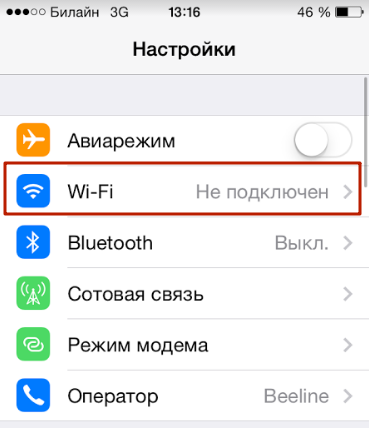
interesting 6.1-inch iPhone 12 and iPhone 12 Pro go on sale first Epic Games asks court to return Fortnite to App Store
Activate the option and wait.
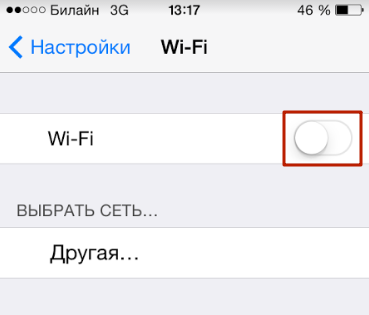
When the device finds available connections, select the one you want.
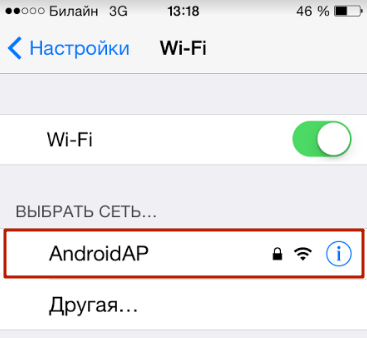
After entering the password, confirm the operation. If the connection is correct, a blue check mark will appear to the left of the network name, and the Wi-Fi icon will appear on the right.

In most cases, the connection settings are predefined. To check, you can click on the name of the network. In the line 'Subnet mask' the parameter '255.255.255.0' must be specified. In the fields 'DNS' and 'Router' the same addresses are written for correct operation.
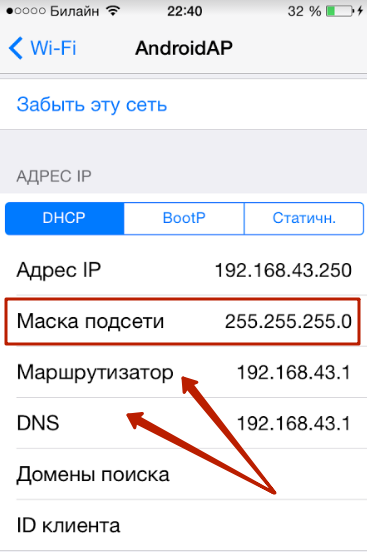
If the correct settings are specified and the connection was made, the reason for the lack of Internet is most often slow speed. It may decrease due to the large number of users.
After connecting the Internet to iPhone still does not work
In most cases, the problem can be resolved after restarting all equipment. Sometimes the reason lies in the lack of services, late payment or traffic consumption. First, you need to contact the operator to make sure that the provider is not doing maintenance work.
Not enough money in the account
If the balance becomes negative, the user will not be able to connect to the network even with prepaid services. The data transfer standard icon will be displayed, however, instead of the selected site, the device will open a page with a message about the need to replenish the account.
All mobile traffic used up
If there is no available traffic, a window with an offer to purchase additional services may open. To solve the problem, you can confirm the operation or contact the provider so that they write off the monthly payment and reconnect the package.

The service responsible for network access is not connected
Access to the network is provided by operators using any service packages. The only difference is in the amount of traffic and cost. Lack of service may be due to self-change of settings. To restore access, you need to contact the technical support staff and request the receipt of data.
Failed to connect to Wi-Fi network
In some cases, the connection is restored after a forced reboot of the router and smartphone. The problem may be a weak signal or small coverage area, so try placing your router higher. Avoid obstacles. Advanced users can expand the coverage area through the settings. An alternative option is to purchase a detachable antenna.
