How to set up NSF? And how to use it? What is a module NFC? NFC – technology for transmitting information over a short distance between a pair of devices, stands for 'Near field communication' The function is simple to use, but you need to know how to set it up NFC.

Compatibility check
Before learning how to set up and use NFC, you need to check if your smartphone is compatible with this technology. An easy way is to read the instructions for the device that comes with the kit. It is also downloaded from the manufacturer's website. The instructions should contain the specifications of the phone, and if it is compatible with the feature NFC, this will be indicated.
The second way is the parameters of the smartphone. The easiest way to open the 'Quick Settings' is by lowering the 'curtain' on the desktop. If the phone has this chip, then the function icon will be located among the rest. Perhaps the item was not added there by default, and then you need to go to the general settings, where to look in the wireless section.
If the device has a removable battery, the presence of a chip will be indicated by a sticker located on the battery or the cover from the inside. The phone turns off before checking.
Another easy and reliable way to check compatibility is to install a dedicated application (for example 'NFC Enabled?'). The principle of operation is simple: the program scans the smartphone for a chip and shows the result to the user.
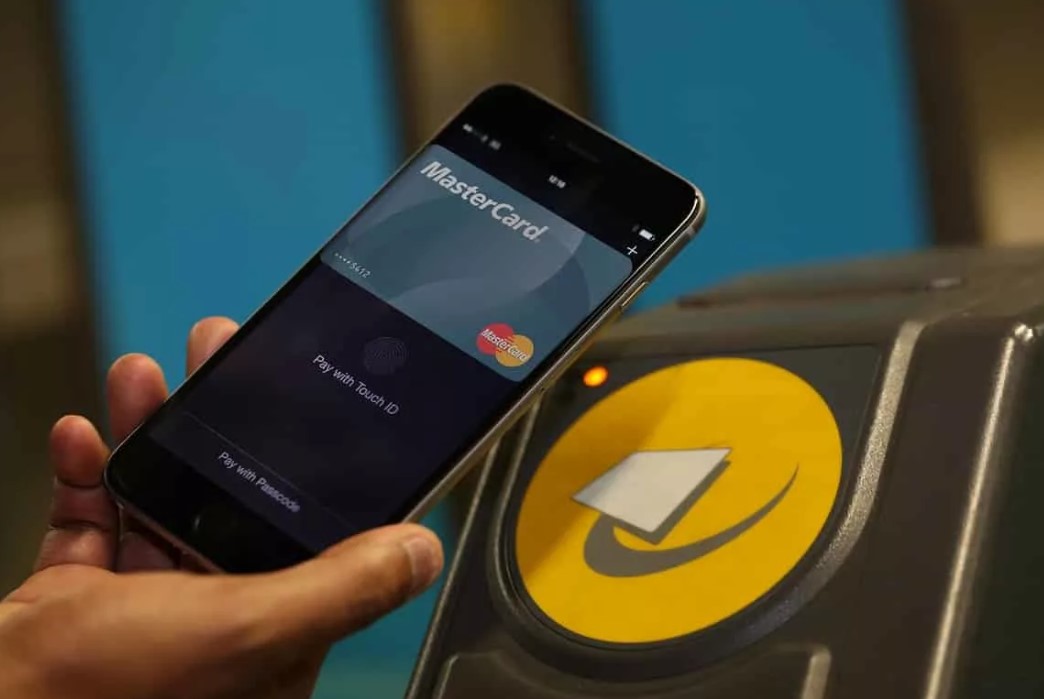
How to connect NFC
After the presence of this function in the smartphone has been identified in the ways listed above, you need to learn how to connect NFC. Activation takes place according to the following algorithm:
- go to the parameters of the smartphone;
- go to the section of wireless transmission;
- find the settings item responsible for NFC (in some phones this item is located in additional sections);
- activate the checkbox allowing the transfer between devices.
interesting 6.1-inch iPhone 12 and iPhone 12 Pro will go on sale first Now officially: announcement of iPhone 12 will take place in a week
Your device will be ready to transfer files and information, you just have to start. After use, it is advisable to disable the function for security reasons. For instant on or off, it is worth putting the icon in the curtain, where the 'quick settings' are located.

How to use NFC
Having learned how to enable NFC, all that remains is to use this technology. In addition to paying via a smartphone, it is possible to transfer small files between two devices with this chip. You can program NFC – labels with which the phone will automatically execute the necessary commands. For example, start the distribution of the Internet, turn on music or even a computer.
To transfer files, the Android Beam function starts on each smartphone. It is also important to make sure both devices support NFC and enable it.
Then it remains only to select the required file and start sending. When smartphones are within the desired distance, a beep will sound. If the smartphones get too far apart during data transfer, they will notify you with a sound. Also, the file transfer will be interrupted if one device goes to sleep or locks up.
To make contactless payment, you need to add a bank card to Google Pay (if the phone is running Android) or Apple Pay. You must first install this application, and then register.
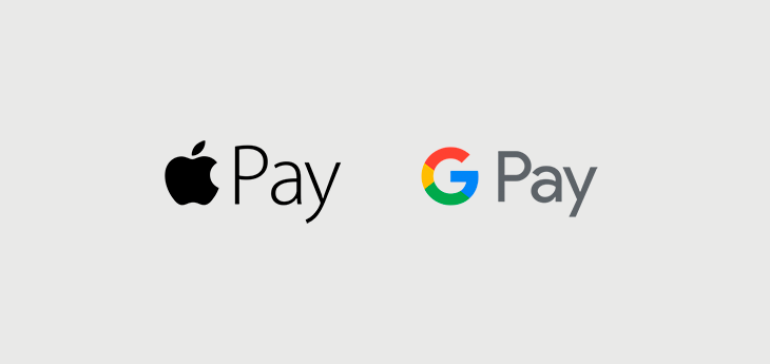
The payment process itself is simple. You just need to enable Google Pay (and the transfer function itself), log in by entering a password or using your fingerprint. Then bring the smartphone to a terminal that supports contactless payment technology. The smartphone will download the data necessary for payment, and the application will pay for the purchase through the server Google Pay from the selected bank card (for example, Sberbank).
To program a tag, you need to buy the tag itself in the store, which is designed as a sticker, keychain or even a bracelet. An application for programming tags is installed on the smartphone, for example NFC Tag Writer or Trigger. After that, select the required command, activate the transfer and bring the smartphone to the empty mark. It will be programmed, and in the future, when the phone enters the coverage area, the specified command will be automatically executed.
