Contactless payment makes life easier for users of banking products. Sberbank customers can also pay in stores only if they have a phone with a linked card. But then the question arises, how to set up NFC for payment with a Sberbank card? Read on for how to use it.
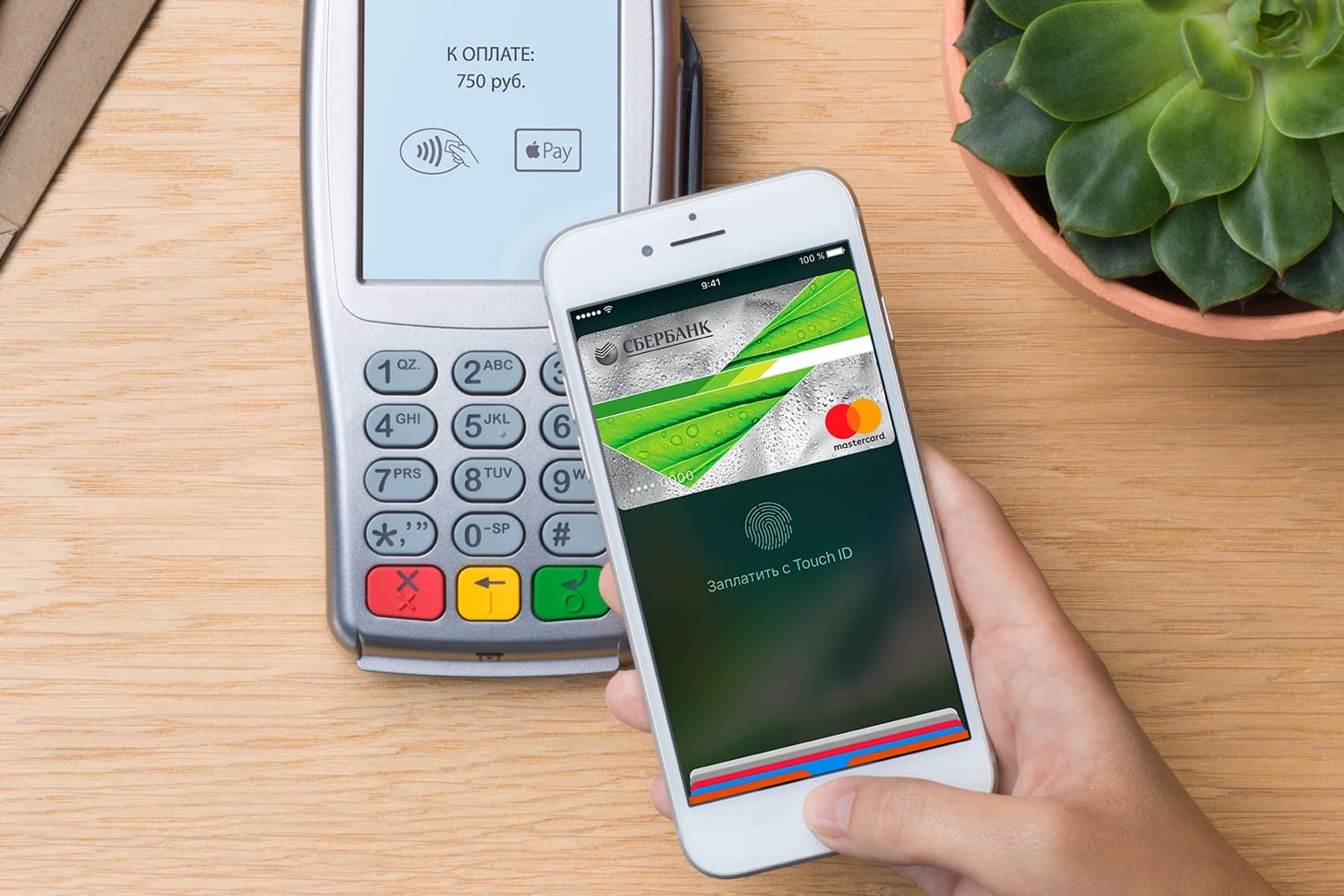
Tuning to IOS
The ability to pay for purchases from a Sberbank card account without the presence of plastic from an iPhone depends on the phone model.
Which models iPhone are capable of supporting the technology NFC
To date NFC the chip has been added by the company Apple to all iPhone models, starting from Iphone 6. That is, these are Iphone: 6, 6s, 6 Plus, 6s Plus, 7, 7 Plus, 8, 8 Plus, X, XR, XS Max, XS.
The ability to pay using NFC is provided by a special Wallet program developed by the company. This application is essentially an electronic wallet, where the user can add not only Visa and MasterCard bank cards, but also various coupons, cinema tickets, discount and club cards.
To pay for purchases through a one-touch POS terminal with an iPhone, there is no need to additionally install the application on the device. The above Iphone models are already equipped with an electronic wallet by default. Also, you may be interested to know in detail what a module NFC is.
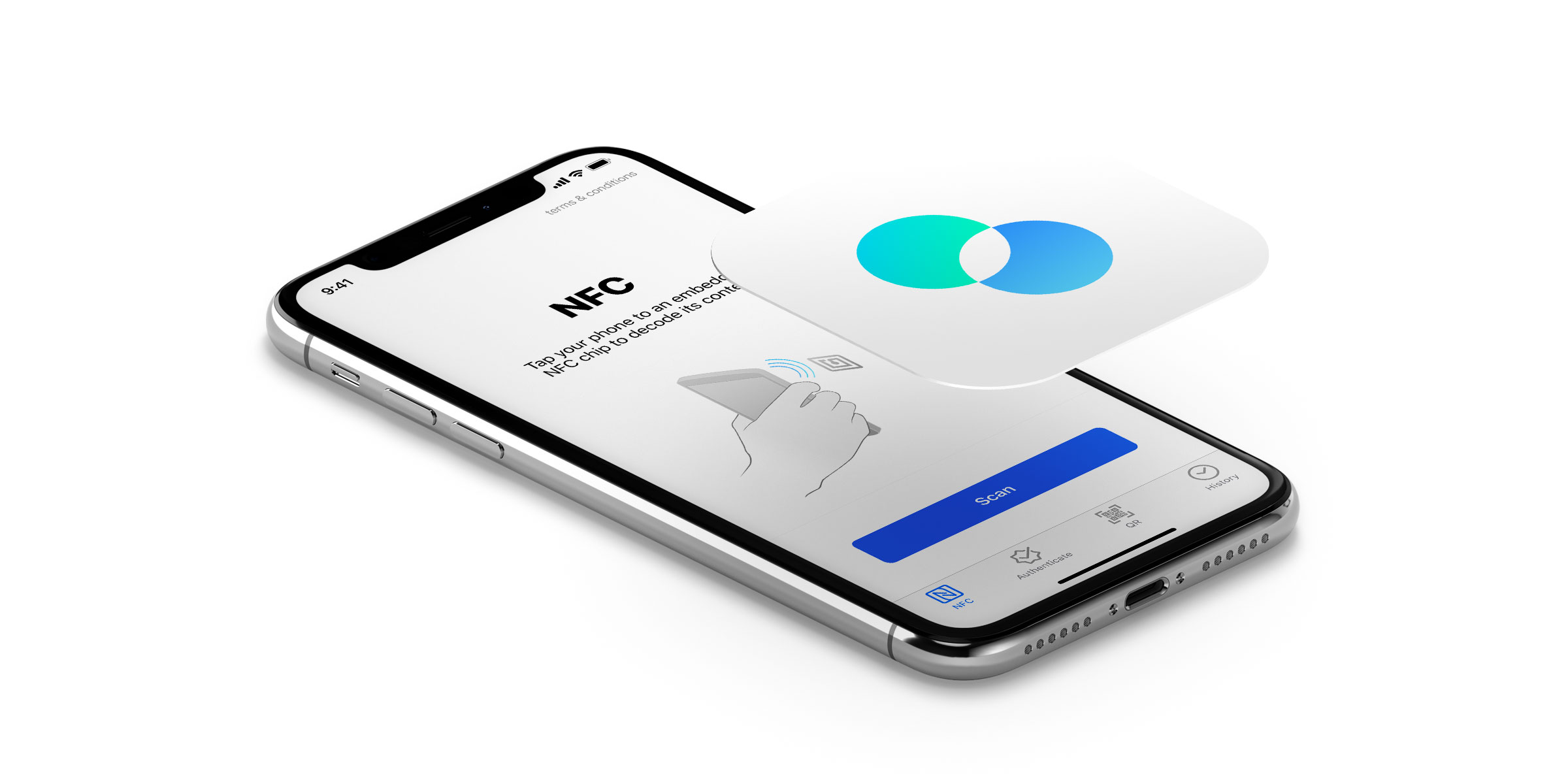
Adding a Sberbank card to Wallet
The answer to the question 'how to connect NFC for Sberbank card payments to iPhone owners?' simple: add the desired plastic to the Wallet.
Wallet setup instructions:
- Log into the wallet, and if necessary, enter the account access password Apple Id.
- In the upper right corner of the screen, click the '+' icon.
- Then click Next.
- Select a bank from the list or the 'Add another card' item.
- Then scan the card or add the required data manually (full name and plastic number).
- Verify the entered information is correct, click Next and add CVV.
- Confirm that you agree with adding the card to the wallet with the “Accept” button.
- Following the instructions of the program, select the method of checking the card for registration and in the next window enter, for example, the code from SMS and “Next”.
- Now you can use your card to make purchases in stores through your iPhone.
Remote payment technology NFC works similarly on all devices from the company that support it Apple.
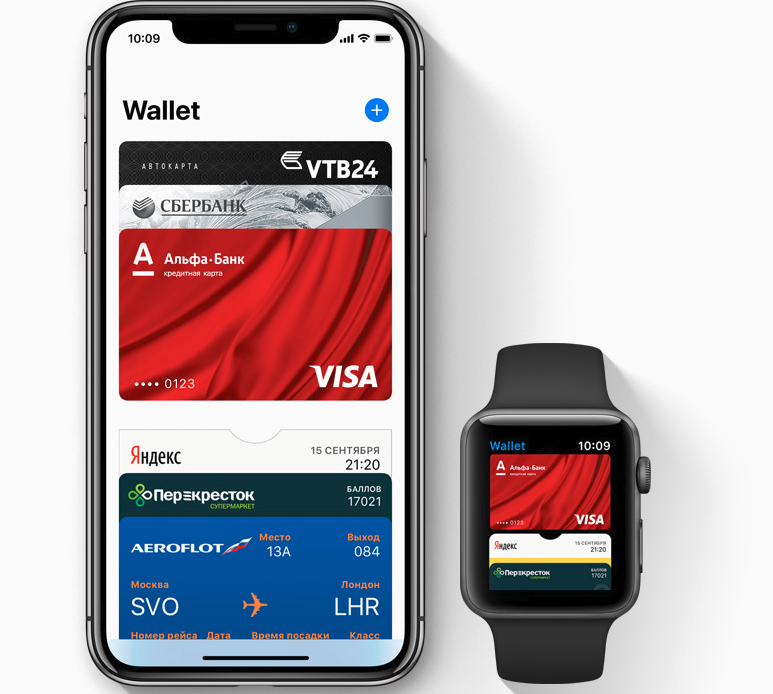
Connection to smartphones with OS Android
On gadgets with an operating system Android, it is possible to figure out how to connect nfc for Sberbank payments through the Google Pay program or a mobile application provided by the bank. To do this, you need to get a smartphone with an integrated chip NFC. On such phones, the OS Android is usually at least 4.4.
interesting 6.1-inch iPhone 12 and iPhone 12 Pro will go on sale first Now officially: announcement of iPhone 12 will take place in a week
You can check if the phone has near-range data transmission technology NFC in the following ways:
- Via phone settings: select the “Settings” menu section; go to “Connections” or “More” depending on the model; if the phone supports this technology, then the list of available connections will also NFC.
- Look for the emblem on the back of the smartphone or the inscription on the battery: open the back cover of the device; find the text Near Field Communication on the visible side of the battery. This means that the desired technology is present in the phone.

If you find signs of the presence of a chip NFC – communication in your smartphone, proceed to the next step. Now you can download and install Google Pay wallet on it. Like any application on Android OS, it can be found in the Play Market. Downloading and installing this program is possible free of charge in a standard way.

Adding a card to an electronic wallet Google Pay
To add a card to Google Pay you need:
- open the application;
- select the item “Add to Android Pay”;
- enter the required plastic data: sixteen-digit number; CVV-code (from a combination of numbers on the back of the card – the last three);
- fill in the address fields;
- enter a mobile phone number;
- clarify the method of unlocking the phone before making a payment;
- confirm the choice made by pressing the “Confirm” button;
- wait for the bank to check the information about the added plastic and an SMS message with a digital code;
- enter the password in the field on the screen;
- if the information is entered correctly, the program will display a message that the card is ready for calculations through the application.
You can link all Sberbank cards to this service, except for Maestro.

Linking the card to NFC through the Sberbank Online program
How to connect NFC Sberbank – contactless card payment function through the Sberbank Online application? This is done in a few steps.
Connection instructions:
- If your smartphone does not yet have the Sberbank Online application, download and install this program via Google Play. It's free. It is important to choose the right one: Sberbank of Russia.
- Open the program and log in using the login password you received from the bank.
- Find the required card account in the main menu in the list of cards.
- Open the information on the map.
- Select “Add to Android Pay”.
- The card is ready for contactless payment.
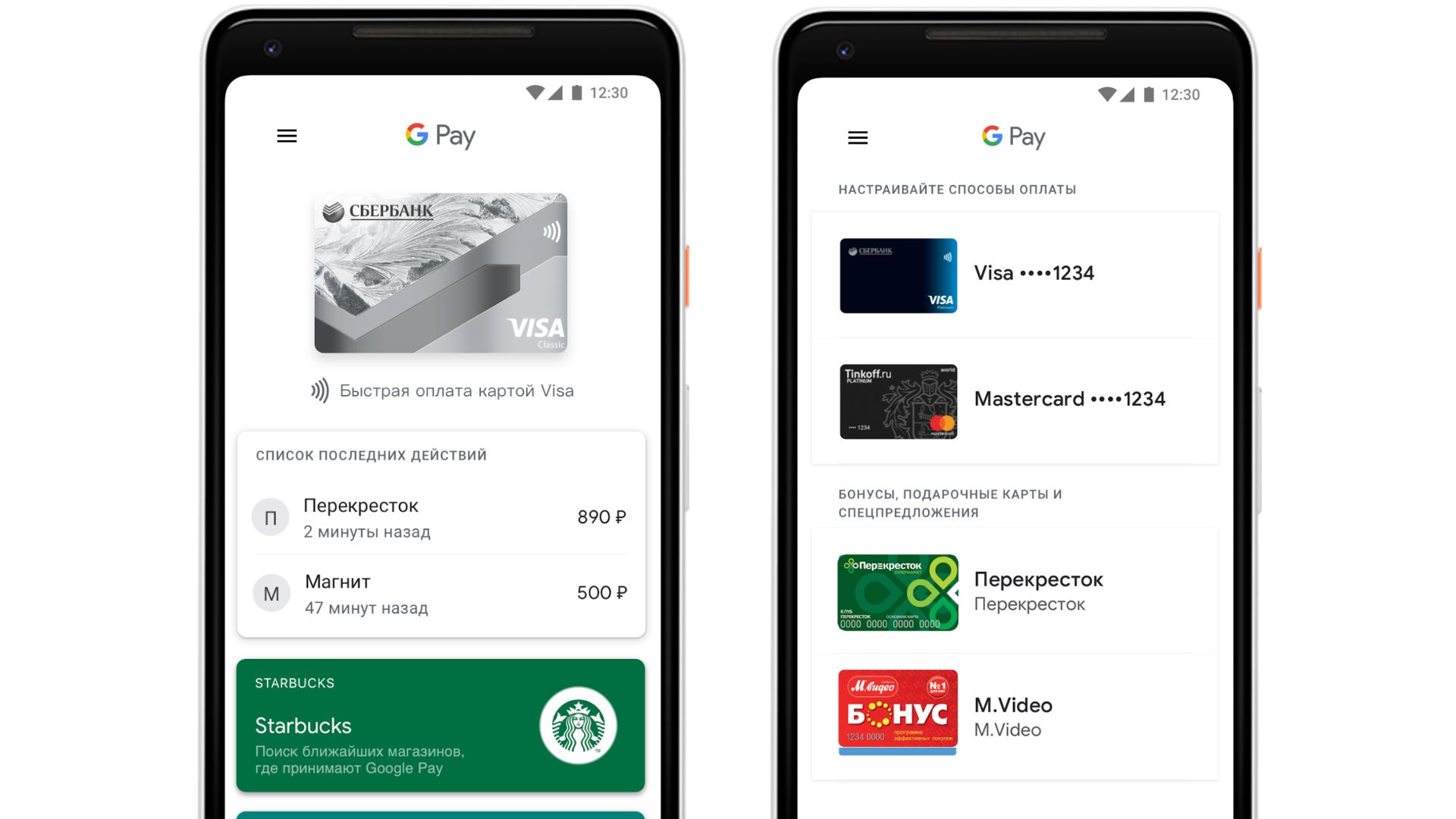
Payment process
The payment procedure is different for iPhones and smartphones with Android OS.
To make a payment with Iphone, follow these steps:
- unlock and bring the smartphone to the POS terminal with the function of accepting contactless payments (the terminal must have an antenna icon, this can also be checked with the cashier);
- hold the device at a distance of less than 5 cm for 5-7 seconds;
- confirm payment with your fingerprint or PIN, if required;
- wait for a “check mark” to appear, which means the payment has been completed.

When making a payment via Google Pay you need:
- wake up the phone from sleep mode;
- bring it at a distance of about 5 cm from the terminal;
- wait for the “tick” to appear confirming the payment.
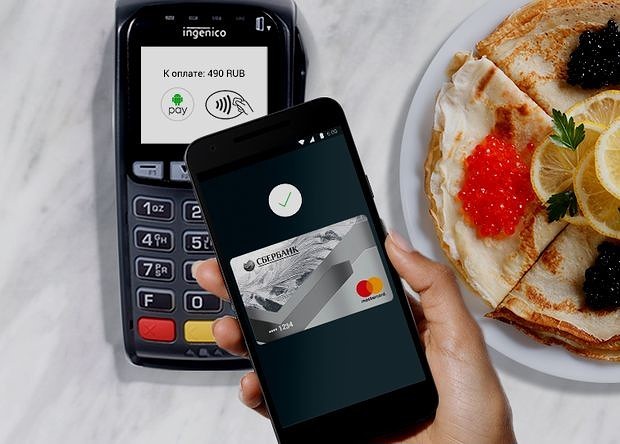
ATTENTION! If only one card is linked in the application for such a payment, then the payment will be made using this account. If more than one card is linked, then the payment will be made according to the one set for payment by default. If desired, select the required card before paying.
