 Installing programs on iPhone and working with them, checking mail, working with navigators, even synchronizing (after leaving iOS 5) – all this requires an iphone connection to the Internet, preferably wi- fi since it's both faster and free. Therefore, you just need to create your own home wireless network at home so that your device is always ready and full of relevant information, and you can work with applications and data even in bed, even in the bathroom.
Installing programs on iPhone and working with them, checking mail, working with navigators, even synchronizing (after leaving iOS 5) – all this requires an iphone connection to the Internet, preferably wi- fi since it's both faster and free. Therefore, you just need to create your own home wireless network at home so that your device is always ready and full of relevant information, and you can work with applications and data even in bed, even in the bathroom.
On a computer with an operating system Windows
So, we create a home wi-fi network. It is assumed that at home you have access to the Internet via a computer or laptop, and they have a wi-fi adapter. Go to Start – Control Panel – Network Connections – Create a new connection. 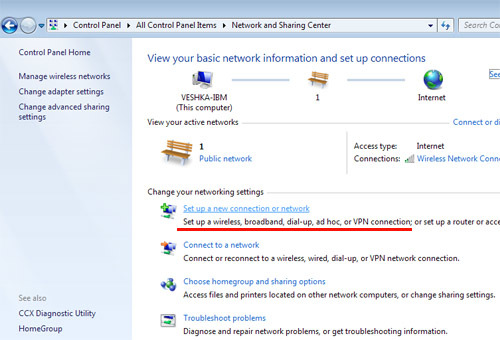 In the list of proposed options, select the last item – create a wireless computer-to-computer connection. Give your connection a name, for example, 'WWW', select some type of data encryption and enter a password so that neighbors do not connect to your network and do not reduce the connection speed with their downloads. Be sure to check the 'Save connection' box. Now turn on the wi-fi adapter on the laptop, the wireless icon will appear in the tray. We click on it, select the newly created connection, enter the password. The first part of the setup is done.
In the list of proposed options, select the last item – create a wireless computer-to-computer connection. Give your connection a name, for example, 'WWW', select some type of data encryption and enter a password so that neighbors do not connect to your network and do not reduce the connection speed with their downloads. Be sure to check the 'Save connection' box. Now turn on the wi-fi adapter on the laptop, the wireless icon will appear in the tray. We click on it, select the newly created connection, enter the password. The first part of the setup is done. 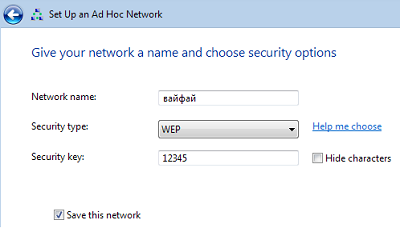 Now you need to 'share' the Internet – i.e. to make sure that all devices that will be connected to the 'WWW' network have access to the worldwide network. To do this, go back to Network Connections and select the one through which you connect the laptop to the Internet. For example, if you have a dedicated network, it will be 'Local Area Connection', or it could be a VPN connection. Right-click on it, go to Properties and the 'Sharing' tab. We put the first checkbox. That's all, the Internet has 'spread' to a wi-fi connection.
Now you need to 'share' the Internet – i.e. to make sure that all devices that will be connected to the 'WWW' network have access to the worldwide network. To do this, go back to Network Connections and select the one through which you connect the laptop to the Internet. For example, if you have a dedicated network, it will be 'Local Area Connection', or it could be a VPN connection. Right-click on it, go to Properties and the 'Sharing' tab. We put the first checkbox. That's all, the Internet has 'spread' to a wi-fi connection. 
To Mac OS
If you have a Mac computer, then you can create a wi-fi network by going to System Preferences – network and clicking the button with a plus sign at the bottom left. To 'share' your internet access, go to System Preferences – Sharing. Here select the Shared Internet item, in the upper line select the created wi-fi network, and in the lower window – the connection that provides the connection to the Mac computer Network. After that, be sure to check the box in the right box next to Internet Sharing. 
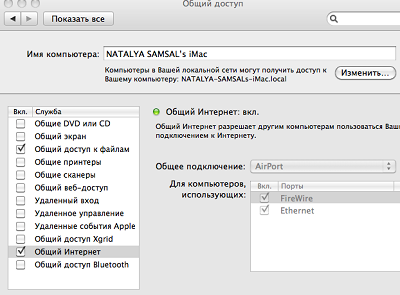
Setting up wi-fi in iPhone
Now how to set up internet on iphone. We take the device in hand. Go to Settings – Wi-Fi. Turn on, select our 'WWW' network, enter the password. The iPhone will remember it, and there will be no need to enter it again. The device will automatically connect to this network whenever it is in its range. 
Other helpful articles:
 How to speed up internet by iPhone
How to speed up internet by iPhone  FaceTime – how to connect and use
FaceTime – how to connect and use  How to use AirDrop on iPhone
How to use AirDrop on iPhone  How to turn on flash when calling iPhone
How to turn on flash when calling iPhone  Instructions for iPhone
Instructions for iPhone  Setting up Touch ID
Setting up Touch ID
