Despite the fact that the company's products Apple are famous for their quality, sometimes there are failures due to which they do not work Siri. What they can be, and what to do, you will learn in the article.
More and more users of apple products prefer voice control of their phones. And in this case Siri is the optimal solution. The assistant helps you manage functions and applications, surf the Internet, and even call and write messages. Setting up the program is intuitive, but in some situations a malfunction may occur, and the voice assistant stops working correctly or does not react at all.
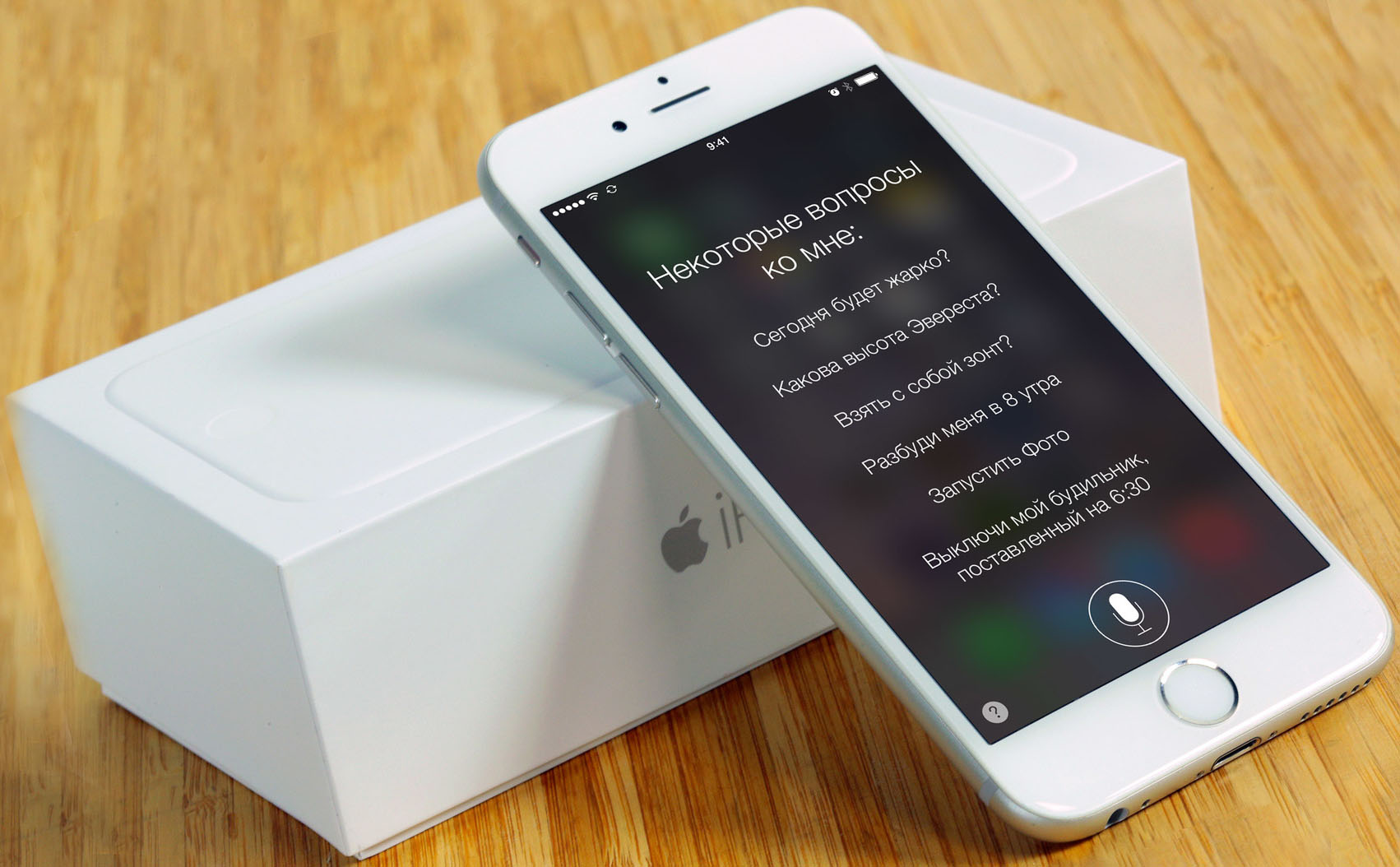
What to do if Siri cannot hear the voice
If Siri does not work, then there may be several reasons. Often the problem is either a software glitch or hardware. To understand what happened to the phone and how to proceed further, let's take a look at the typical reasons why Siri does not work on the iPhone.
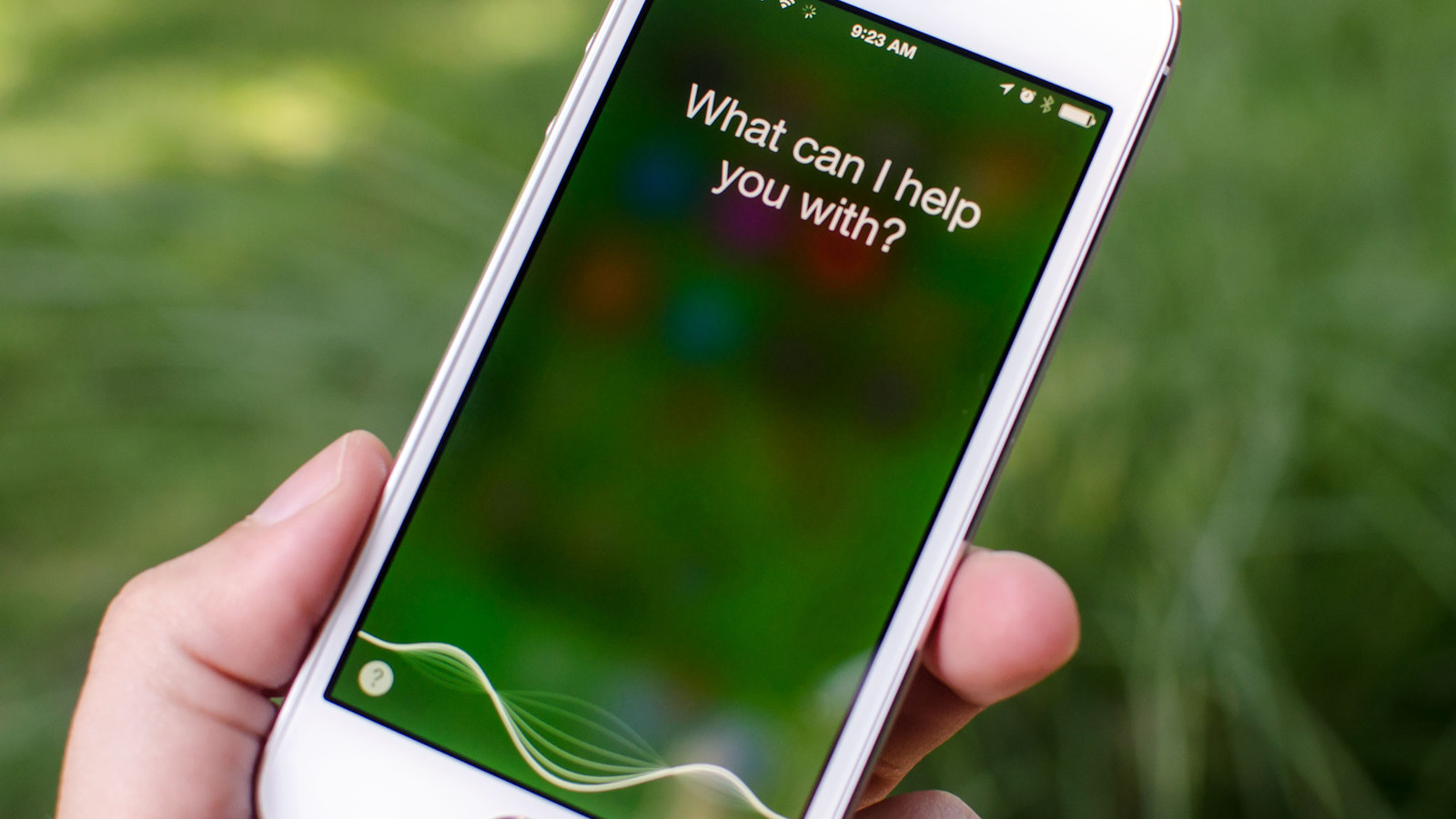
Why Siri does not answer with a voice
To figure out why Siri does not speak, but only writes or does not respond at all to commands, you need to check the network and voice assistant settings.
For IPhone, as well as iPad (touch), the procedure is as follows:
- Go to 'Settings' – 'Siri' and 'Search' – Listen to 'Hello Siri';
- Check that the options 'Listen Hello Siri' and 'Call Siri with home button' are enabled.
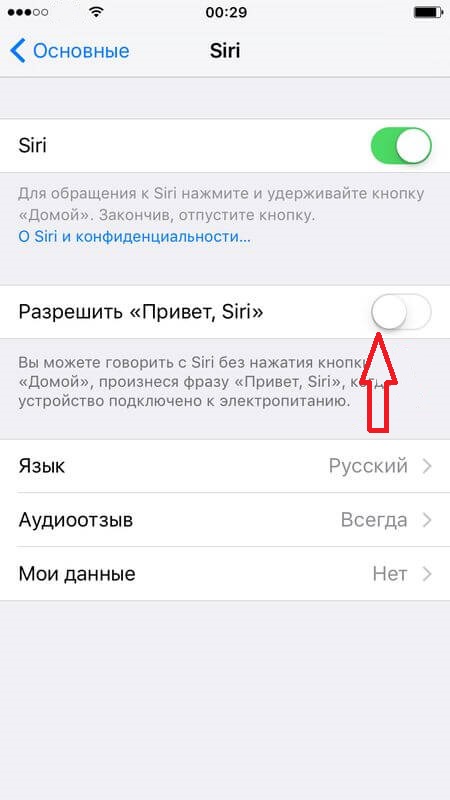
For the operating system MacOS Sierra and older, the algorithm is as follows:
- 'System settings' – 'Siri' – activation of the 'Ask Siri' parameter;
- If the 'Enable ask Siri' option is grayed out, then you need to check what options are available in your country for the voice assistant.
interesting 6.1-inch iPhone 12 and iPhone 12 Pro will go on sale first FAS will start another check Apple
There are also other reasons why there may be no voice response. For example, if the sound of the device is simply turned off. Or the 'Audio Feedback' options are deactivated. One more thing – sometimes the volume settings are correct, but the failure occurs due to the fact that the response method Siri is configured differently by default. So, for example, it can be turned on only on the headset, or vice versa, if the headset is connected, there is a text response. To check this, you need to go to the section 'Audio reviews' and check the way of answering. These are the main reasons why Siri does not answer with voice on the phone or PC.
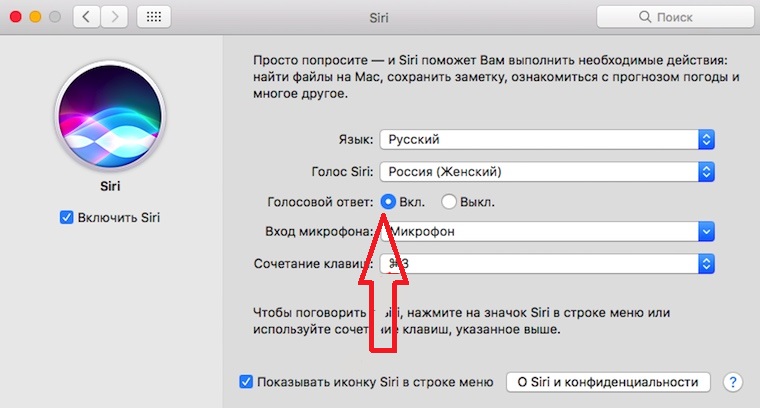
Broken microphone
The most common cause is speaker failure iPhone. Therefore, the first thing to do if Siri cannot hear my voice is to check the microphone and speaker settings. It will take a few steps:
- go to 'Settings';
- select the 'General' option;
- go to the 'Keyboard' menu;
- enable the 'Dictation' function.
Once done, launch the Spotlight feature and click on the microphone icon. Hold the icon and dictate the text. If the dictation was unable to recognize the words that were spoken, then most likely the problem is in the microphone. You won't be able to fix it yourself, so the best solution would be to contact a specialized service center. If the program correctly reflects the spoken text, then this is a software failure. You can fix it by restoring the firmware via iTunes.

Malfunctions iOS
If system failures occur, the device can be 'cured' by hard rebooting. But there are situations when it doesn't help. In this case, you need to find out what is the cause of the dysfunction, and how to eliminate it. Try to make an algorithm like this.
- Turn Siri on and off, lock screen access.
- Allow 'Hello Siri'.
- Check the language settings.
- Check internet connection – 'Hey Siri, not working' offline.
- Reset network settings – go to 'Settings', then to 'General', select the 'Reset' option.
- Roll back to factory settings iPhone and iPad.
- Restore the latest version IOS (no backup).
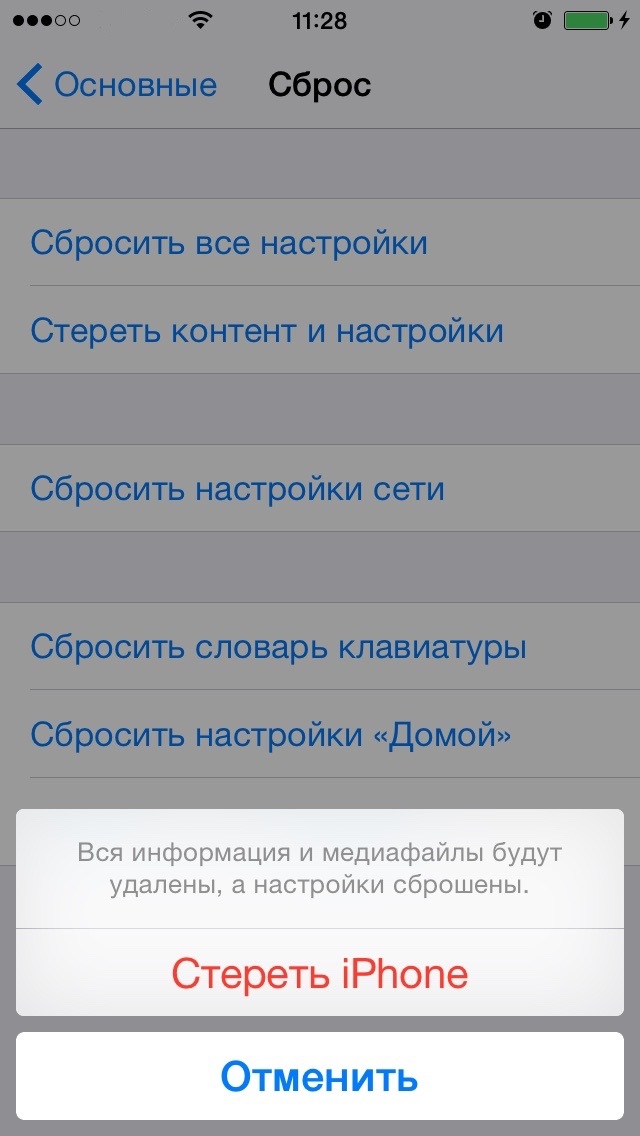
When 'Hi, Siri' doesn't work
Usually these actions are enough to answer the question: 'Why doesn't Siri hear me?' and fix this problem.
What if Siri cannot hear the voice, but the microphone and speakers are working?
If the manipulations done did not give the desired effect, you are sure that the speakers and microphones of the gadget are in good working order, then the answer to the question: 'Why Siri does not hear my voice?' there may be restrictions included in the system.

Checking restrictions in versions from IOS 12 and older is carried out in the settings. You need to go to 'Screen Time', select 'Content Privacy', go to the 'Allowed Programs' section and check that the Dictation and Siri options are active (or enable them, if necessary).
If the operating system version is 11 or earlier, then the algorithm of actions is even simpler – 'Settings', and there you need to select the 'General' item, and then 'Restrictions'. You will see the dictation status on the device and Siri.
On desktop PCs and laptops, repeat the same manipulations, only by going to the 'Parental Control' menu.
