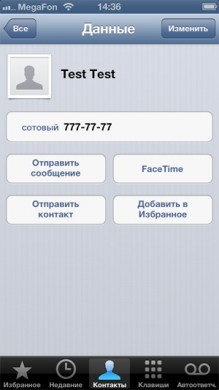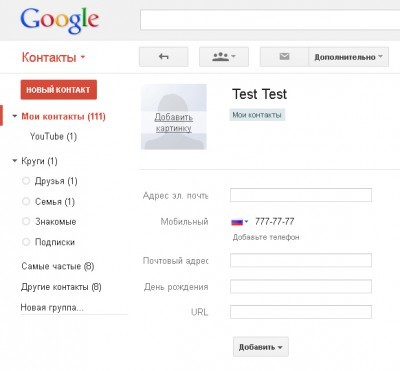After writing an article on how to transfer contacts from androd to iPhone, I was frankly surprised by the survey results. It turns out that more than half of users store contacts only on the phone.
Perhaps many do not attach any importance to this, but I will say from experience. Between the second and third recovery of the notebook, the thought comes that I am doing something wrong. There can be a lot of reasons for losing records, from a failed update or jailbreak to a banal loss of your phone. Therefore, this article is for those who have reached enlightenment …
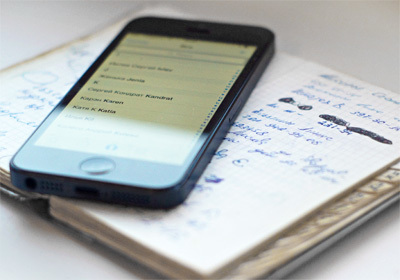
Apple seemingly provides users with a convenient system for storing their records and phone book. It is tied to iCloud cloud storage. And here, as they say, all the shortcomings follow from the positive sides. Namely:
Disadvantages of syncing contacts with iTunes and iCloud
- By giving your account to someone to install programs, you immediately give him access to the phone book, because login details for App Store and iCloud are the same.
- If you decide to change your iCloud account on your device, you will lose access to your phone book. Your contacts will be downloaded from the new iCloud.
- If you accidentally deleted someone's contact, then you can restore it only by restoring a backup.
- And if you made a new entry in the phone book, then in order for it to be archived, you need to sync with iTunes.
Synchronizing contacts with Google
interesting 6.1-inch iPhone 12 and iPhone 12 Pro go on sale first Epic Games asks court to return Fortnite to App Store
Then you ask: “Is there an alternative?” Of course there is, it is very “beloved” by Yabloko Google. The platform independent service Gmail is free of all these annoyances. Having made the settings once, you can automatically synchronize contacts iPhone without fear for entries in the phone book. Except you, no one will have access to it. And besides, in Google you can restore your contact list as of any time in the past 30 days.
Create an account at Google
First of all, you need to create an account at Google. If you do not have it yet, you can do this by following the link accounts.google.com The account provides access to all services, including the Gmail mail service.
- Log in to Gmail via the context menu.
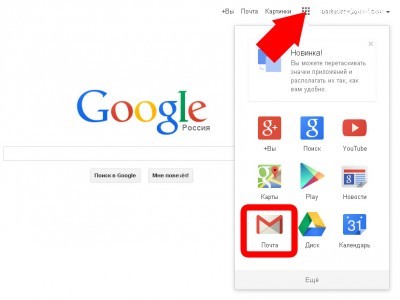
- Click the Contacts link below the folder list on any Gmail page.
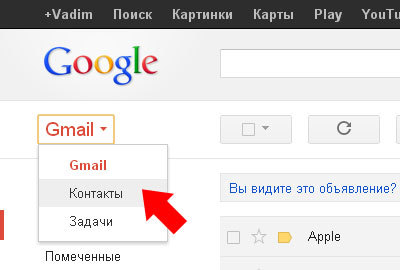
- This is where your notebook will be stored.
Synchronizing contacts with iPhone
Now let's set up the synchronization of contacts from iPhone to the created account Google.
- Open the “Settings” application on iPhone.
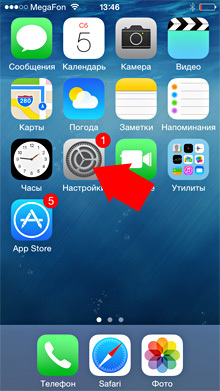
- Click “Mail, Addresses, Calendars”.
- Open the “Add Account” menu.
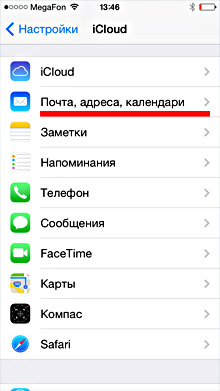
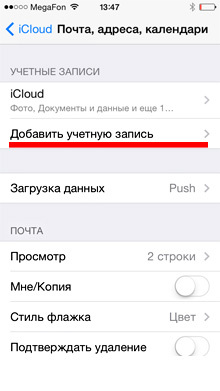
- Click on the logo Google.
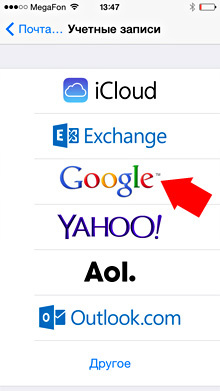
- Fill in the fields:
Name: Enter your name.
E-mail: Enter your Google account email address.
Password: Your account password.
(Note, if you have enabled two-step authentication, then you need to create a password as described here.)
Description: Enter a name for the account, for example “Book Google”. - Click Next at the top of the screen. And make sure On is selected in the “Contacts” line.
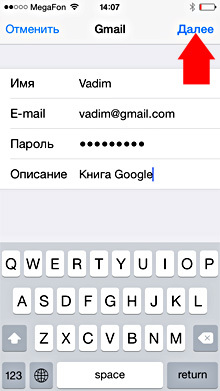
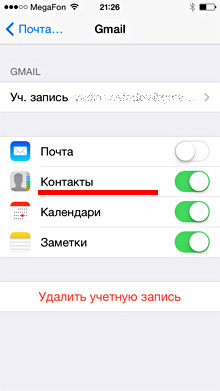
Now contacts from the address book Google will be transferred to the phone. But we have nothing there now. You need to sync the iphone contacts in the opposite direction so that everything from the phone is automatically transferred to the phone book Google.
To do this, do the following:
- Return to the “Mail, Addresses, Calendars” tab.
- Scroll down on this tab to the heading Contacts and click “Standard Account”. Click on your account Google.
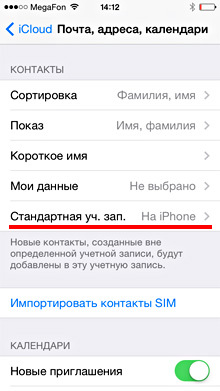
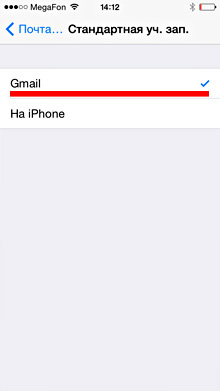
- Go back to the previous tab. It should be like this:
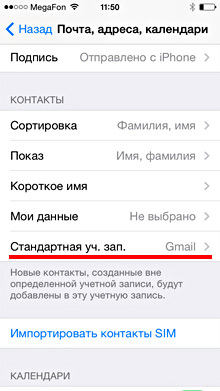
- Now open the Phone application, the Contacts tab on your iPhone. Synchronization will start automatically.
- All changes made on the phone will almost immediately be displayed in the phone book Google. And vice versa.