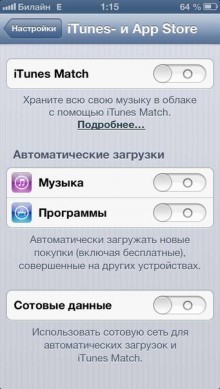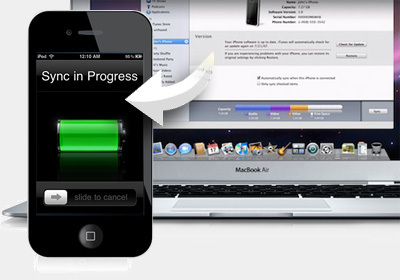
The main feature iOS is that we are forced to interact with iTunes, which is not so easy to love the first time. With the introduction of the eleventh version, interaction became more conceptual. Now, even for a person who first encountered this application, it will be much easier to understand the principle of work. In this article, we will consider how to synchronize an iPhone with a computer via i 11.0.2.
When you connect the cable to a device, be it iPhone, iPad, or an iPod, iTunes starts up on your computer. Which can be used to record data, music, movies, programs to the device, or to create a backup on a PC (save settings and data on the device).
The first one to open is the standard tab, where all information about your device is presented. Starting from the firmware that is on it, and ending with the date of the last backup.
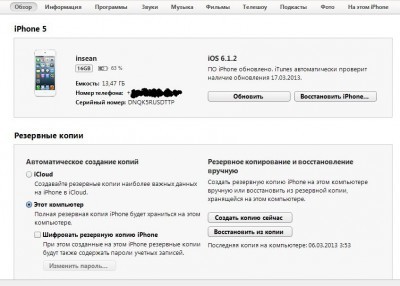
If we go down a little lower, then we will see extremely useful settings. There is a tick box opposite each of the six items. I will try to explain which items should be included, which not, and why.
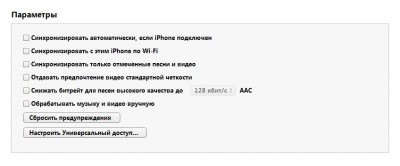
- Item 1. 'Synchronize automatically if iPhone is connected'
- Point 2. 'Synchronize with this iPhone via Wi-Fi'
- Item 3. 'Synchronize only marked songs and videos'
- Item 4. 'Give preference to standard definition video'
- Point 5. 'Reduce the bitrate of high quality songs to …'
- Item 6. 'Process music and video manually'
- iTunes Store
- App Store
- Synchronization of one Apple ID with multiple devices
Item 1. 'Synchronize automatically if iPhone is connected'
iTunes will automatically start transferring data from PC as soon as iPhone connect to iTunes. The problem may be that with such automatic interaction, there is a risk of losing data previously written to the device. This can happen if the device was previously synchronized with another PC. Therefore, I would advise not to take risks.
Point 2. 'Synchronize with this iPhone via Wi-Fi'
A handy feature for those who have Wi-Fi connected and configured to iPhone and who don't want to use a USB cable. Although the speed of such synchronization and data transfer is much slower. More details on this here.
In addition to the fact that you need to check the box here, this function also needs to be confirmed at iPhone. In the application 'Settings' -' General '-' Sync. iTunes over Wi-Fi '.
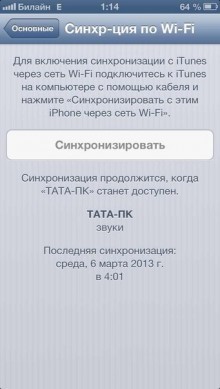
Item 3. 'Synchronize only marked songs and videos'
This means that only music or videos that you mark for moving will be moved to your device.
Item 4. 'Give preference to standard definition video'
This point needs no comment.
Point 5. 'Reduce the bitrate of high quality songs to …'
This means that you can set the music quality for all the songs in your library, thus you can save space on your device, but the quality of the songs will deteriorate.
Item 6. 'Process music and video manually'
In recent versions of iTunes, the process of downloading music and videos to iPhone has become much easier. You can download music and videos directly to your device bypassing your iTunes library. Previously, in order to upload video or music, you had to set the path from the video or music files in iTunes, and then sync with the device. Now, with this feature, the process has become easier.
Before you start filling the device with content, we recommend that you first go to Settings (the tab is located in the upper left corner) of iTunes and go to the 'Store' section.
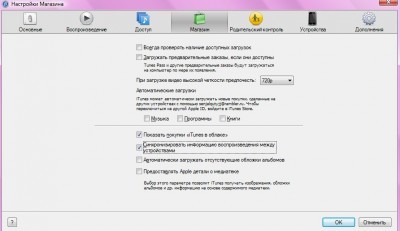
In this section, there are checkboxes that you should pay attention to:
- 'Show iTunes cloud purchases'.
- 'Synchronize playback information between devices'.
Both points are responsible for the instant transfer of information purchased in iTunes to the 'cloud' (Internet), which can significantly increase the time for synchronizing the iphone with the computer. Therefore, you decide to check the boxes in these items or not.
In order to upload videos to iPhone in the standard 'Video' application, the video format must be mp4. The standard player does not read other formats. But this only applies to the standard turntable. There are many video player apps in the Apple Store that support the same variety of video codec formats. You can upload music to iPhone to the standard application in mp3 format.
Synchronization (setting the path to iTunes on your PC) works like this. Move the desired folder with music or video to the area of the media library.
interesting 6.1-inch iPhone 12 and iPhone 12 Pro will go on sale first FAS will start another check Apple
This area is:
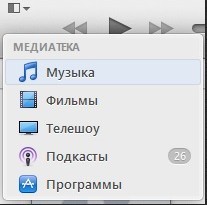
After that, the program links with the content you are transferring. And when it ends in the library tab, the music or video you added will appear in the sections of the same name with a brief description of what you added.
After we have linked folders with music or videos from iTunes, we will proceed to sync directly with the device (in this case, the iPhone). To do this, go to the device tab,
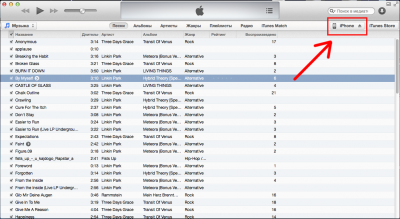
where this panel will be visible:

Next, go to the 'Movies' or 'Music' tabs and select what you want to sync.
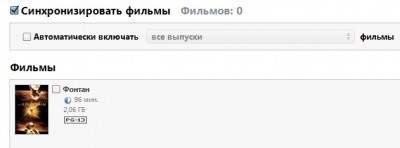
We can synchronize directly everything that is by clicking one checkmark, or select individually what we want to transfer. After we have decided what we want to transfer, we press the 'Apply' button.
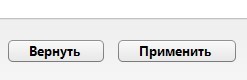
The iPhone will start syncing with the computer via iTunes, and what you have marked will be transferred to the device. You can repeat the same thing with music separately or all in place, and then synchronize once.
A similar situation with uploading photos to iPhone. It is necessary to indicate the folder where the photos are in Aytyuns, and do all the same actions that were described earlier.
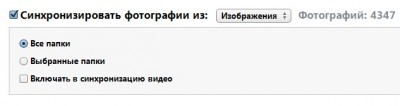
Important! If, after synchronizing iPhone with a computer, you deleted this information on your PC, be it movies, music or photos, then when you re-sync with the media library on the device, this information will also be lost.
Also, do not change the location of this information after the initial synchronization iPhone with the computer. That is, you should not transfer a movie from folder to folder. During synchronization, the device will not find the path to the previously selected file and will delete it from iPhone. Another feature is that if you previously set the synchronization (checkbox), for example, to music, and later removed it for some reason, when you re-synchronize with the device, this music will be deleted.
iTunes Store
Navigating to the iTunes Store tab takes you to a store where you can download paid and free games and applications.
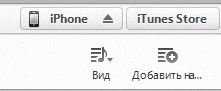
At the top of the program, the tabs 'Music', 'Movies', 'Books', etc. will be displayed.
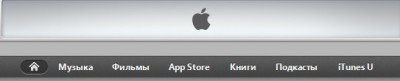
In order to purchase and download all this, you need Apple ID. What it is and what it is eaten with is written in previous reviews at this link.
Before purchasing music (it may not be a whole album, but a separate song), you can listen to it. About a minute or so.
App Store
After going to the 'App Store' tab, a huge app store will open in front of you. To navigate the content on offer, there are the Top Paid Apps and Top Free Apps headings. There is also a separate list with application topics, starting from the 'Business', 'Catalogs', 'Education', 'Games' sections and ending with utilities and weather.
How to install applications from App Store is described here.
Synchronization of one Apple ID with multiple devices
An important feature of iOS is that if you have more than one device, but let's say iPhone and iPad and they are connected to the same Apple ID, then at the time of purchasing a particular program, or music, all purchases can be automatically downloaded and installed on all devices. To enable this function on the iphone open “Settings” – “General” – iTunes – and Apple Store.
iTunes Match is a paid music cloud service from the company Apple that lets you store your entire music library in iCloud. Plus, iTunes Match lets you access all of your music from any of your internet-enabled devices.
Automatic downloads – this is the system function iOS that allows you to simultaneously download programs and music on multiple devices, where this function is enabled.