
We have previously written about how to upload photos to iPhone. In this post, we will focus on how apple mobile users can share content without a PC by transferring images from iPhone to iPhone directly.
As with transferring pictures from a computer to iPhone, there are several different ways to directly exchange images between two iPhone. In this manual, we will consider only a few of them, the simplest and most popular. As always, you can leave your options in the comments.
Option 1 – AirDrop
You can transfer images from iPhone to iPhone or iPad using the AirDrop function. It allows you to exchange various multimedia content between mobile devices from the company Apple. We wrote about how to use AirDrop earlier, such an opportunity appeared in iOS for a long time. However, not all owners of Apple mobile devices use it.
AirDrop is the best way to transfer photos between two devices. It doesn't require an internet connection.
So, to transfer images using AirDrop you need:
- Enable Wi-Fi and Bluetooth on both devices. This can be done from the Control Center iOS (swipe from bottom to top).

- There, in the Control Center, you need to activate the AirDrop function. Users can restrict access if needed by enabling AirDrop for their contacts only.


- Now you can go to the Photos application and select the pictures you want.
- Open the Share menu and select the desired sharing contact in the AirDrop section.

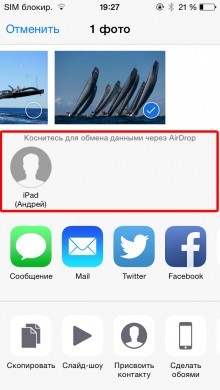
- On the second device, you need to confirm the file transfer.
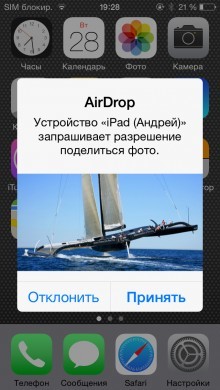
The transfer process itself is very fast. However, there are a number of features:
- First, for AirDrop to work, you need the Wi-Fi and Bluetooth modules to be active.
- Secondly, the maximum range of the AirDrop function is only 9 meters.
- Thirdly, AirDrop has a number of requirements – the function will only work on iPhone and iPad with a Lightning connector, and the version of the operating system must be at least iOS 7 .
Option 2 – cloud storage
Another option for transferring photos from iPhone to iPhone is using cloud storage.
The process is quite simple, especially if the devices are connected to the same cloud account. In this case, users just have to put the desired image into the cloud (this can be done using the official client applications), and then, after synchronization, 'pick up' it on another device.
interesting 6.1-inch iPhone 12 and iPhone 12 Pro will go on sale first FAS will start another check Apple
You can use Dropbox, Google Disk, Yandex Disk, Cloud from Mail.ru, etc. as cloud storage.
In particular, Yandex Disk can be configured so that all the photos taken will immediately merge into the cloud, read more about this here. All that remains is to make public access to the files you need directly from the application at iPhone.
If you need to exchange content between devices connected to different cloud accounts, you can use direct links.
In most cases, you can find the link you need by simply selecting the desired picture in the official cloud client for iOS and opening the 'Share' menu.

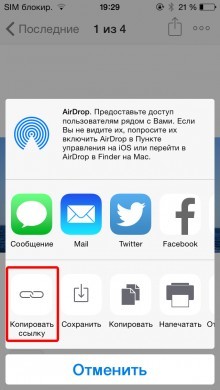
After the link to a specific image is copied to the clipboard, it can be sent to the recipient on another device in any convenient way. For example, using a messenger, email, SMS, etc.
In addition, iCloud is worth mentioning. With this apple service, owners of several devices from the company Apple will be able to access their media library on iPhone, iPad, Mac. All new pictures, photos and videos will be automatically sent to the cloud, after which they can be viewed and edited on any of the gadgets.
Option 3 – email
One of the easiest ways to transfer images from iPhone to iPhone or to iPad is email. For this you need:
- Go to Photos app
- Select the desired image (one or more)
- Go to the Share menu at the bottom of the screen

- Select 'Mail'

- In the window that opens, enter all the necessary information (address, subject, text in the body of the letter, etc.)

- After all the fields are filled in, click the Submit button
If one account is used on several devices at once, the letter can be left in drafts. After that, the draft can be opened on another device, saving the desired pictures and photos.
Option 4 – pluggable drives
In addition to all of the above, various storage accessories can decide how to transfer a photo from iPhone to iPhone. There are many similar devices on the market. In most cases, they differ only in the appearance and size of the drive, and for their work they require an additional application.

Among the interesting options that can be purchased in Russian stores are the products of SanDisk and Leef. On average, for a 16 GB drive compatible with iPhone and iPad, with a Lightning connector, sellers ask for about 4,500 – 5,000 rubles. As the volume of internal storage grows, so does the price. There are 128GB models on the market today. However, the price of such 'flash drives for iPhone and iPad' can reach 15-16 thousand rubles.
