The question of data safety arises for users almost every time they change their phone or tablet to a new or more suitable model. And if in the case of media files it is enough to transfer them using a memory card, then transferring contacts is a little more difficult, especially when it comes to migrating from a familiar platform to another.
Many people want to know how to transfer contacts from Android to iPhone without losing information. There are several convenient ways in their own way that will allow you to put together all the entries in the address book and not worry about their safety the next time you change the gadget.
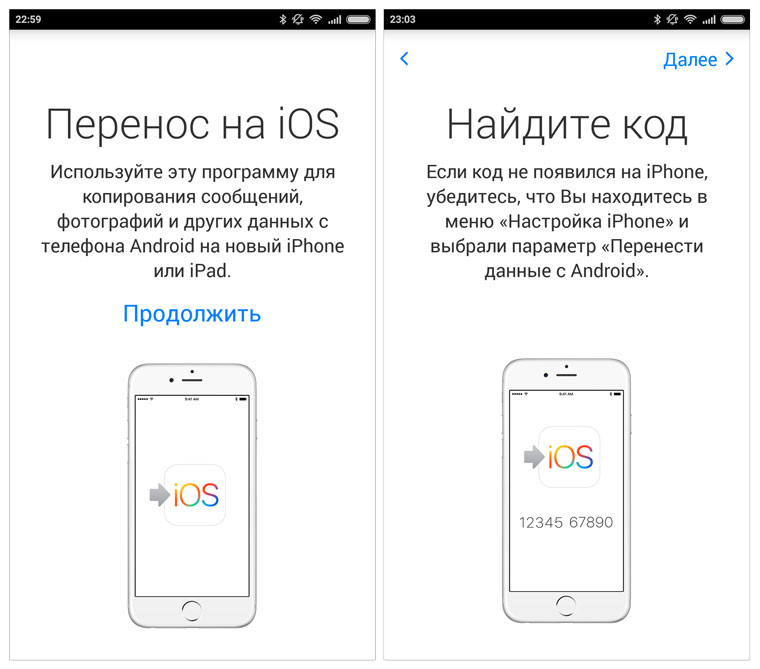
Synchronizing contacts via mail
In addition to other useful services from Google, Android devices provide synchronization of user data with a cloud service for easy access to them. To transfer the address book to a phone running iOS, you need to do the following:
- On Android, go to general settings, then to the section 'Accounts' => 'Google'.
- Find and open an account Google, click the 'Synchronize contacts' button, wait for the end of the process. If automatic synchronization was turned on earlier, the screen will display the date of the last procedure, and if it suits you, you can proceed to the next step.
- On iPhone, open general settings, go to the 'Accounts and passwords' section.
- Select to add a new account, then 'Other' and 'CardDAV Account for Contacts'.
- Fill in the 'Server', 'User' and 'Password' fields with the following data: google.com, your Gmail e-mail address and your mailbox password, respectively.
- After entering and confirming this information with the 'Next' button, the synchronization process will begin. After its completion, you can open the 'Contacts' section and check the correctness of the procedure performed: the entire list of names and phone numbers will be in place.
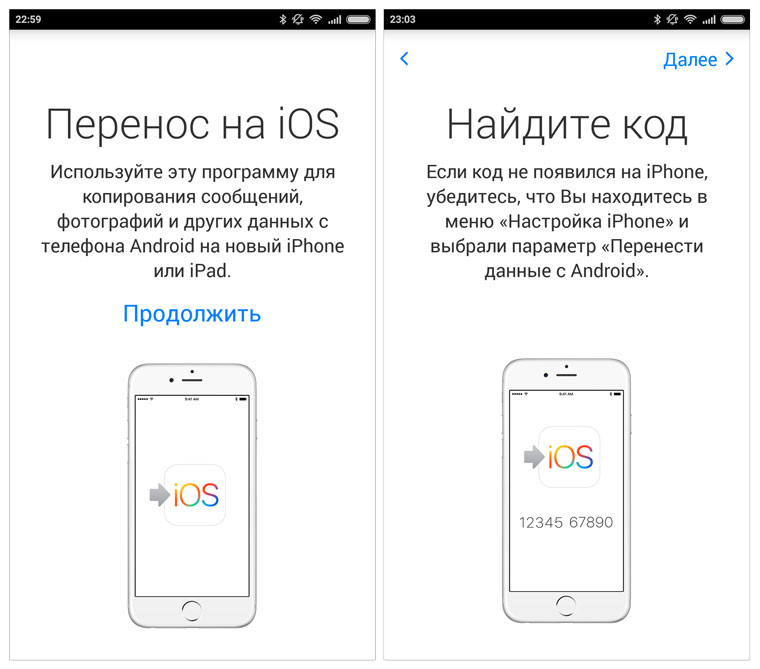
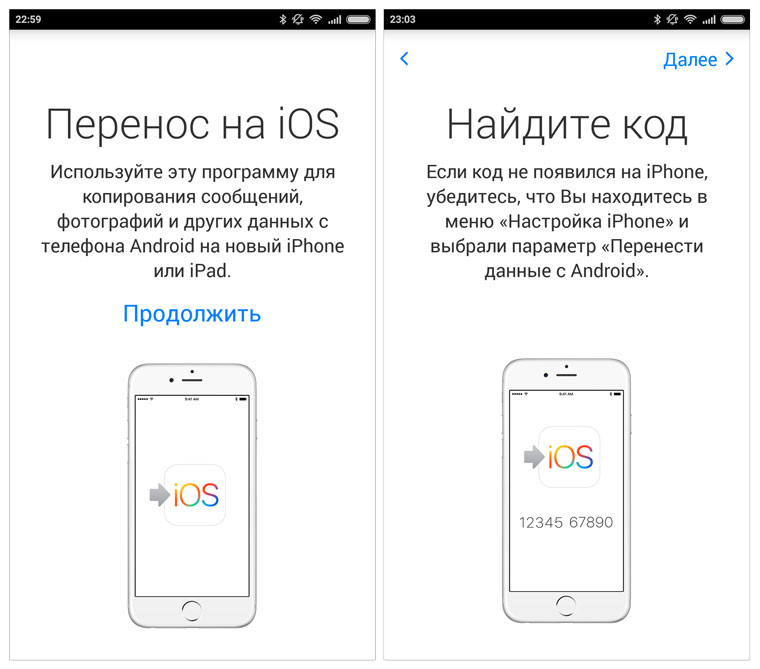
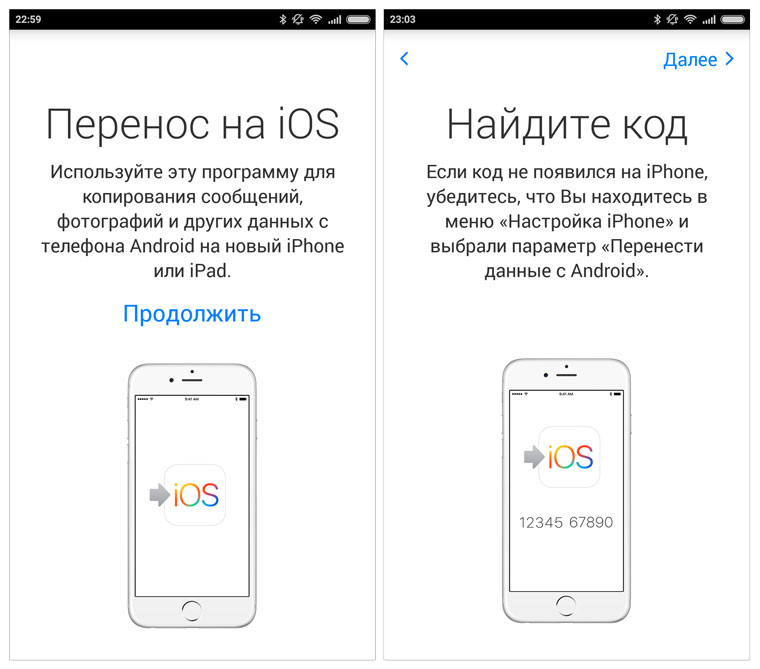
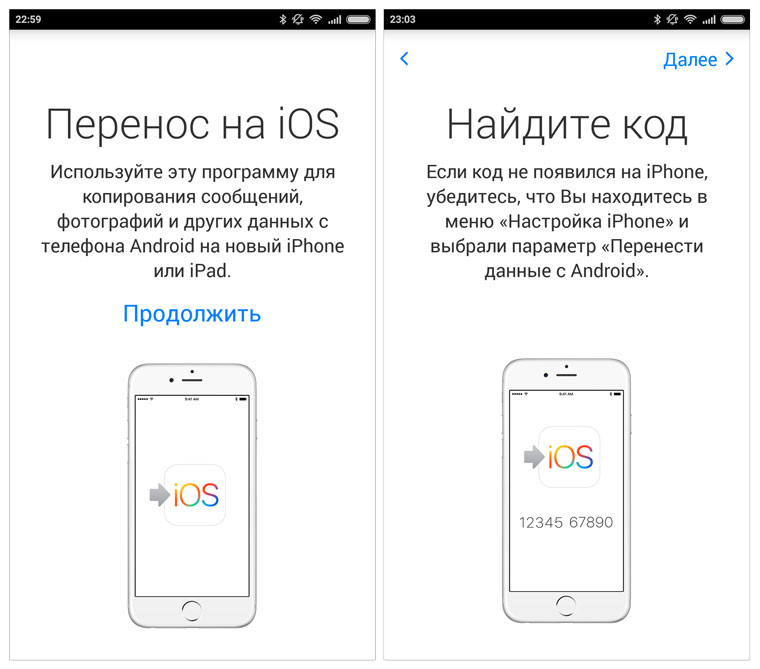
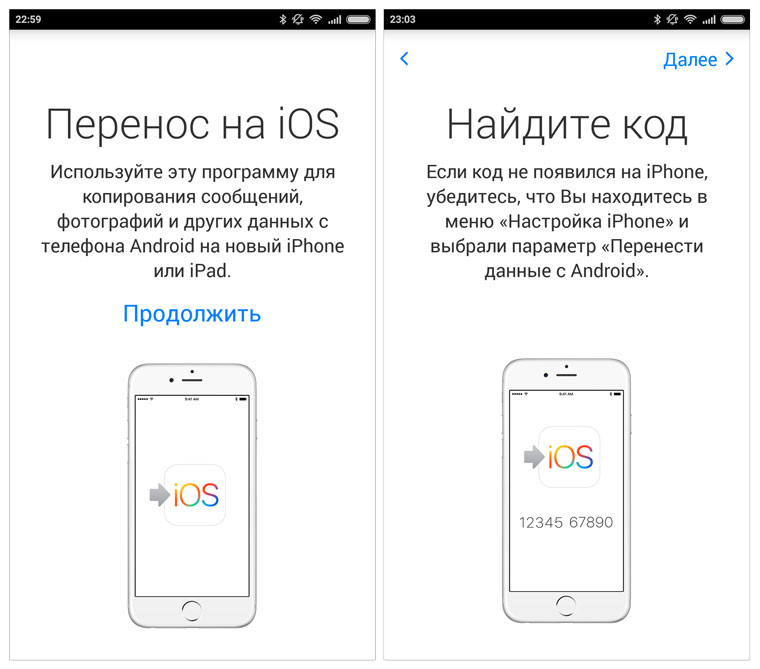
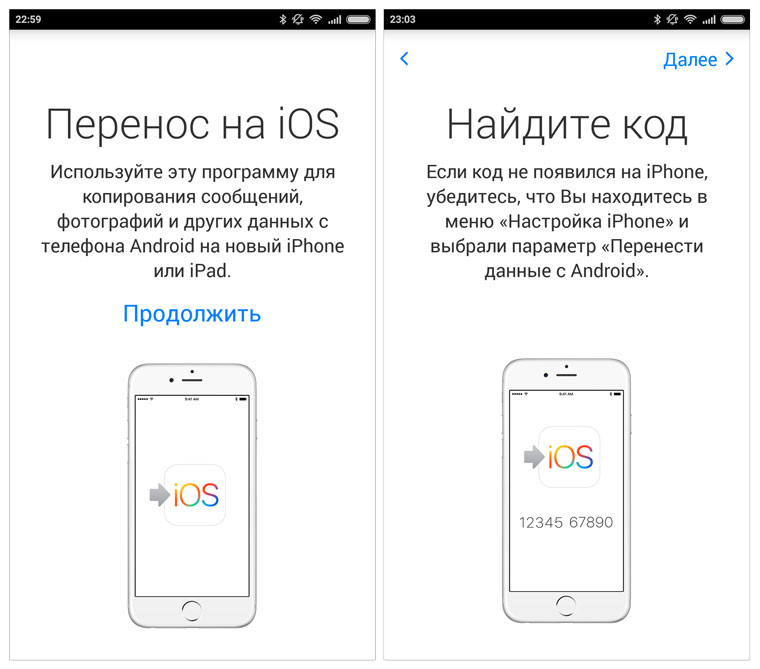
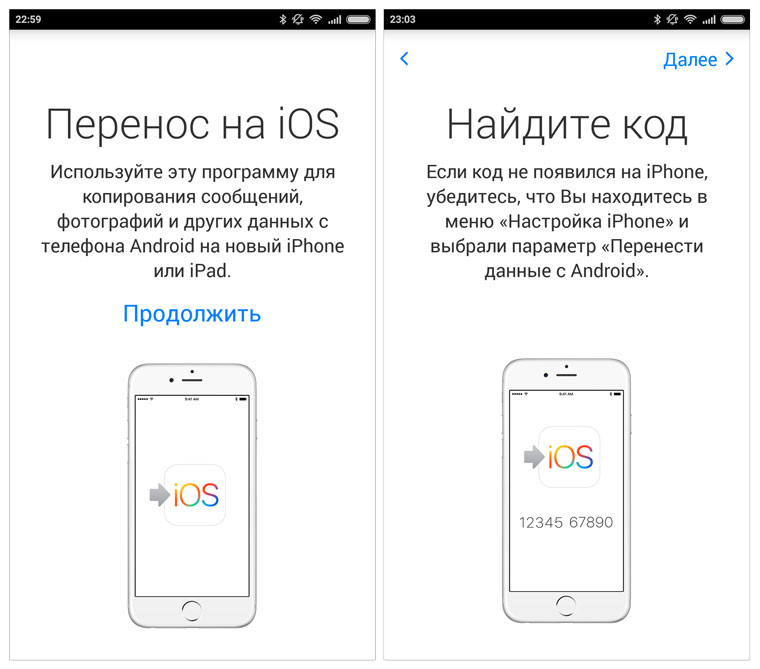
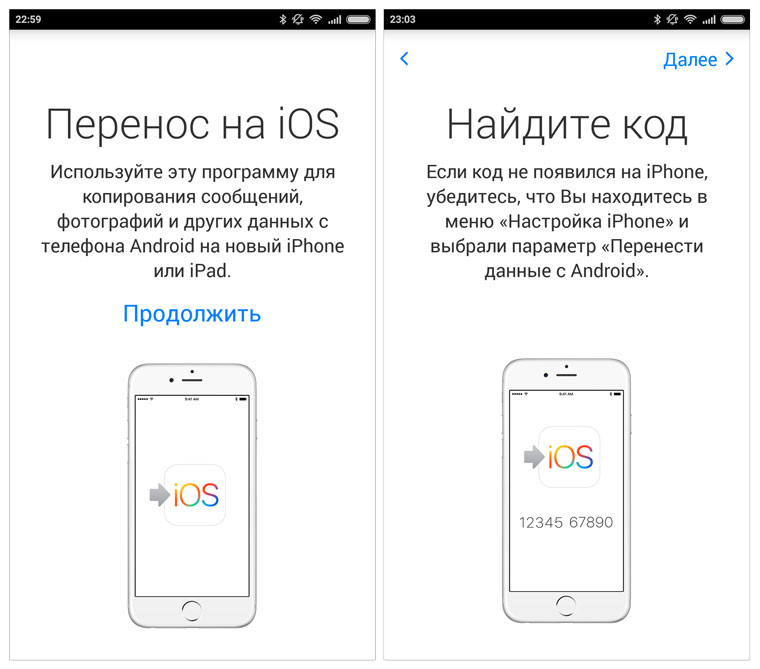
If synchronization does not start or ends with an error, you need to check the settings of the communication protocol: in the 'Accounts and passwords' section, open the settings menu and make sure that the SSL protocol is selected, and the port is 443. Most often, these values have already been set, but there are also failures .
After successful completion of the procedure, both gadgets remain configured for regular synchronization with services Google, and any changes in the contact list on Android will automatically be applied to the iPhone, and vice versa. You will not have to repeat this process manually.
Through the Move to program iOS
In order to transfer contacts from Android to iPhone, you can use the special program 'Move to iOS'. Its use is justified only in the case of the initial setup of the iPhone, that is, if the device has not yet been used. If the phone was already in use, it will have to be reset with the loss of all data, which is not always acceptable.
The program is designed for installation on an Android device and is available for download at Google Play. After installing it, the next steps are as follows:
- Connect both phones to chargers to avoid power problems during data transfer.
- Make sure that there is enough space in memory iPhone for all information transferred from Android, including the one on the memory card.
- Turn on Wi-Fi on both devices.
- Update Google Chrome on Android to the latest version if you plan to transfer browser bookmarks too.
- During the initial setup iPhone open the 'Programs and data' page, click 'Transfer data from Android'.
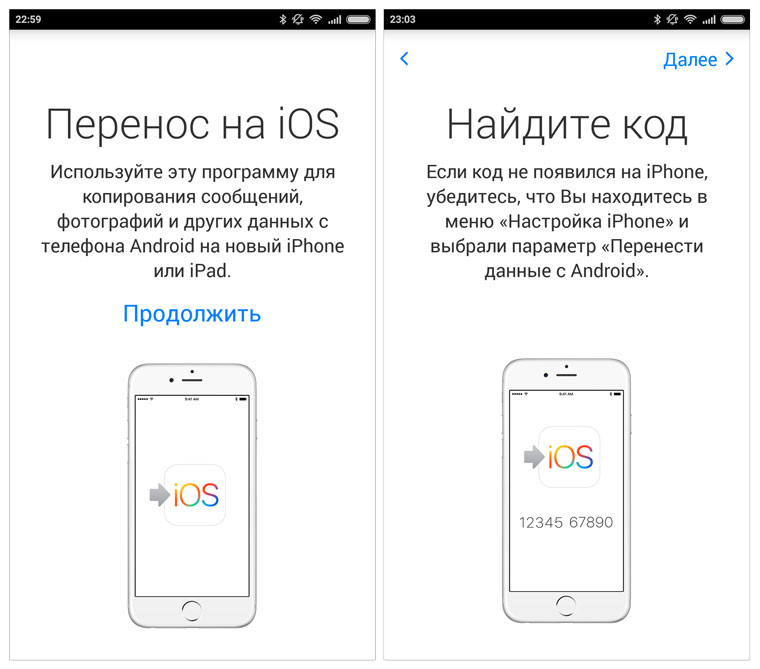
- Open the Move to iOS application on Android, click 'Continue', confirm your agreement with all the conditions and click 'Search for code'.
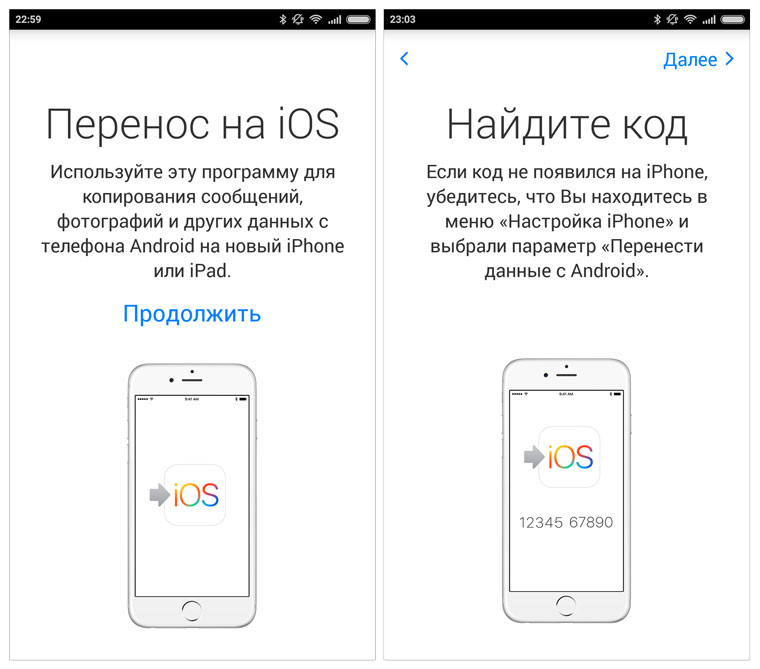
- A code (6 or 10 characters) will appear on the iPhone screen. It must be entered into the request form on the Android smartphone.
- Select the categories of data for transfer on Android, press the confirmation button. When the indicator reaches the end of the process, press 'Next' and 'Continue' on both phones, then on the iPhone you can complete the initial setup process.
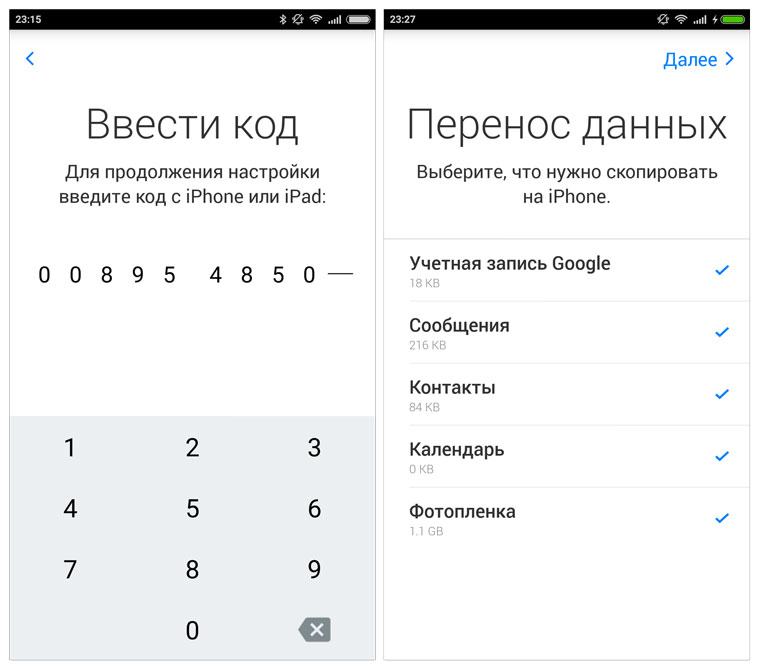
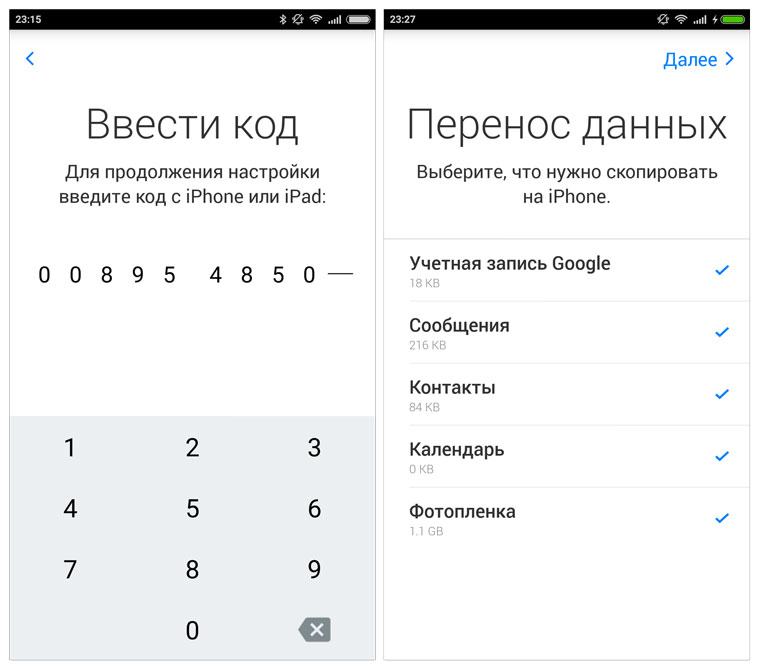
interesting 6.1-inch iPhone 12 and iPhone 12 Pros to ship first Apple ready to start production iPhone 12
During the transfer, it is recommended not to press any buttons on the devices, do not try to perform other actions on them in parallel, but it is better to disable all unnecessary things: data transfer, mobile network, other programs that can interfere with the transfer. Any parallel process, even receiving a call or SMS, as well as a short-term disconnection – all this will most likely lead to the need to repeat the procedure from the very beginning.
Transfer contacts without syncing
In the absence of Internet access or other problems that prevent synchronization of contacts, you can use another method of transferring this information, which requires only a computer (although you can do without it if you wish).
To transfer contacts from Android to iPhone without synchronization, i.e. transfer the address book as a single file directly from one phone to another, you need to go to the Android application 'Contacts' and call the context menu. In it, find the item 'Import / Export Contacts', 'Export to Drive'. Contacts will be saved in the phone memory as a single file with the .vcf extension.

Now all that remains is to transfer this file to the iPhone in any convenient way: by connecting the devices to each other via Bluetooth or by first copying this file to the computer, and from it to the iPhone. You can also send it by mail to your own address, go from your iPhone to the mail and download the file into memory.
When the downloaded file is launched, the system iOS immediately recognizes it and imports the contacts into the address book of this device. When syncing with iCloud is enabled, any changes to addresses and phone numbers on all Apple devices will be available from each of them thanks to the cloud service.
How to transfer SIM card contacts
If in the old phone all contacts or part of them were stored on a SIM card, you can transfer them to memory iPhone in just one click. In the 'Mail, addresses, calendars' menu there is a separate option 'Import SIM contacts'. When you press this button, the numbers with the 'SIM cards' installed at that moment will be rewritten into the phone's address book.

Other programs
There are other applications specially designed for transferring contacts and other user data from one phone to another, including with changing the operating system. The expediency of their use is determined by the user himself, because the task of how to move contacts from Android to iPhone can be easily solved manually without involving third-party software.
However, users who choose to use other contact transfer software can try downloading and installing the 'Copy Trans', 'Wondershare Mobile Transfer' and their analogues.
