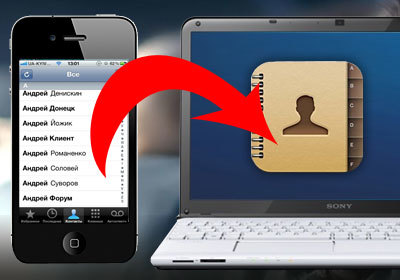
There are different situations. For example, you sell your phone or purchased a new one, or maybe you just wanted to transfer your contacts from iPhone to your computer, so that if something happens you don't waste precious time manually restoring them. There may be more reasons. Also, this issue makes you think about the fact that iPhone does not provide for the function of transferring contacts to a sim card, which is very upsetting. So, today we will consider the question of how we can transfer our contacts to our “big brother” in various ways.
In the article we will try to describe all the methods, starting with the traditional ones.
Transferring contacts using iTunes
It is worth noting that there are two different ways to transfer contacts from memory iPhone to your computer using iTunes. In the first case, all addresses and phone numbers will be transferred either to Outlook or to Windows Contacts, and in the second, users will have to 'get' them from the backup using special applications.
The method works only if the sync of contacts with iCloud is disabled on iPhone.
Transfer contacts from iPhone to Outlook or Windows Contacts
- Launch iTunes.
- Connect your mobile device to your computer.
- Select iPhone in the list of connected devices and go to the Details tab.
- Activate the 'Synchronize contacts with' item and select the required item in the drop-down menu – Outlook or Windows Contacts.
- Click Apply.
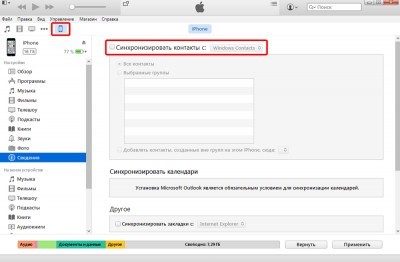
Transferring contacts from backup iPhone
Restoring contacts from a backup iPhone can come in handy when you lost or sold your device, but the backup remained in iTunes.
In this case, iTunes is only used to create a backup. Everything else will have to be done using third-party utilities. For example, such as iBackupbot.
To get where to restore contacts from, you need to first make a backup copy of contacts in iTunes:
- Open iTunes.
- Connect your mobile device to your computer.
- Select iPhone in the list of connected devices and go to the Details tab.
- Activate the item 'Synchronize contacts with'.
- Go to the Overview tab.
- Click on the 'Create a copy now' button.
- Wait for the backup process to complete.
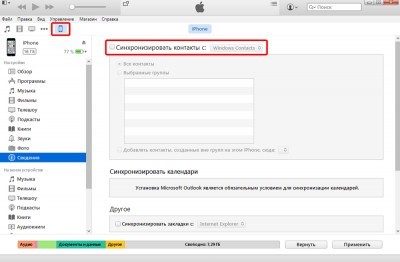
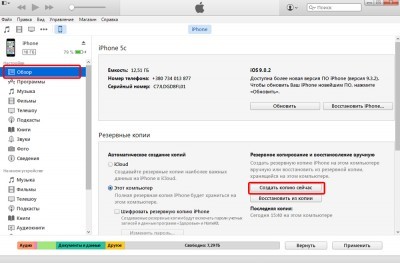
To restore and transfer contacts from a backup iPhone you need:
- Download and install the iBackupbot application (the full version of the utility costs $ 35, but you can use the application for free for 10 days). Download iBackupbot.
- Launch iBackupbot.
- In the main window, in the 'Backups' column, select the last backup copy of the connected device.
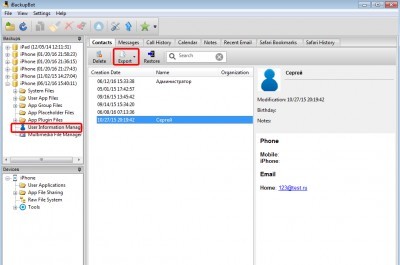
- Go to the User Information Manager section.
All contacts stored in the phone book iPhone will be available in the Contacts tab. If necessary, the selected records can be exported in one of the appropriate formats (Exel, VCard, CSV).
How to transfer contacts from iPhone to computer from iCloud
The iCloud cloud service also allows you to interact with contacts stored in memory iPhone. However, to do this, first, users need to activate the function of synchronizing contacts with the cloud in the settings. You can do this in the Settings – iCloud menu.
interesting 6.1-inch iPhone 12 and iPhone 12 Pro will go on sale first Now officially: announcement of iPhone 12 will take place in a week
To move contacts from iCloud to computer memory, you need:
- Open the web version of the iCloud service.
- Go to Contacts.
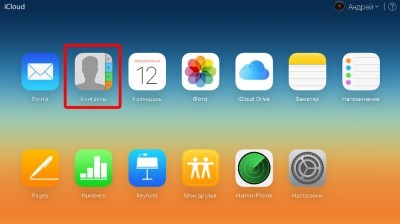
- Select the necessary contacts (selection of both all contacts and individual records is supported).
- In the lower left corner of the window, click on the gear icon.
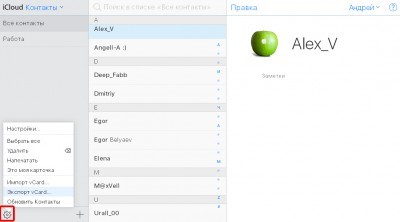
- Select Export vCard.
The exported file can then be used to transfer contacts to another device or to any suitable application, such as Outlook.
With iTools
Another way to transfer contacts from iPhone to your computer is with an application called iTools. It has quite wide functionality and is in many ways a replacement for Apple iTunes. With it, iTools owners of apple tablets and smartphones can:
- View information about your device.
- Manage applications (install, update, uninstall, make a backup).
- Manage music (import and export tracks, delete songs, create playlists).
- Interact with photos, videos and books.
- Create new ringtones.
- Take screenshots and record video from the screen iPhone.
- Manage contacts, calendar entries, and more.
To transfer contacts from iPhone to your computer using iTools:
- Download and install iTools (it is better to download the English version of the application from the official website).
- Launch iTools.
- Connect your mobile device to your computer.
- Go to the Information section.
- Select Contacts in the left column.
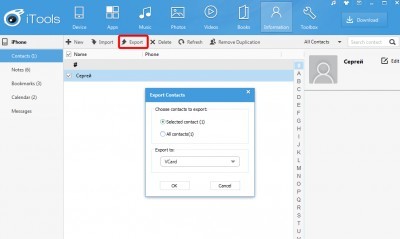
- Select the required contacts and press the Export button.
When exporting contacts, users can choose from several available formats (vCard or CSV) or send a card with data directly to Outlook or Gmail.
Transferring contacts using apps for iPhone
Moving contacts from iPhone to your computer is not limited to desktop applications. Various programs for iOS do a good job with this task. Several such utilities can be found on virtual shelves App Store. One of them is Easy Backup.
Easy Backup is a popular tool that allows owners of iPhone and iPad to back up their contacts and then send them to email or one of the cloud services.
In addition, the application allows you to find and merge duplicate contacts, as well as delete contacts without a name or without a phone number or email address.
You can download Easy Backup at App Store for free.
Install from AppStore.
Using file managers
Jailbreak users can transfer contacts from iPhone to their computer in another way. For this we need one of the file managers for the iphone. Anyone will do. I will show using iTools as an example.
- We go into the program.
- We connect the device to the computer.
- We go to the folder located at var / mobile / Library / AdressBook.
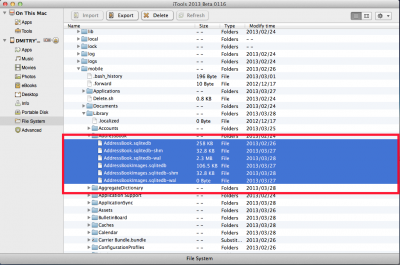
- We transfer all the files that are in this folder to our computer. They are all your contacts.
- All is ready! Now, if necessary, you can always copy these files to var / mobile / Library / AdressBook again and contemplate your contacts!
If, on the contrary, you want to transfer contacts to a smartphone from a computer or another mobile phone, then I think the article on how to transfer contacts to iPhone from another phone will be useful.
