Fans of mobile devices with the Apple logo are often faced with a situation where they need to transfer data from iPhone to iPhone. This will come in handy when replacing the device with an updated model – the owners are sorry to lose the accumulated photos, music and applications. The developers have provided options for quick and safe transfer of information – it is easier for a person to agree to the purchase of the latest model iPhone if he is sure that important files are safe. Even more – contacts, call history, notes and messages are transferred. A little effort and user information will remain safe and sound.

- Before the beginning
- Quick Start app
- Transferring a SIM card or contacting a service provider
- Synchronizing devices near each other
- Transferring information via iCloud
- Making copies
- Transferring information from SIM
- Restoring information from a backup copy
- Copying information using iTunes
- Archive creation
- Copy SIM information
- Transferring a backup
- Storing information in the cloud
- Reset
Before the beginning
Before you transfer data from iPhone to iPhone, you need to perform a couple of manipulations so as not to lose information. If the smartphone was previously synchronized with a smartwatch Apple Watch, then the connection with the old phone should be broken. When you perform this action, the watch will automatically save files. After establishing a connection with the purchased smartphone, download the information from the copy – the watch is again ready for use. It is important not to interrupt the work in the process of obtaining a backup copy, otherwise the archive will not be saved, and information packages will be lost. We'll have to be patient and wait.
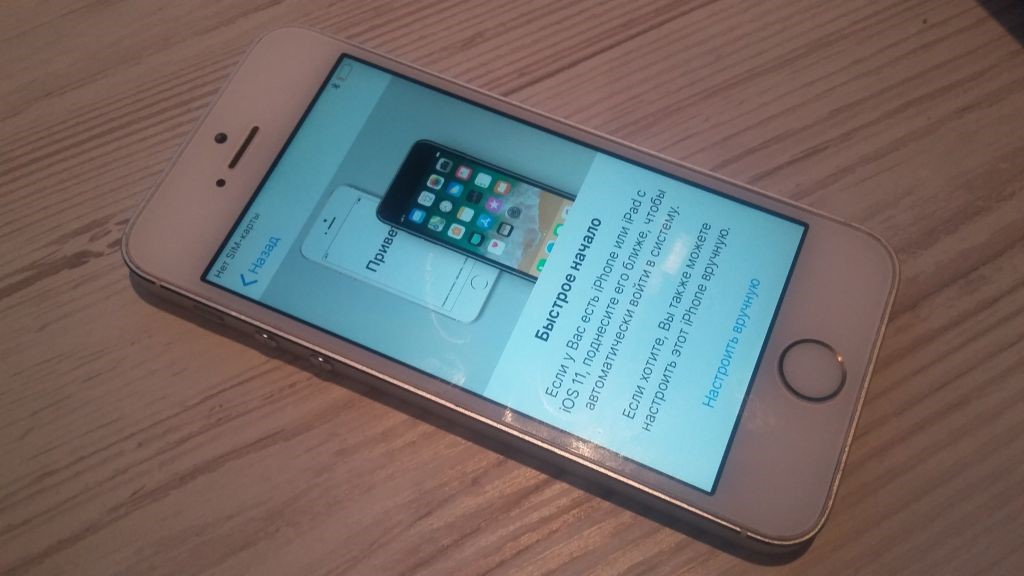
Quick Start app
In updated versions iOS, starting at least 11, the function of secure transfer of information to another 'apple' device called 'Quick Start' is implemented. The application is used to configure mobile devices in an automated manner. The nuance lies in the fact that both the old and the purchased phone are used during work. Smartphone manufacturers note that during the transfer of information, the use of devices in the normal mode is not encouraged, so you should leave the phones alone and then follow the recommendations. Pairing does not take much time, the transfer of information lasts on average 10 minutes – it depends on the volume of copied files and settings.

Transferring a SIM card or contacting a service provider
Most of all, users worry about the saved contacts and phone number, so first of all it is worth paying attention to the SIM card.
- Check if the size of the card matches the tray of the new device – if so, remove the SIM and install it in the purchased smartphone.
- If the card is not suitable for purchase, contact your mobile operator's office for a SIM replacement.
- It is also recommended to contact sales outlets if the SIM is larger than necessary – trimming takes a minute and costs a penny.
In some cases of purchase iPhone in specialized stores, suitable cards are supplied in a set – this bonus works solely at the discretion of the store.

Synchronizing devices near each other
Place smartphones in close proximity, and then open the Quick Start app on your current phone. To transfer data to a new iPhone, follow the guidelines.
- Connect on phones Bluetooth and pair. To transfer information, the smartphone will offer to use the current Apple ID. Verify that the correct user record is being used.
- An animation will be displayed on the purchased smartphone, position the current device over the purchased one so that the picture is in the middle of the viewfinder. Wait for the end message to appear on the purchased phone. If the camera module of the current machine does not work, select the manual authentication method.
- If necessary, confirm the action by entering the current digital display lock code.
- Set up identification by face or fingerprint on the purchased smartphone – the iPhone will kindly offer instructions.
- Enter the numeric code when prompted on the display.
- The purchased smartphone will offer to restore settings, apps and files taken from an extreme iCloud backup. The user independently chooses which settings and files should be transferred.
If the current smartphone is synchronized with Apple Watch, then confirm the request to pair with the new smartphone.
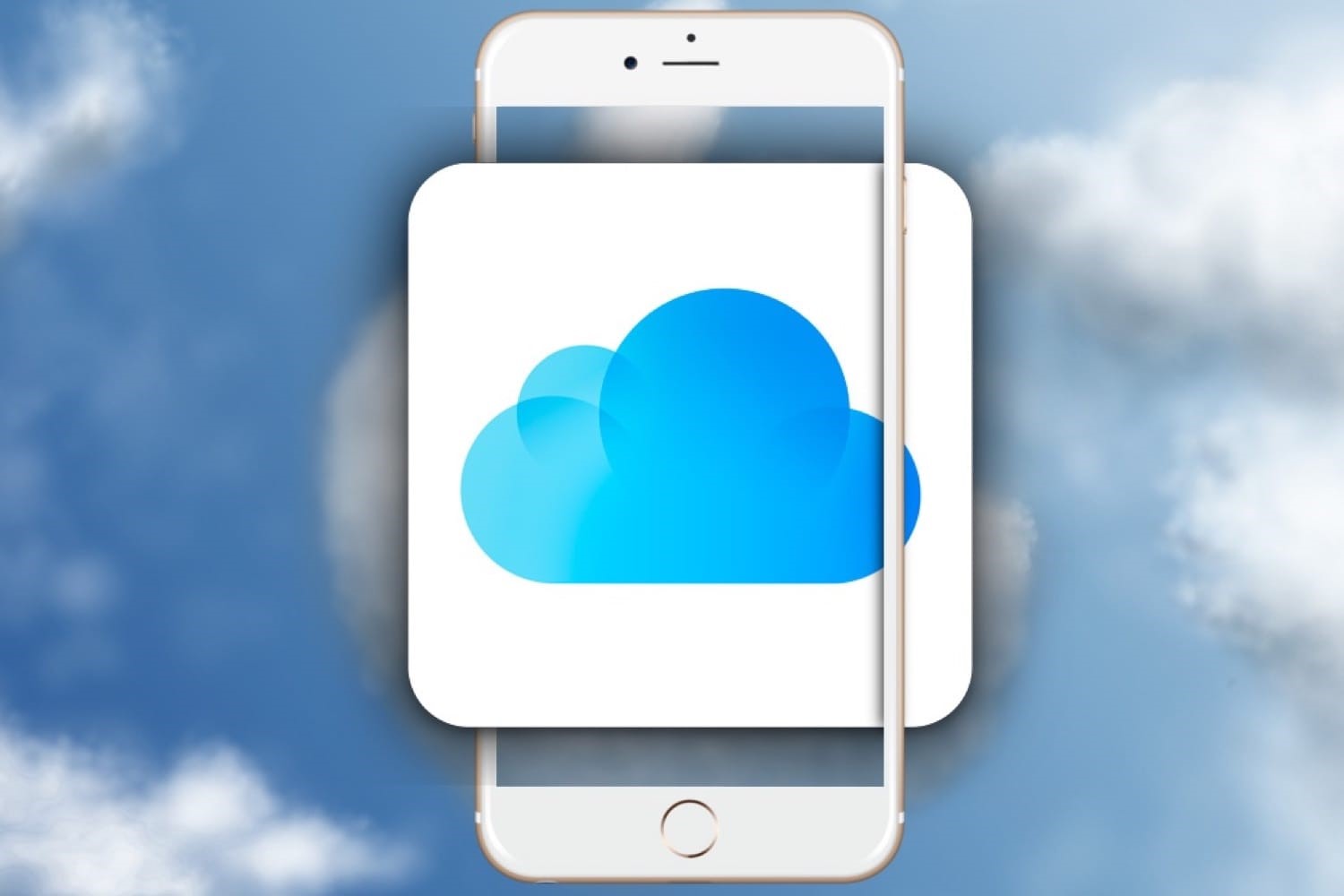
Transferring information via iCloud
The iCloud app is an indispensable assistant for apple product owners. Apple although it builds in smartphones more memory for user files, it is often not enough to accommodate important information and backup copies. This is where iCloud comes to the rescue, allowing you to access user information regardless of time and location, the main thing is access to the wireless network.

Making copies
In order to transfer data from iPhone to iPhone via iCloud, you will have to take care of creating a backup copy. To do this: enable Wi-Fi transmission on the current smartphone; open the settings menu and find the item with the owner's name; go to the 'iCloud' item, in the window that opens, find the link 'Backup to iCloud'; move the slider to the active position; click on 'Create a backup'. Wait until the copying is completed and do not disconnect the Internet connection – the copy is uploaded to the cloud server, the duration of the process is influenced only by the amount of uploaded information. If the owner believes that the smartphone contains a lot of useless files, it is recommended to clean the iPhone.

Transferring information from SIM
interesting 6.1-inch iPhone 12 and iPhone 12 Pro will go on sale first Now officially: announcement of iPhone 12 will take place in a week
Ask in advance about the characteristics of the purchased device – is the configuration of the existing SIM suitable for the new smartphone. If the form does not match, contact the mobile operator's salon:
- to replace the card with a suitable one;
- to buy an adapter;
- for trimming the card to the working size.
If the card fits, transfer the contacts from your smartphone to the SIM. To do this, download the My Contact Backup application from the AppStore and follow the instructions. Also, contacts are transferred if the 'Contacts' item is activated in the 'iCloud' menu when creating a backup.
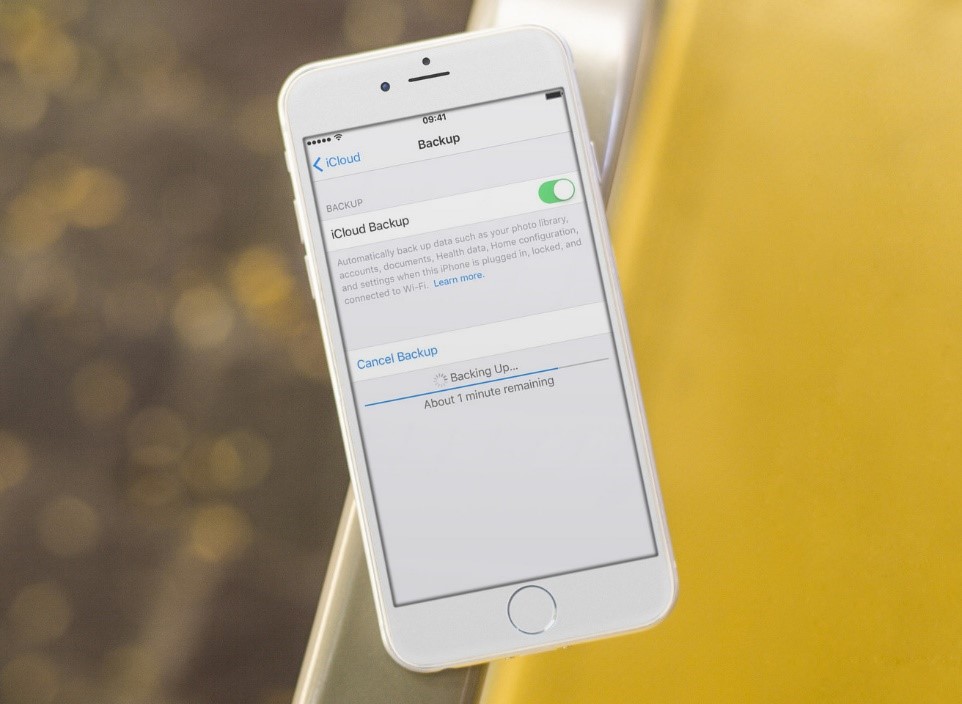
Restoring information from a backup copy
To transfer information, you will need to turn on the purchased smartphone. If the device has already been configured for the user, the settings will have to be reset. Wait for the welcome screen to appear and follow the instructions until the Wi-Fi setup window appears. Then connect to the network and continue following the instructions until the Programs and Data window appears. The smartphone will offer four options, select 'Recover from iCloud Copy'. Enter your account username and password Apple ID to continue. Then select a suitable backup by date, and also sign in to your iTunes and AppStore accounts. Wait for the information to download to your smartphone and complete the setup.
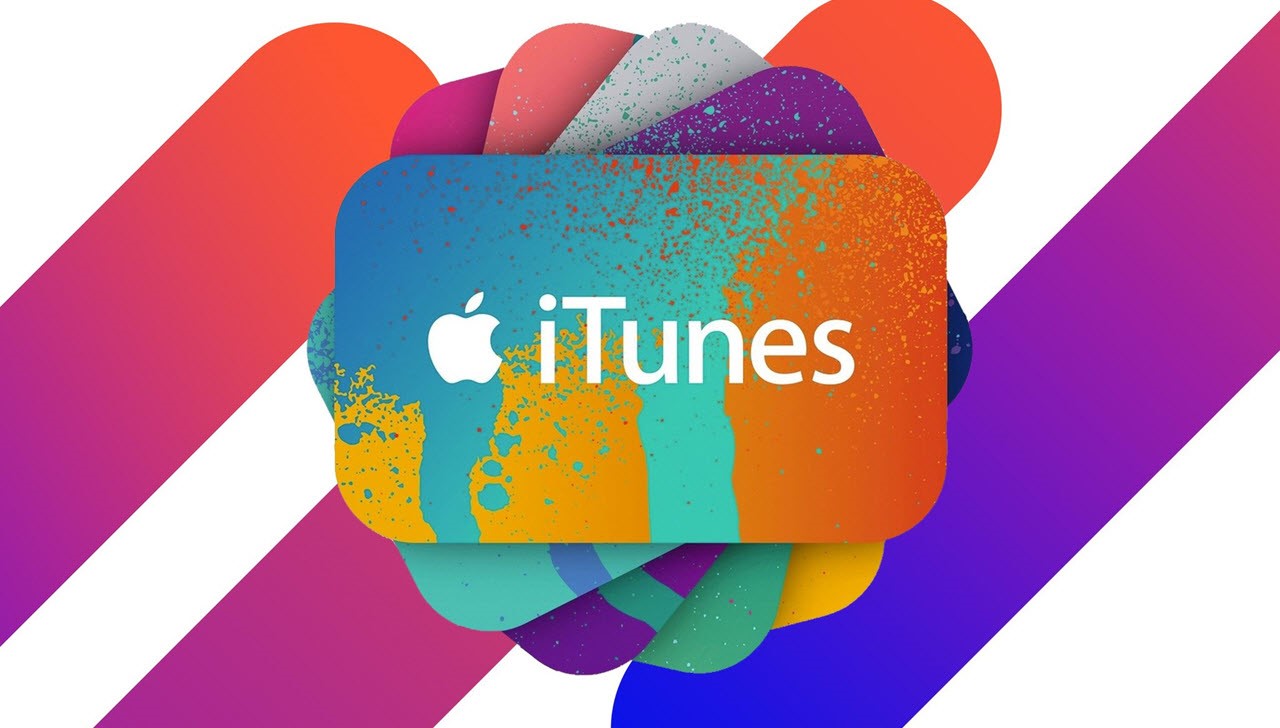
Copying information using iTunes
The iTunes app is another useful information transfer program. The business is not limited to backup, the program is suitable for restoring and flashing iPhone, as well as for managing files. An important advantage of the program is its free nature, the application is distributed legally and works with all model lines iPhone. Therefore, users believe that iTunes is best for backing up and transferring information to a new smartphone.
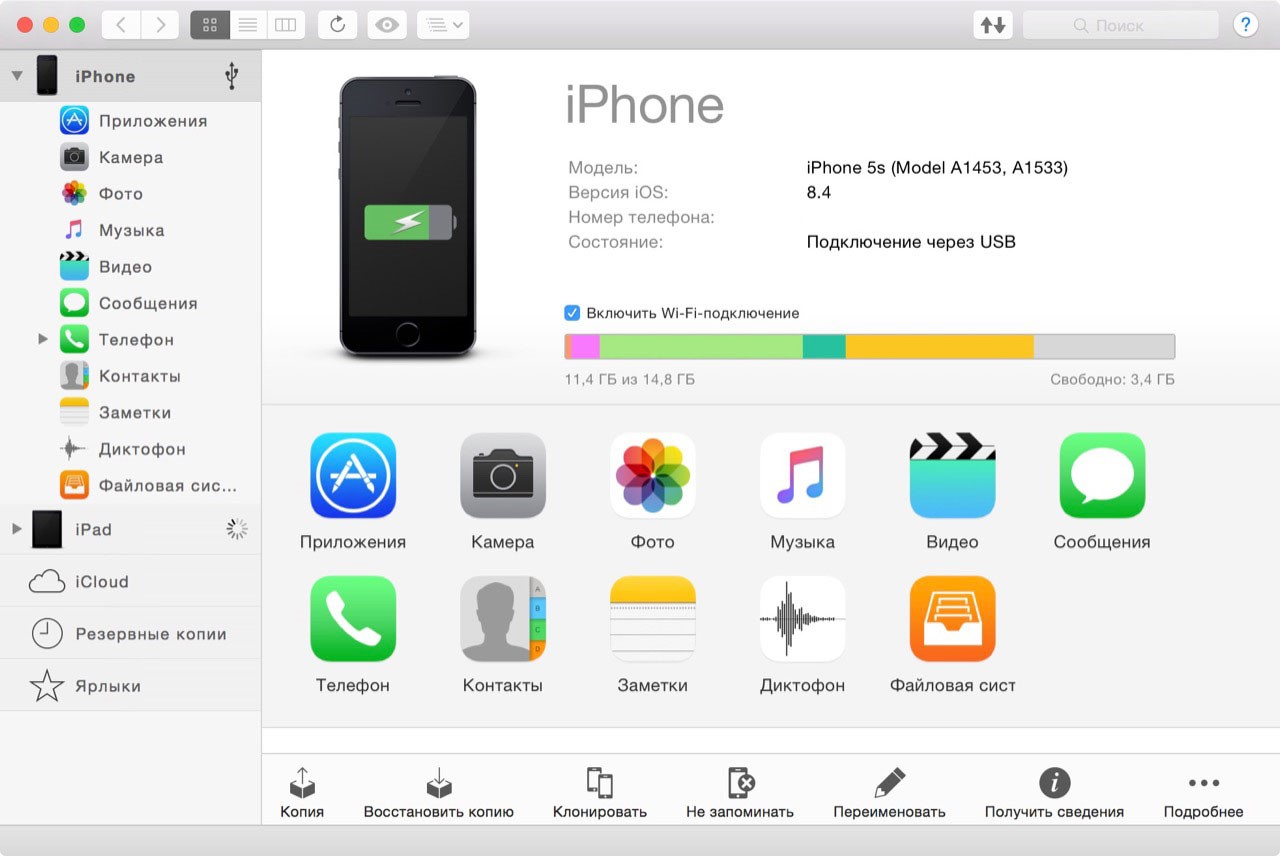
Archive creation
Before transferring data from iPhone to iPhone via iTunes, you should take care of creating backup archives. For this:
- connect the current smartphone to a personal computer via the supplied USB cable;
- open the iTunes app;
- encrypt the information, if you used the 'Activity' and 'Health' programs, to do this, check the box next to 'Encrypt backup';
- click on the 'Create a copy now' button.
To make sure that the copy was created correctly, after copying is complete, go to the 'iTunes Settings' menu item. In the 'Devices' tab, a window with the backup and creation date will appear.

Copy SIM information
If the SIM configuration is suitable for the updated device, simply remove and insert the card into the smartphone. The iTunes program will help you save contacts – go to the 'Devices' menu and check the box next to the 'Synchronize contacts with:' item. Select the appropriate option from the drop-down list. If the size does not fit, contact your mobile operator's office to get another SIM.
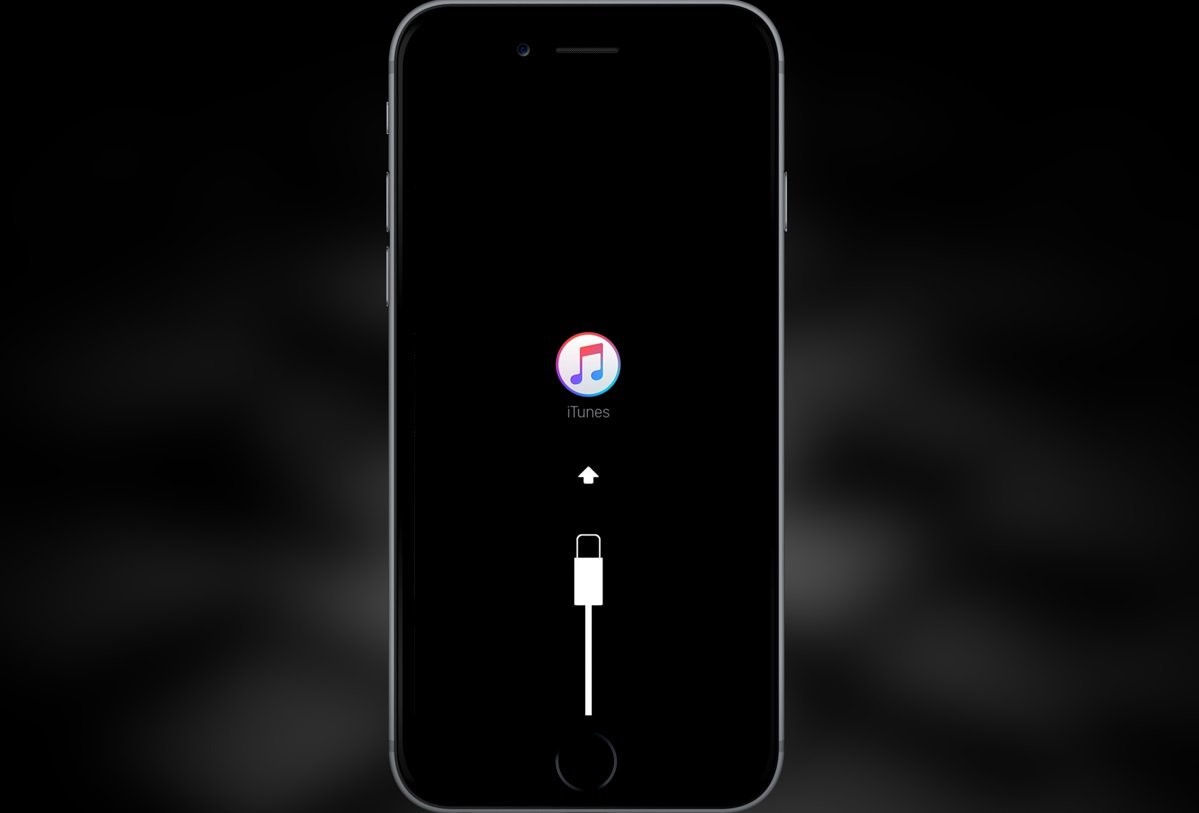
Transferring a backup
Now let's talk about restoring information from a backup. To do this, turn on the device, follow the setup instructions until a screen with Wi-Fi settings appears. Connect to the network and continue setting up to the Programs and Data window. From the options provided, select 'Recover from iTunes Copy' and then click the 'Next' button. Connect the purchased smartphone to the computer, in the iTunes program, select the smartphone from the list of detected devices. Click on the 'Restore from a copy' button, and in the list select an archive suitable by date. If the information is encrypted, enter the password. Complete the setup, but do not disconnect the wireless network – this is how the smartphone will download the saved photos, videos and music content.

Storing information in the cloud
Cloud storage is gaining popularity in the world, therefore the advanced company Apple allows creating and storing backup copies iPhone on other 'clouds'. To do this, open the application of the selected cloud storage. In the settings, find the 'Synchronization' menu item. Pair iPhone with the 'cloud'. After that, the item 'start backup' or with a similar name will appear in the storage menu. Wait until the copy is complete and do not disable the wireless network on the device.

Reset
We figured out how to transfer all data from iPhone to iPhone, now it's worth talking about cleaning the device. This is useful if the owner intends to sell or donate an extra smartphone. To clear the phone, log out of all linked accounts, break the connection with the watch. Then go to the smartphone settings, scroll to the 'iCloud' item. In the window that opens, find the 'Exit' item to confirm, enter the password. Then go back to 'Settings' and find the 'General' tab, then scroll down to 'Reset'. Click on 'Erase content and settings', if necessary – enter your account information Apple ID. Confirm your selection by clicking 'Erase' again. After completion, the smartphone can be transferred to another owner – it is this person who will re-configure iPhone.
