One of the most common questions for novice users iPhone and other devices iOS is how to disable Bluetooth and Wi-Fi.
Wi-Fi and Bluetooth features
Wi-Fi and Bluetooth provide wireless communication between devices. Management of these functions is concentrated in the “Control Center” program.
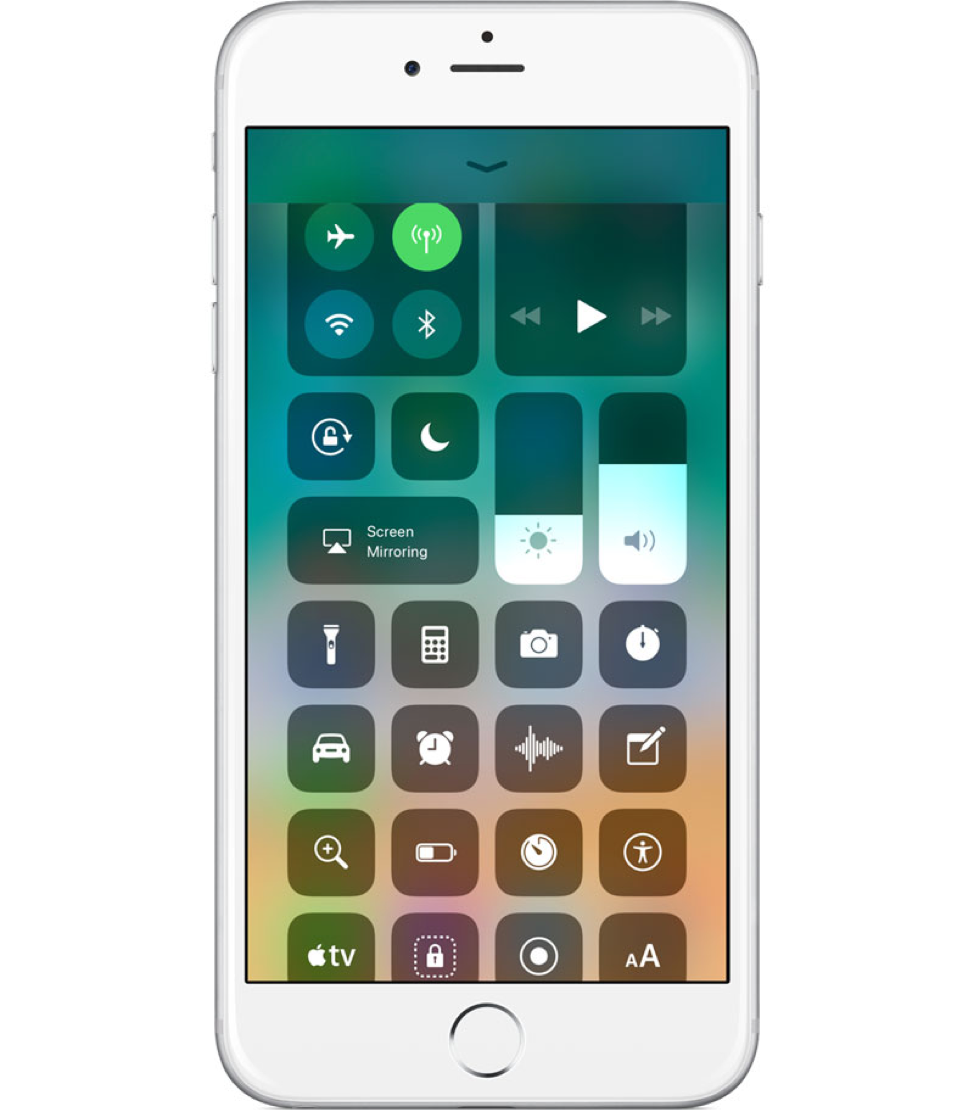
In iOS 11, the principle of Wi-Fi has changed and Bluetooth
Starting from version iOS 11, Apple made changes to the functioning of the Wi-Fi switches and Bluetooth in the “Control Center” to iPhone, iPad and iPod touch. From the materials of the official Internet resource of the company, it follows that the corresponding control keys only break the connection between the device and the access points. At the same time, the wireless modules continue to work, and users get the impression that Wi-Fi and Bluetooth are not turned off.
However, this behavior of the switches is not an error, but is necessary to provide access to certain functions and services, such as AirDrop, AirPlay, Apple Watch, Apple Pencil, Handoff and Instant Hotspot, tethering and geolocation services.
To disable Wi-Fi and Bluetooth on iPhone, it is proposed to act through the “Settings”.
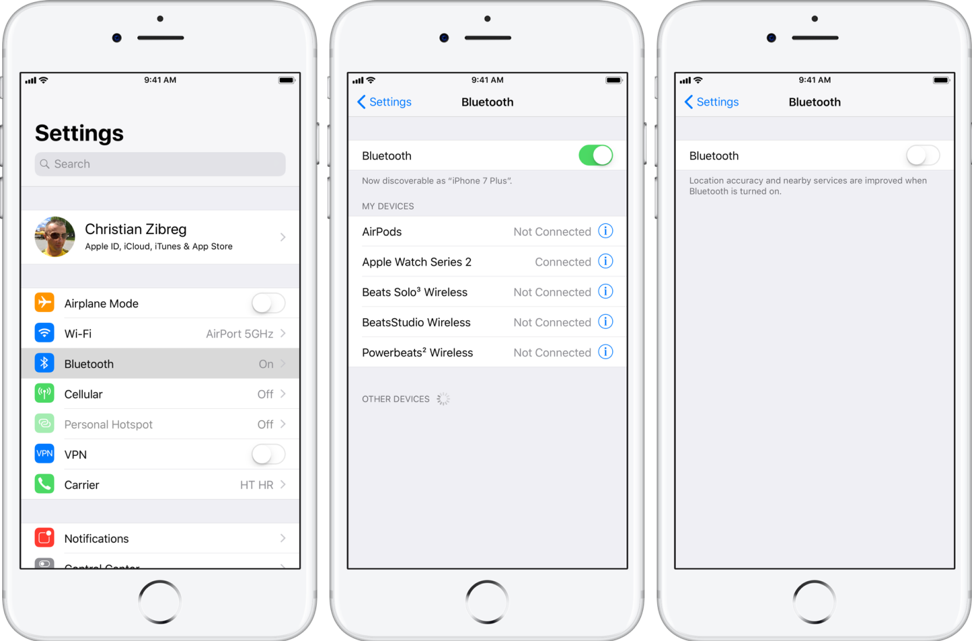
Innovations
One of the innovations iOS 11 is the radically redesigned “Control Center”. It, like previous versions, has separate toggle buttons for Wi-Fi and Bluetooth. However, they are no longer traditional toggle switches and only disable the wireless connection for a while.
interesting 6.1-inch iPhone 12 and iPhone 12 Pro go on sale first Epic Games asks court to return Fortnite to App Store
Starting with iOS 11.2 beta 3, pop-up notifications have been added containing information about the operation of switches, for example:
- the time until which the network will be disconnected;
- functions that will still be available wirelessly.
How the Wi-Fi and Bluetooth switch buttons work is also described in detail in the instructions Apple.
Wi-Fi and Bluetooth buttons in control room
To understand how to disable Bluetooth or Wi-Fi on a Apple device, you just need to figure out how the buttons in the “Control Center” work. The appearance of the indicators of the Wi-Fi toggle buttons and Bluetooth displays three states of wireless networks:
- connected: functions are active, as indicated by the blue LEDs;
- Disconnected: functions are deactivated, the LEDs of the switches turn gray;
- off: Wi-Fi and Bluetooth are turned off via Settings, indicators turn gray and icons on switches are crossed out.
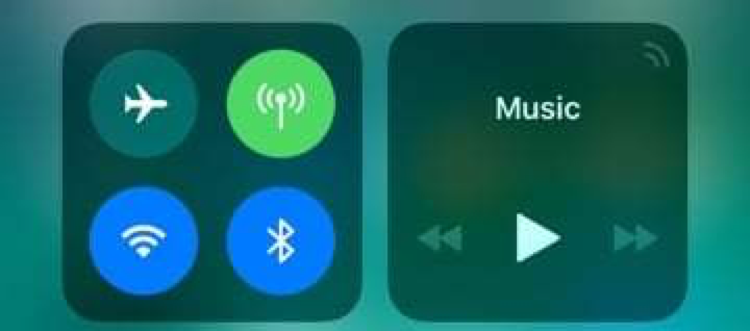
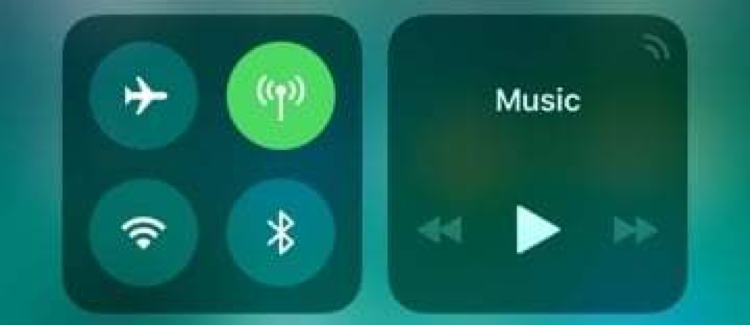
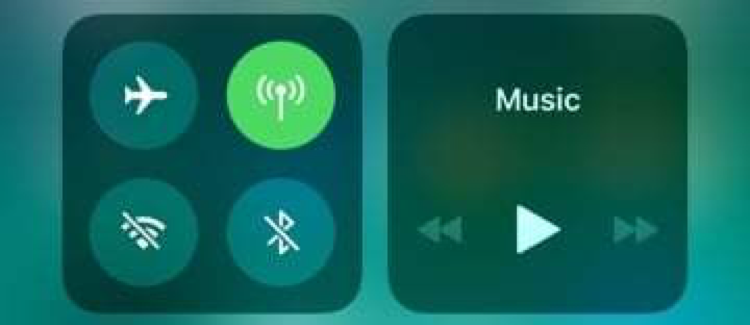
By observing the status of the indicators, it is easy to understand if the Wi-Fi and Bluetooth options are disabled.
Disconnect from Wi-Fi
It's easy to figure out how to turn off Wi-Fi on an iPhone with iOS 11, and in which case it will turn on again.
It is enough to go to the “Control Center” and click the icon with the Wi-Fi icon. The indicator will turn gray, and the device will stop connecting to available networks until one of the following events occurs:
- enabling Wi-Fi in the Control Center program;
- connection to a Wi-Fi network in the “Settings” section;
- changing the location of the gadget;
- coming 05:00 local time;
- restarting the gadget.
To turn off the Wi-Fi function for all networks and devices, you will have to deactivate it in the “Settings”.
Disconnect from Bluetooth
Bluetooth is disabled in a scenario similar to that described for Wi-Fi. The connection will be disconnected after pressing the corresponding icon “Bluetooth” in the “Control Center”. Communication will be restored due to:
- enabling Bluetooth in the Control Center program;
- restoration of communication in the “Settings”;
- coming 05:00 local time;
- restarting the device.
If the user is not satisfied that Bluetooth does not turn off completely, it is recommended to deactivate its operation in the “Settings” menu.
