There are two ways to enable Wi-Fi on iPhone: via your cellular operator's traffic or via WiFi. If the traffic has its own limits, then the Internet distributed through the access point does not have such restrictions.
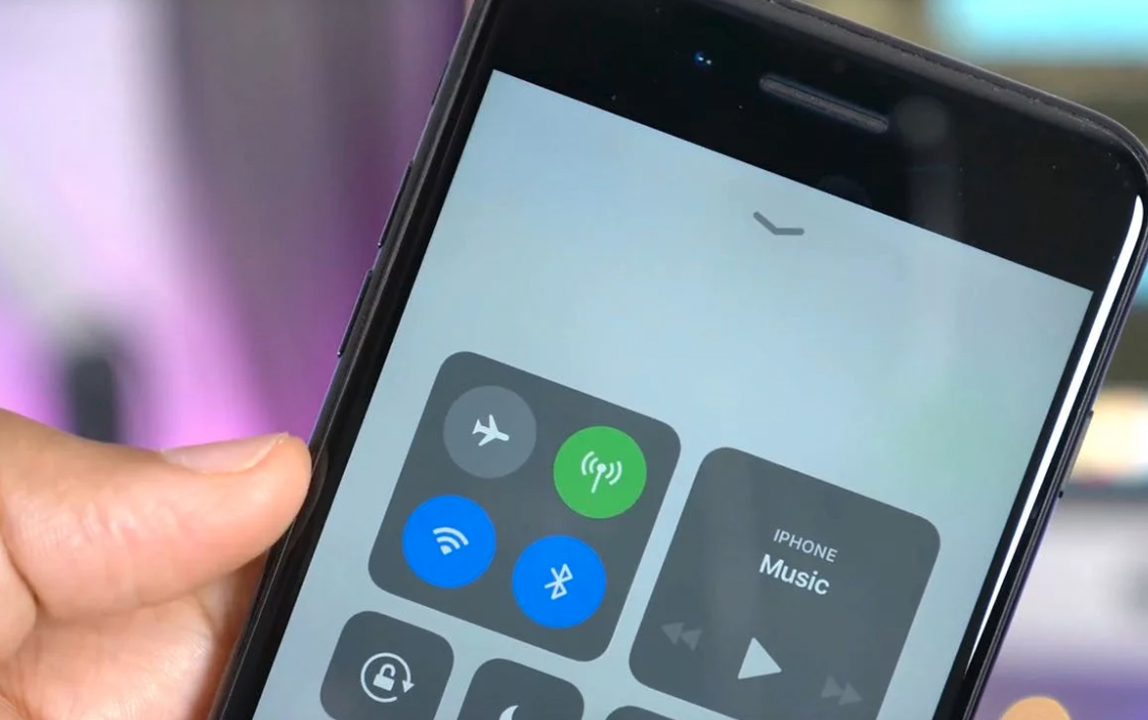
If you do not know how to turn on Wi-Fi on iPhone 6, 5 and 4, then follow these instructions:
- On the Home screen, select the “Settings” icon and click on it, then find the “WiFi” item (it should be the second in the list).
- This will open a window with WiFi settings. Swipe right to turn it on.
- As soon as the button turns blue or green (depending on the version of your device), the search for available connections will automatically start, it only takes a few seconds.
- When the search is over, select the required connection. Click on it.
- After a successful connection, a blue checkmark will appear next to the selected option, and 3 arcs will appear at the top.
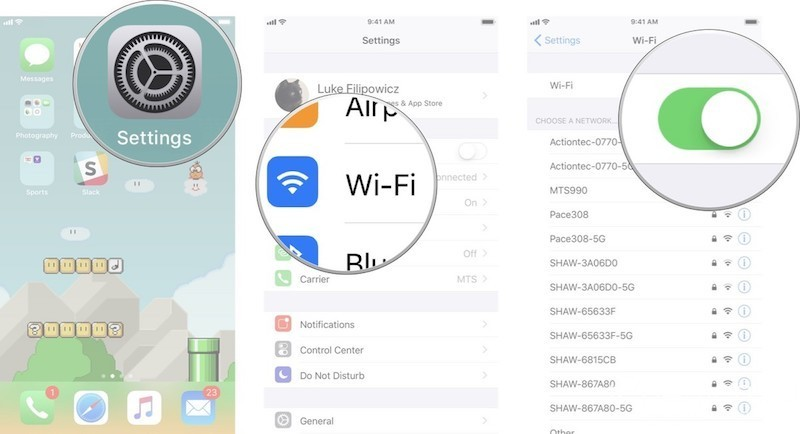
WiFi Direct is connected in the same way, which is required to connect to the TV.
How to connect to a secure WiFi network
How to enable Wi-Fi on iPhone 4s if the network is password protected? This is evidenced by the icon in the form of a closed padlock next to the name.
Connecting to this kind of network is very simple:
- First, select it from the list.
- Immediately after you will see a window for entering a password. You can get it from the owner of this access point.
- Enter the correct combination and click the Connect button.
- If everything is done correctly, a blue checkmark will appear next to the name.
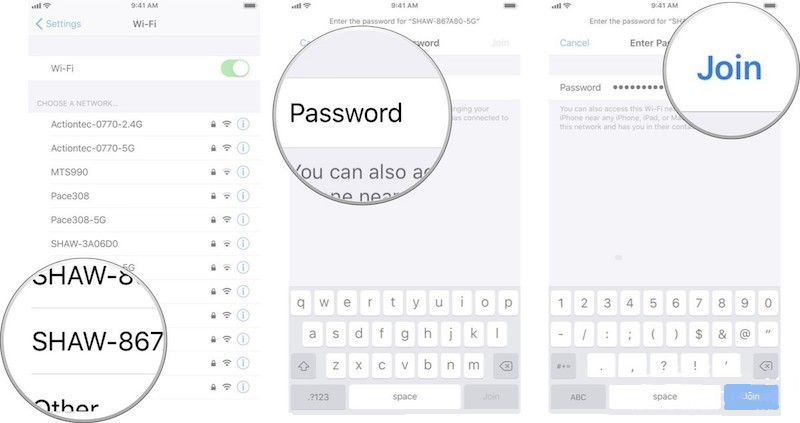
Connecting to a hidden network
Not all access points are reflected during the search. To enable Wi-Fi on iPhone 4, 5 and 6 by connecting to the so-called “hidden” network, follow these steps:
- After completing the basic search, select “Other …”, which is located at the bottom of the list.
- You will see a window in which you need to enter the exact name of the requested network.
- If the connection is password protected, click on “Security” and select the option you want.
- Go back by clicking in the upper left corner “Other network”. Enter a password if required.
- Click on “Connect” in the upper right corner. If everything is done correctly, a blue checkmark will appear next to the name of the access point.
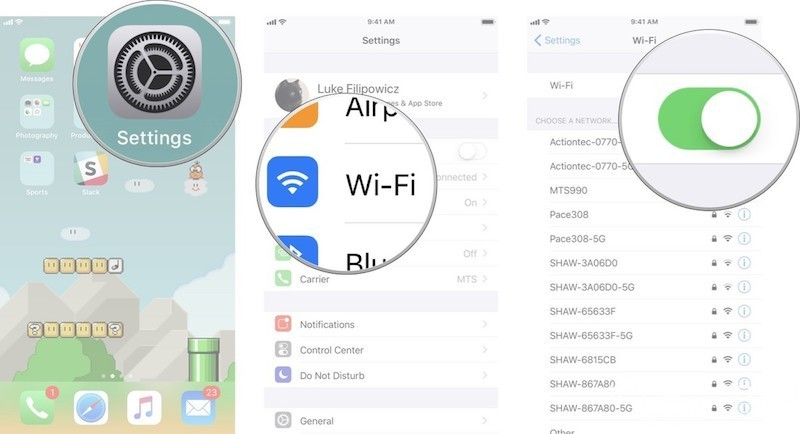
Automatically connect to a WiFI network
As long as you keep WiFi on, the iPhone will automatically join the closest network it knows.
If you don't need this feature, follow the instructions below:
- Make sure you are connected to WiFi by going to “Settings”> “WiFi” first.
- Select the connection to which iPhone should no longer automatically connect and click on its name.
- When a window with characteristics opens in front of you, move the “Auto-connect” slider to inactive state.
If your iPhone does not automatically connect to unfamiliar networks, turn off “Request to connect” in WiFi settings to block unnecessary connections.
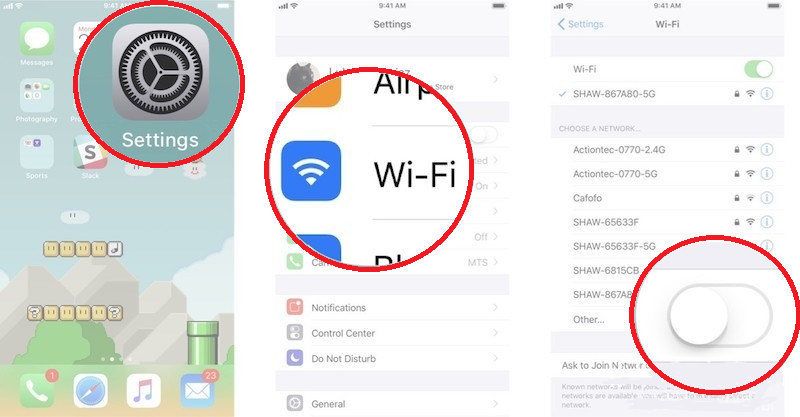
Renewing WiFi lease
interesting 6.1-inch iPhone 12 and iPhone 12 Pro go on sale first Epic Games asks court to return Fortnite to App Store
Sometimes public connections have time limits. This forces you to turn on the lease every time the access point is about to end.
In order to renew your lease, you need:
- Make sure you are connected to WiFi by going to Settings> WiFi.
- Select the connection you want to renew. You must be connected to it.
- Double click on the “Update” button.
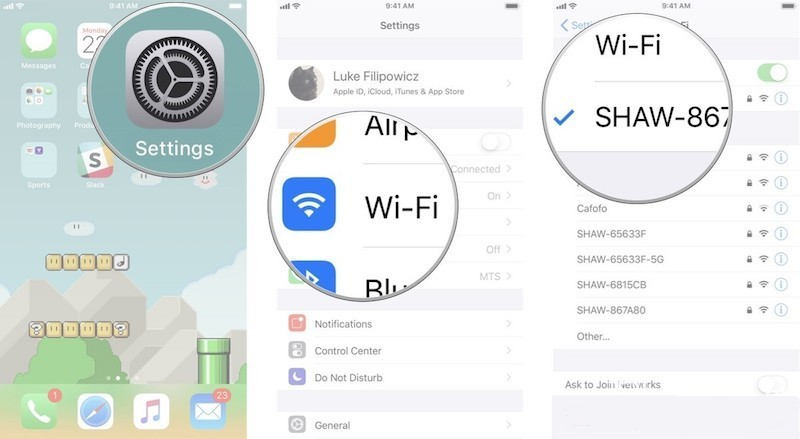
Using an HTTP proxy
If you are concerned about the security of your personal data, then it is recommended to use an HTTP proxy when connecting to access points. You can configure their use in the “WiFi” item. To do this, follow these instructions:
- Go to “Settings”> “WiFi” and select the network you are connected to by tapping on the screen.
- In the settings there is an item “Configure proxy”. Activate it.
- After that, you will be presented with a choice between “Manual” and “Automatic setting”. Depending on your choice, you will need to fill in the proxy server information.
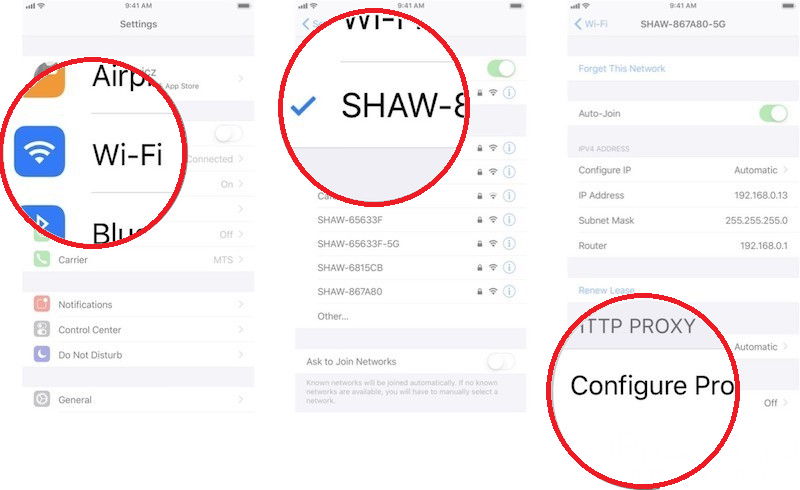
For more information on setting up a proxy, see the video.
Possible reasons why WiFi does not work on iPhone
If WiFi is still not working, it is most likely the following:
- Hardware breakdown and mechanical damage;
- Crash in the program;
- An unintentional reset has occurred;
- If water and / or other liquids have entered the smartphone.
While software errors are easy to fix yourself, physical faults iPhone can only be repaired at a service center Apple.
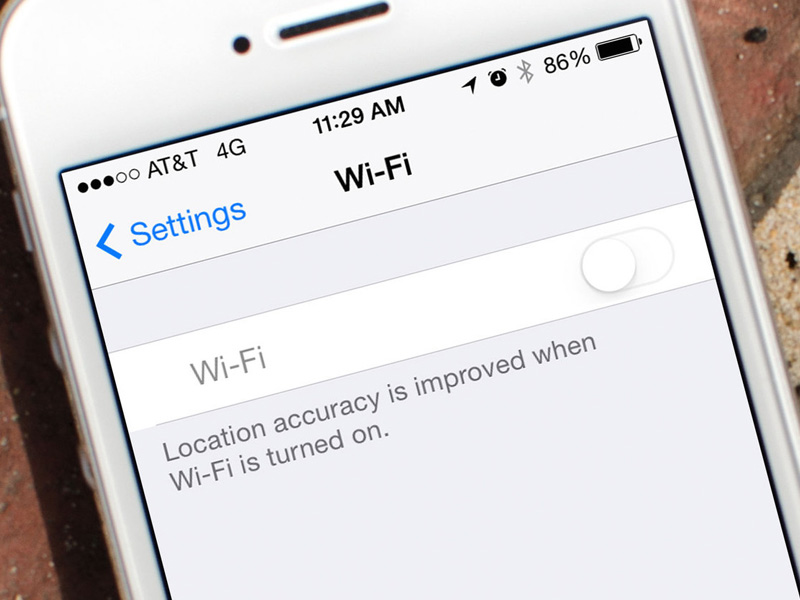
What can be done to troubleshoot WiFi problems
As a rule, malfunctions happen due to operating system updates. But sometimes there are other problems.
If you want to enable Wi-Fi on iPhone 4s, 5 and 6, but the connection is poor or there is no connection at all, try following the instructions below:
- Restart the router you are connected to, or try connecting to a different network;
- If this does not help, restart your smartphone;
- Try updating your operating system;
- Check your device for viruses;
- Connect to mobile internet.
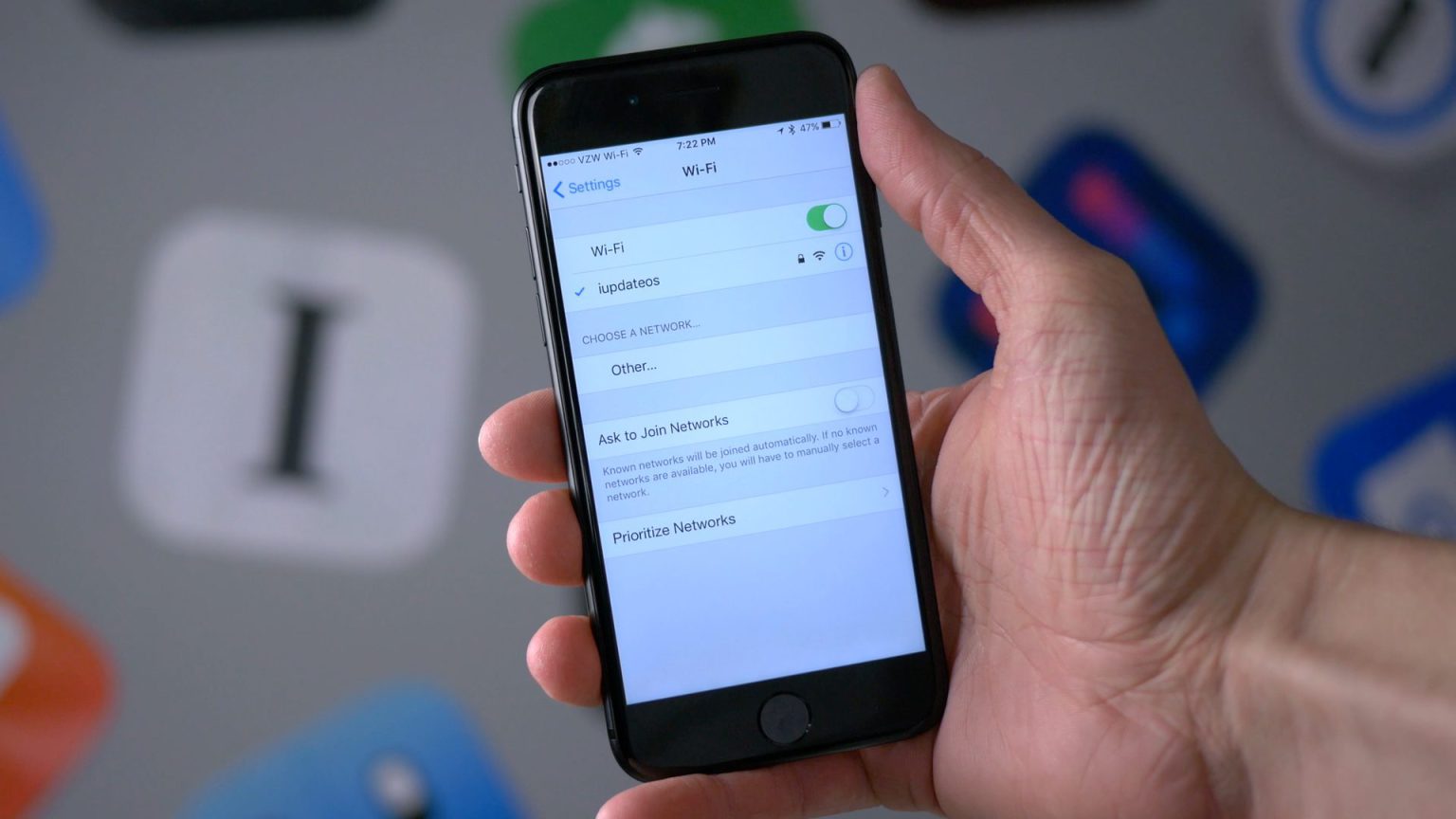
If none of this helps, check your mobile internet. Its absence indicates a breakdown of the device. In this case, contact the service center.
