
Unlike smartphones running on other operating systems, in iOS the procedure for downloading music for iPhone cannot be called simple. This is primarily due to the desire Apple to make money selling licensed digital content through the iTunes Store. If you follow the instructions from the manufacturer, any audio files can be downloaded to the iPhone only using the native iTunes media combine. The procedure is generally simple, but requires a connection to a computer. Therefore, in this article I will describe simpler ways to download music to an iPhone, even without a computer, and even without your own music files.
This only applies to listening music. If you need to set a ringtone iPhone, then see this manual.
Official way: via iTunes
In order to download music from computer to iPhone, you need to follow the sequence of steps described below:
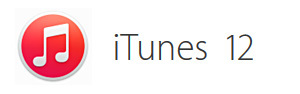
1. Open the iTunes program (you can download it for free from the official website apple.com/ru/itunes/). We are greeted by a window that shows all the innovations of the new version of the program. Select the “I Agree” option at the bottom and move on.
Next, the music section will open and an offer to search for media files. But we do not choose this option, we do not need on our device all that bunch of songs that are on your computer, but only selected songs, so further to the next point.
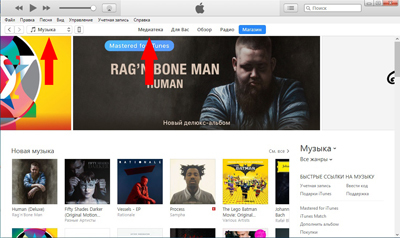
2. So, we see a subsection “music”, and there are no songs in it. First, look in the upper left corner and click on the “File” item, then in the pop-up menu that appears, select “Add file to the library”.
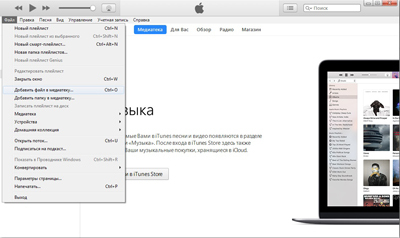
3. Choose which you want to download music to iPhone via iTunes later, click “Open” (you can select both individual files and entire folders with albums).
4. The library is now complete. But if your added musical compositions are not shown, then just click on the album name.
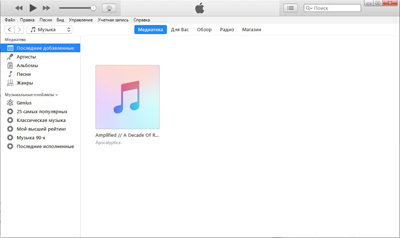
5. Now that our library is formed, we connect iPhone to the computer. After connecting to your computer, your device will appear in the icon bar. Click on it.
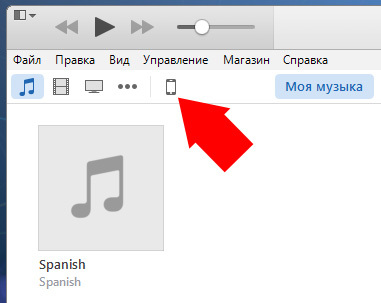
6. Now go to the “Music” section by clicking on the button of the same name. In the synchronization field, select the option “Entire Library”. (But if you nevertheless unchecked some of the songs before these for some reason, then do not rush to choose, read on).
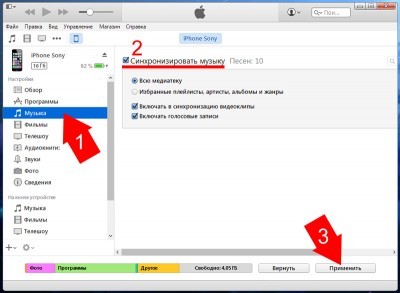
interesting 6.1-inch iPhone 12 and iPhone 12 Pro will go on sale first Now officially: announcement of iPhone 12 will take place in a week
If you have unchecked any of the tracks, then select the option “Selected playlists, artists, albums and genres.”
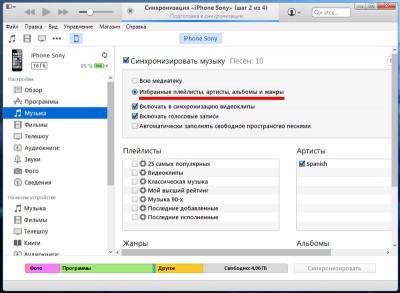
7. And the final chord – press the “Synchronize” button in the lower right corner.
That's all! You were able to download music to your iPhone via your computer. Now we are waiting for the synchronization to complete and enjoy the music on your iPhone!
P.S. And of course, in the future, if you make any changes to the library, then on your device the changes will take effect only after synchronization with your computer. Therefore, here is an instruction on how to remove music from iPhone.
There is one thing:
if you suddenly did not see the usual name of your songs (that is, not the way the file name was recorded), then do not be alarmed: in iTunes it takes information from the file tags and everything is divided into columns: “Title”, “Duration”, ” Artist “,” Album “,” Genre “,” Rating “,” Playback “.
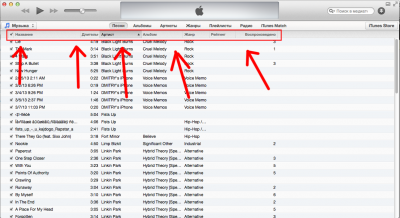
Video
All of the above steps on how to add music to an iPhone via a computer and iTunes in a short video.
How to download music to iPhone using apps
If you don't like the above procedure, then App Store has applications for downloading music to iPhone. I can recommend Eddy Cloud Music Pro (review), it allows you to download songs even from cloud services (Dropbox, Google Drive, Yandex.Disk and others).
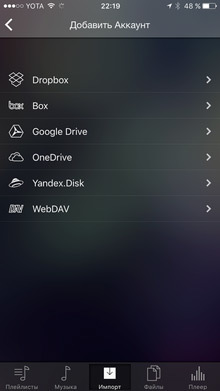
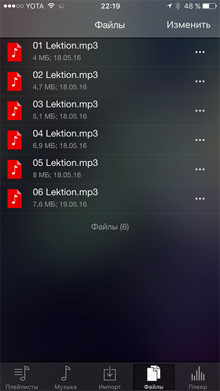
These applications have two modes of operation:
- Uploading music to iPhone in the local wi-fi network. To do this, your computer with music and the device must be connected to the same wi-fi network. Open the application, in the settings you will see the address for downloading files. Open a browser on your computer and enter this address. Download music and listen to it on your device.
- Download music to your device from cloud services. To do this, you first need to upload music to the cloud server. Then open the app and download this music to iPhone.
How to download music to iPhone from VK
The social network VKontakte has become the main source of music content for many. Almost all any music is there. And it is quite logical to make it possible to listen to your favorite tracks on iPhone directly from there. However, the native VKontakte application does not have such functionality. But there are other applications that allow you to download music from VK to iPhone. True, the anti-piracy policy Apple does not allow them to stay for long in App Store. But such applications can be downloaded from shared accounts.
Download and open the app. Then enter your username and password from your VKontakte account to use the social media library.
Such programs provide full access to your music section from Vkontakte. You can use the search to find the desired track, as well as download music from VK to iPhone from your wall and the wall of any of your friends or group.
As I wrote above, such applications are regularly removed from App Store. The current list can be found on the VKontakte music page for iPhone.
