The answering machine function is indispensable in a number of situations. If you are out of range or driving and do not want to ignore important calls and messages, then the voice option will help you. We'll show you how to turn on answering machine on iPhone 5s and later, and set up voicemail forwarding.

Setting up and turning on the answering machine step by step
You do not need to install third-party auto-answer applications – the function is provided in the 'Phone' app. The option availability is determined by the capabilities of the cellular operator. Make sure that the 'Answering Machine' service is activated on your tariff plan. Before turning on auto answer on iPhone, let's set up the software environment.
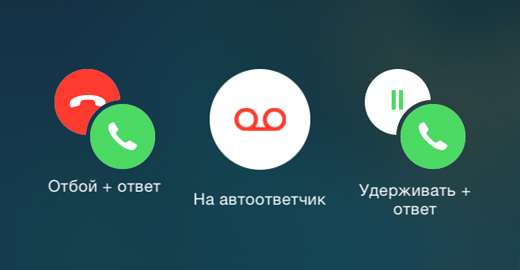
Customization
The auto-answer option is found in the Phone app. All the configuration of the visual voicemail system is done there and does not depend on the smartphone model – if you figured out how to turn on the answering machine on the iPhone 6, you can activate the function on the other iPhones. Open the app and follow the instructions:
Step 1. In the lower right corner of the screen, find the 'Auto Answer' icon. (Voicemail) and click on it.
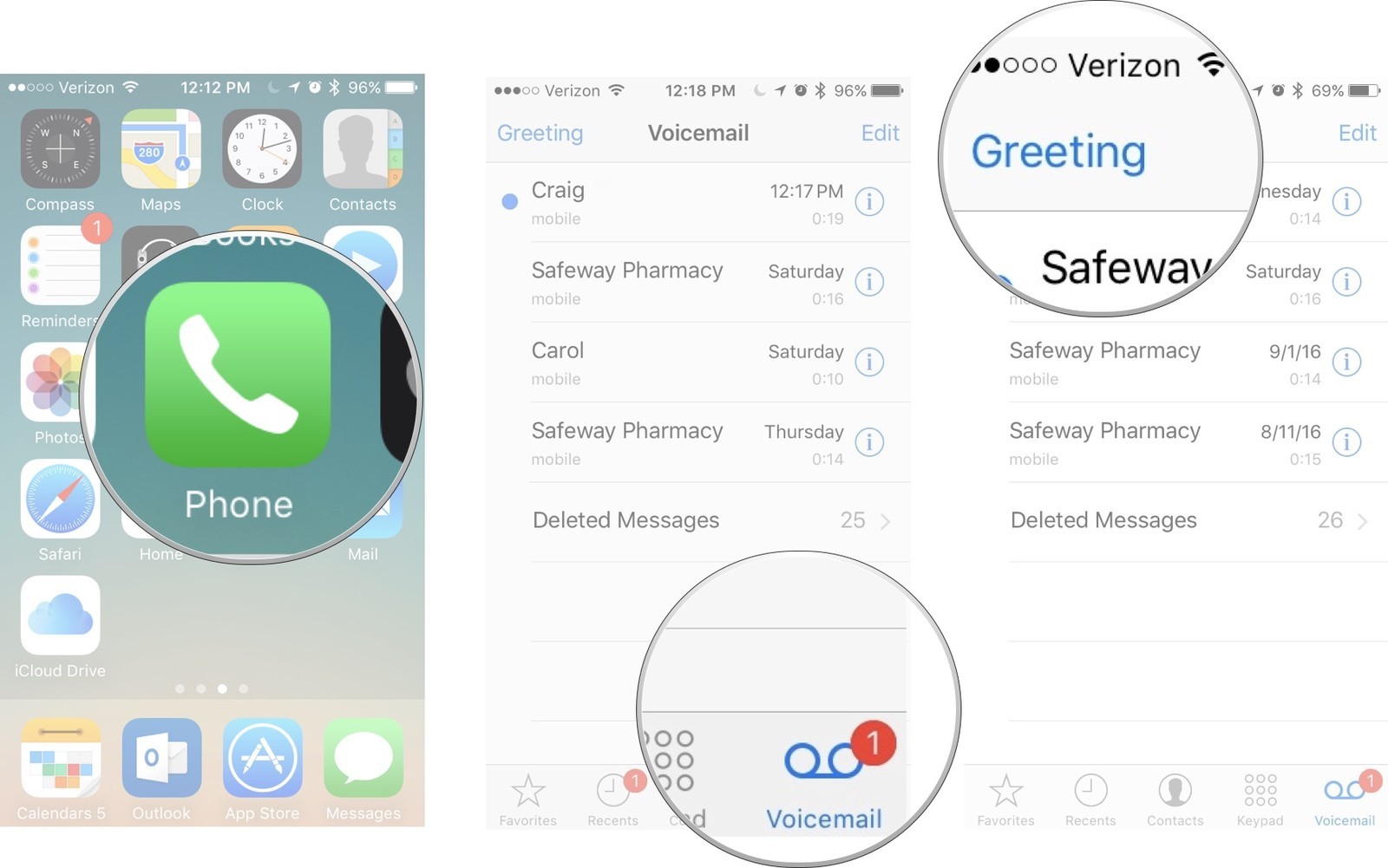
Step 2. You will be presented with two options to choose from – call forwarding to your existing voicemail (password required) or creating a new voicemail.
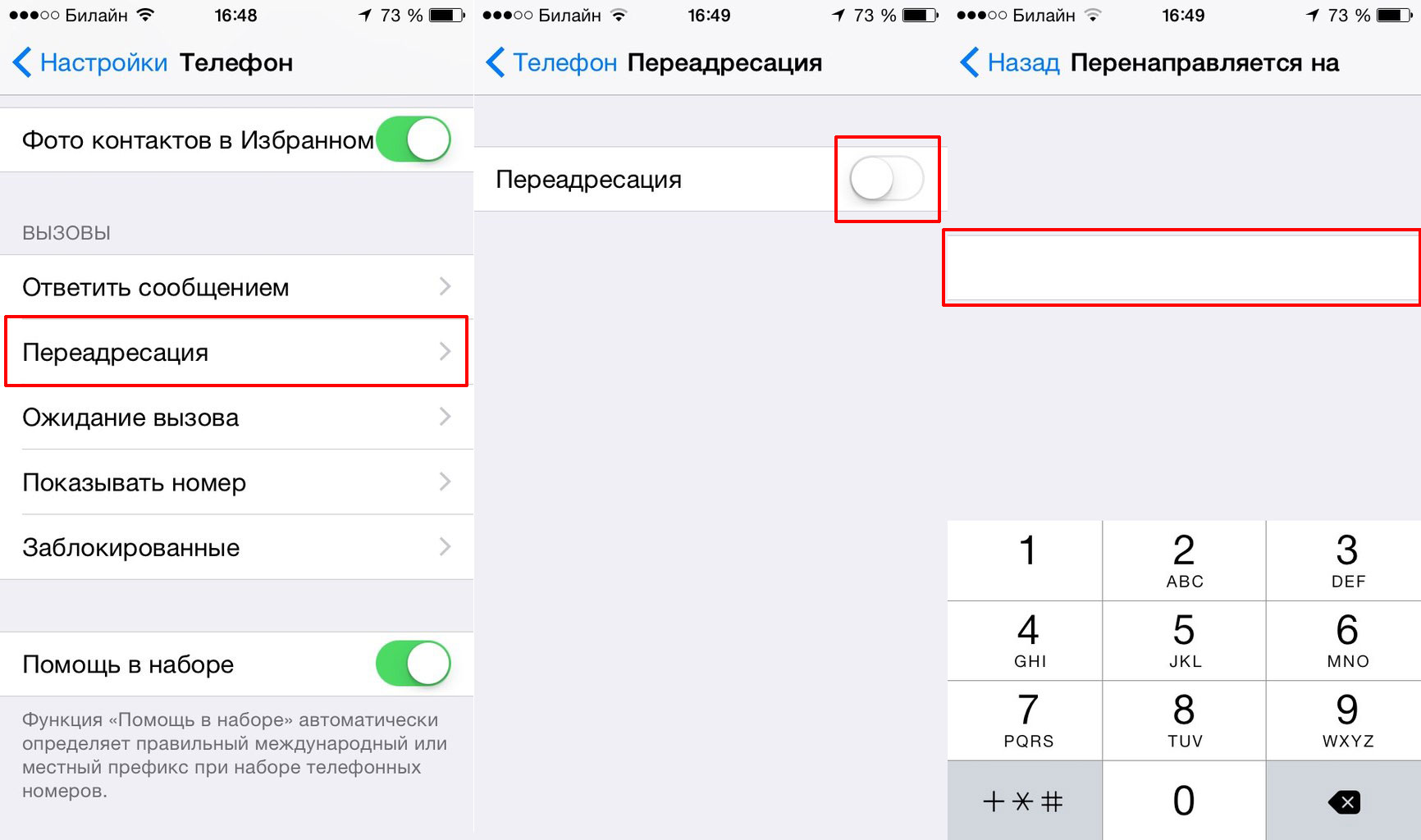
Step 3. In most cases, a new mailbox will need to be configured, so you will see the 'Configure' message. Enter the password to access the remote storage and follow the instructions of your iPhone and cellular operator. End the call to complete the setup.
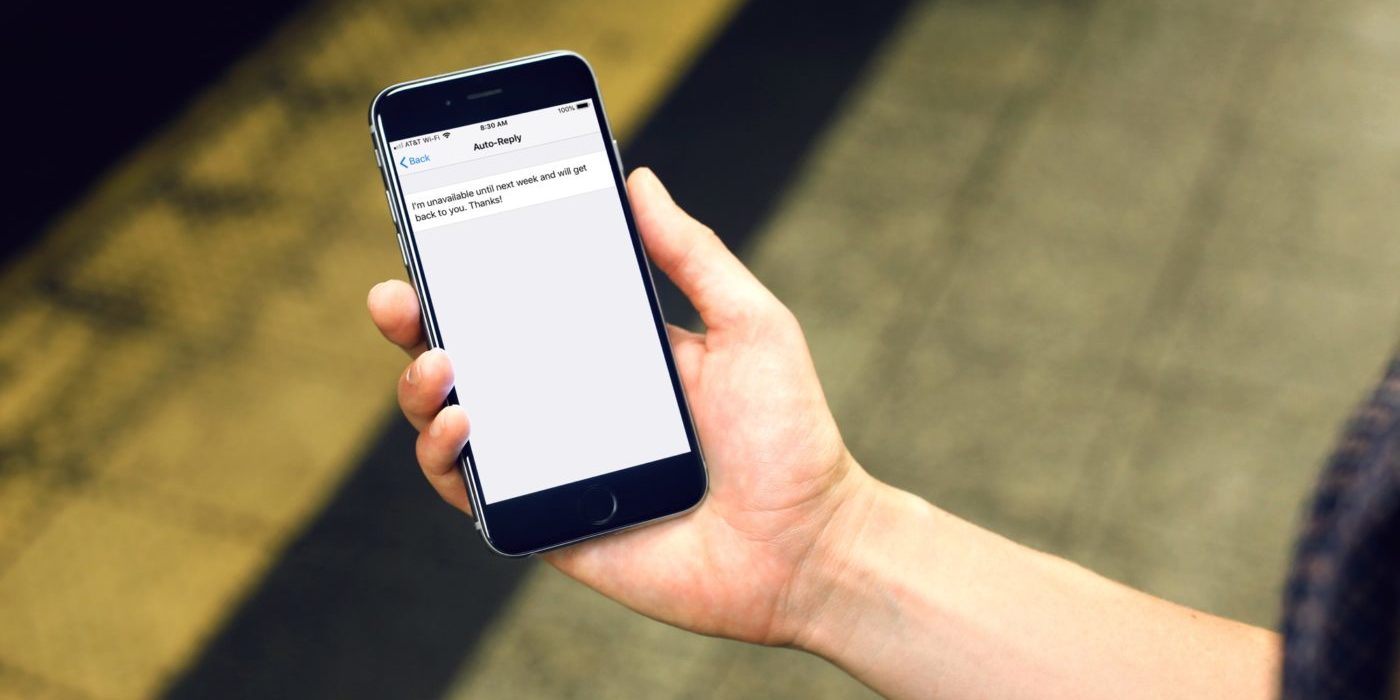
Step 4. Click on the 'Configure Now' button that appears. Here you specify the parameters of the Visual Voicemail service. Create and enter a password twice that will open access to the records on your phone. The code will allow you to view the list of messages and listen to them in any order.
Step 5. Select a greeting from the list or record a new one using the 'Record' button. Save your changes.
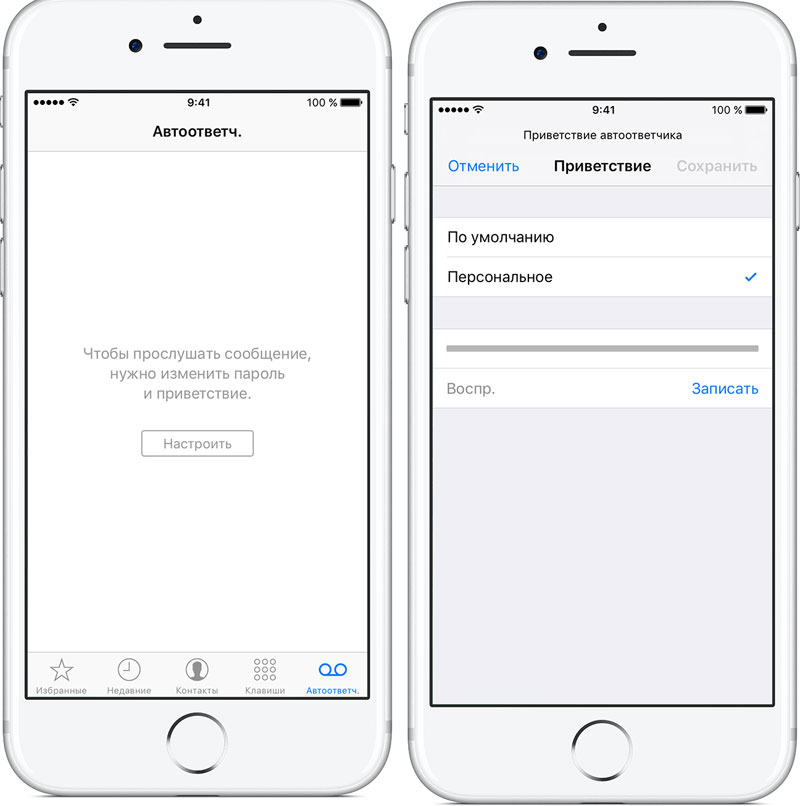
interesting 6.1-inch iPhone 12 and iPhone 12 Pro will go on sale first Apple has developed two types of masks to protect against coronavirus
This completes the configuration of the service. Now we will learn how to use an answering machine on an iPhone.
Using an answering machine
After you have turned on the answering machine on the iPhone 7, open it from the 'Phone' application. Auto Answer button in the lower right corner on the additional actions panel will display a list of saved records. Click on a message to listen to it. After listening, you can delete the recording by clicking on the corresponding button in the lower left corner of the screen.
When you press the information button (i in a circle) to the right of the entry, extended call actions will be displayed. Here you can call back a subscriber, create a text message or block a contact.
When you click on the message, the button for saving and forwarding the record appears (square with an up arrow). The program saves the message as a note or a voice file on the phone.
If you no longer need the voice option on your smartphone, learn how to turn off the answering machine on iPhone.
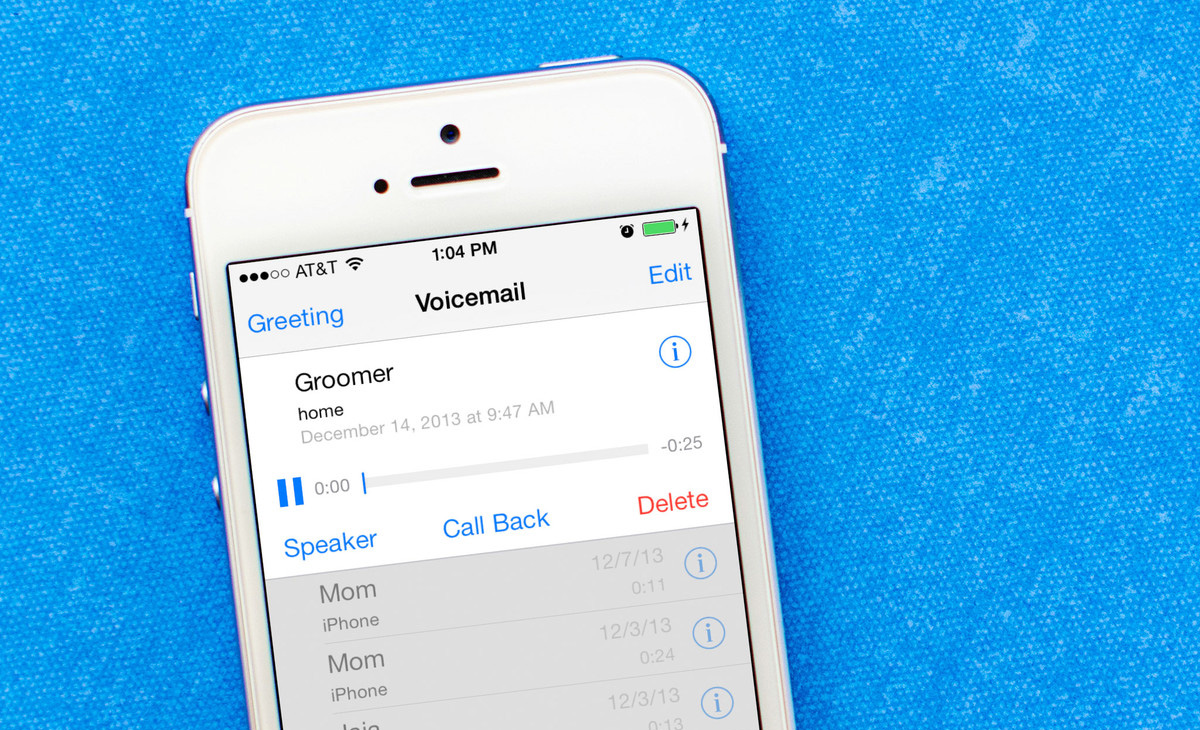
Possible problems
Support for the Visual Voicemail service was introduced to the Big Three operators in 2017. Users rarely have difficulty connecting and configuring the option. These are usually operator-side problems.
Can't connect the service with a mobile operator
Try to find instructions on the official website of the provider. Each operator has several ways to activate the service – through a USSD request and a personal account. If the instructions do not help, contact technical support.
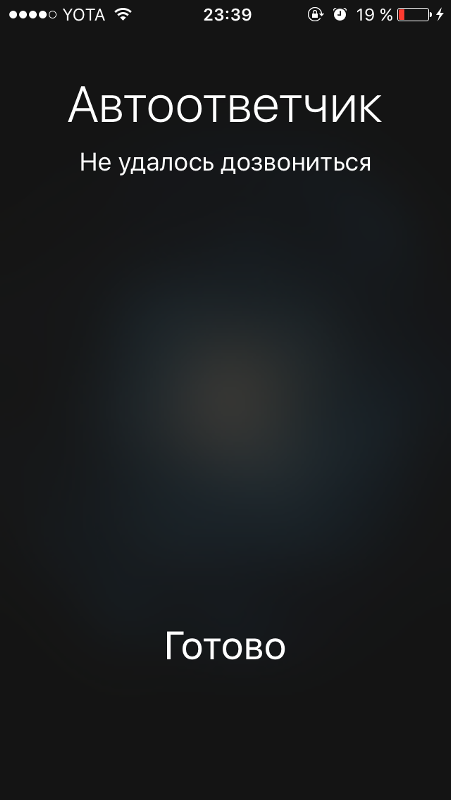
No access to voicemail box
If the connection is denied when you try to set up voicemail or listen to a message, try connecting again. If the error persists, call the technical support of your operator – you may have to recreate the mailbox or change the password for access.
Changing the password for the list of messages in iPhone
To change the password for the 'Answering Machine' program on your smartphone, go to the settings iPhone. Open 'Phone – Change Voicemail Password'. Then change your password and save your changes.
