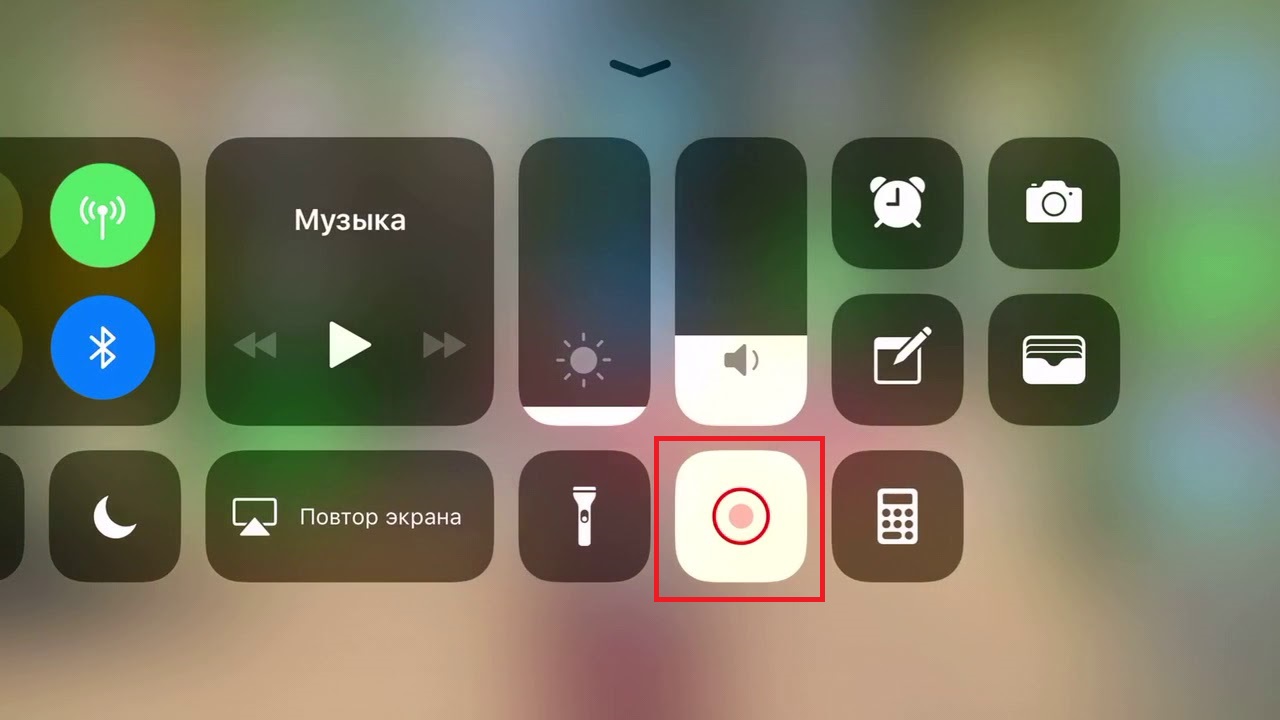Smartphones iPhone are popular and easy to use gadgets. But what if you are used to the platform interface Android and have not yet held an Apple smartphone in your hands? Don't panic, today you will learn how to use iPhone and what features the new phone has.

- Owners manual
- First start-up of the device
- Safety
- Do I need covers for iPhone / iPad
- Activation and configuration iPhone / iPad
- How to create Apple ID
- How to create an iCloud account
- How to transfer contacts to iPhone
- AppStore: how to use it
- Tricks and Secrets for Beginners
- Charging your smartphone faster
- Use a powerful adapter
- Turn on airplane mode
- Increasing the battery life
- Set up background location
- Turn off background app refresh
- We make the system faster and clearer
- Disable unnecessary animations
- Add shape to buttons
- Setting up the camera and learning how to use it 100%
- Horizon
- Focus and exposure
- Taking screenshots and recording video from the screen
Owners manual
Do not worry if you are a kettle, and before this article did not understand devices on iOs. The article will help you get acquainted with the main aspects.
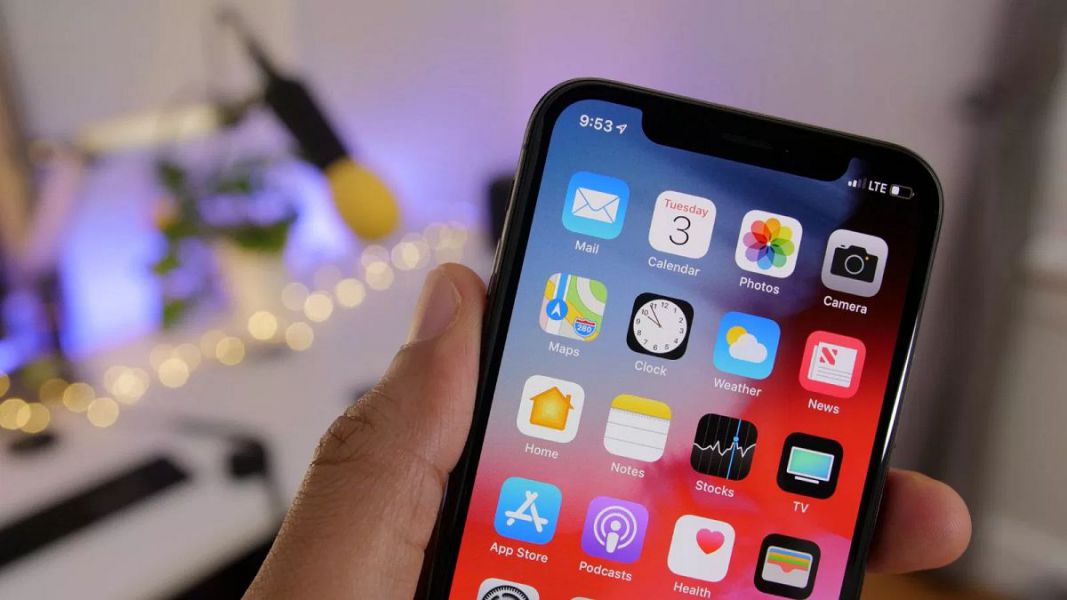
First start-up of the device
The treasured box with the device is in your hands, a logical question arises: 'How to start using the iPhone?'. First of all, carefully unpack the device, after removing the protective films with which it was wrapped. After unpacking, install the SIM card into the phone using a special paper clip that pulls out the SIM card tray.
We turn on the new phone by pressing the lock button. iPhone 4, 5 and 5 SE have a button on the top, for Apple smartphones of subsequent generations – on the side on the right. After pressing, the inscription 'iPnone' will appear, and an arrow below. By pulling it to the right, unlock the phone and get to work.
The mobile device will offer to select the language, country, and allow the smartphone to use the location data. This will prepare your phone for normal operation. Later, you can return to the settings and change them if necessary.
How to start using iPhone 5, 5 SE and higher? First download iTunes to your computer or connect to an available Wi-Fi network. Questions: 'How to use the iPhone 5?' and 'How to use iPhone 5S for beginners?' will not occur for those who have already used the phone. Therefore, it is worth setting up your phone as new, without syncing with data from your previous smartphone.
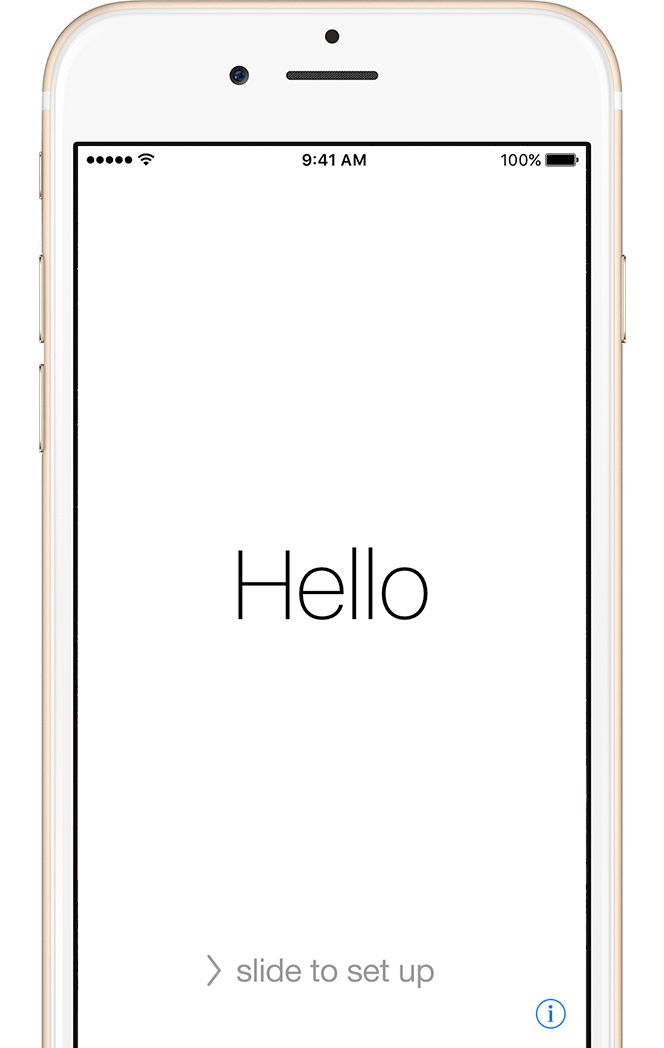
Safety
How to protect your equipment from breakage.
Do I need covers for iPhone / iPad
After buying a new phone, the owner will be interested in how to protect the smartphone from shock and moisture. Of course, with a cover. For every iPhone model on the market, there are a huge number of protective accessories made of various materials. Sometimes, however, they perform an exclusively decorative function. Choose according to your needs. If you know that you are handling your equipment carelessly, it is advisable to buy a silicone cover that bounces well when dropped, and glue a protective glass onto the screen.
This way, you can reduce the risks even with careless use of your phone. The case protects your smartphone from scratches, moisture and shock absorbers when dropped.

Activation and configuration iPhone / iPad
Setting up the main functions of the new smartphone.
How to create Apple ID
Without an account Apple ID, you will not be able to use many of the services on your smartphone. Binding to Apple ID allows you to download music, movies, books, games, and other useful applications to your device and use the cloud where data is saved. In case of loss or breakdown of the device, the saved backup will help you to start using another device while maintaining all the previous phone settings.
When setting up a new mobile device, you need to create an Apple ID, let's see how to do it step by step.
- Click 'No Apple ID'.
- The device will display the message 'Create Apple ID free'. Also, this action can be performed in the phone settings.
- Please provide your reliable information. Your date of birth and name are required. After entering the data, check it. If they are entered correctly, click Next.
- You can choose to link your email or create a new one on iCloud.
To use the Apple ID, you will need to add your bank card details, since some applications are paid. Money is withdrawn after confirmation of purchase with a payment password or upon confirmation of purchase using Touch ID. Each time you download applications from the AppStore, the iPhone will ask you for a password (even when installing free applications).
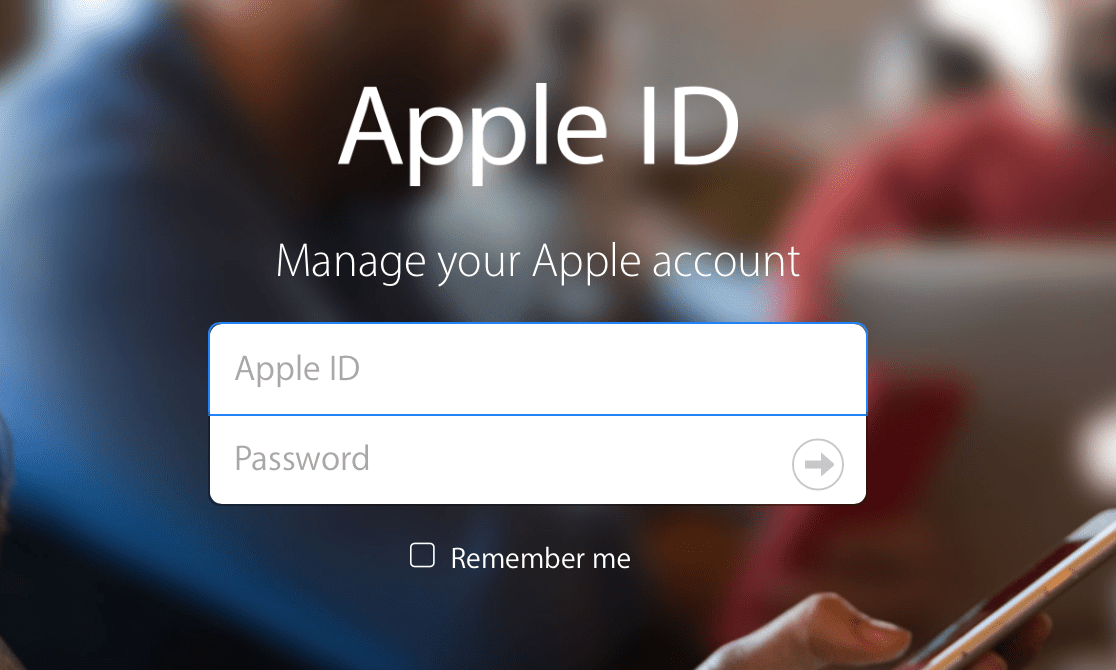
How to create an iCloud account
- Open 'Settings' – 'Mail, Addresses, Calendars' – 'Add iCloud Account'
- Click 'Create an account' and then follow the instructions.
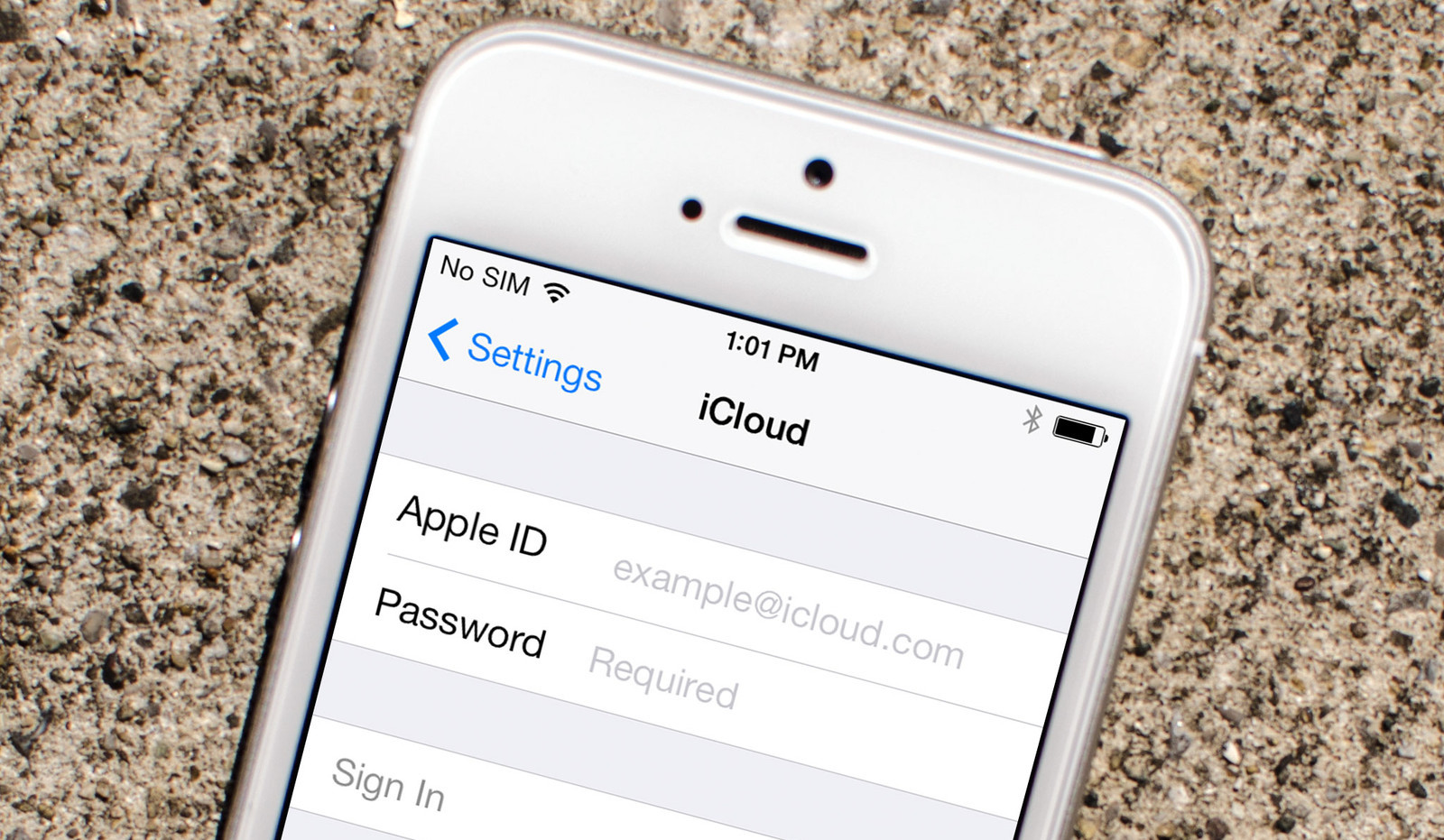
How to transfer contacts to iPhone
How to start using iPhone and transfer contacts from Android to iOS?
- On the previous device, download the Move to iOS program on the freesoft.ru website. Connect both devices to an available Wi-Fi network, preferably to your home network, so as not to lose data.
- Transferring data can be cumbersome for devices, so you need to connect them to power sources. Charge both devices.
- Check how much space is taken up by data to transfer from Android to iPhone and make sure that there is enough free space on iPhone without losing any data. You can do this by going to 'Settings' – 'Basic data' – 'About this device'.
- If you need to transfer data and favorites from your browser to Android, please update your browser to the latest version.
- In the 'Programs and data' tab, find the 'Move data from Android' item, open the Move to program itself on the previous device iOS, carefully read the terms and conditions of use of the program. After reading, agree to the terms of use by clicking 'Accept', then the 'Code Search' function will appear, with its help you can pair the devices.
- Both devices will show on the screens the pairing code to be entered, after iPhone will show the inscription 'Data transfer'.
- On your previous smartphone, select the files and contacts you want to keep and transfer to your new device. It will take time to pair the devices, please be patient.
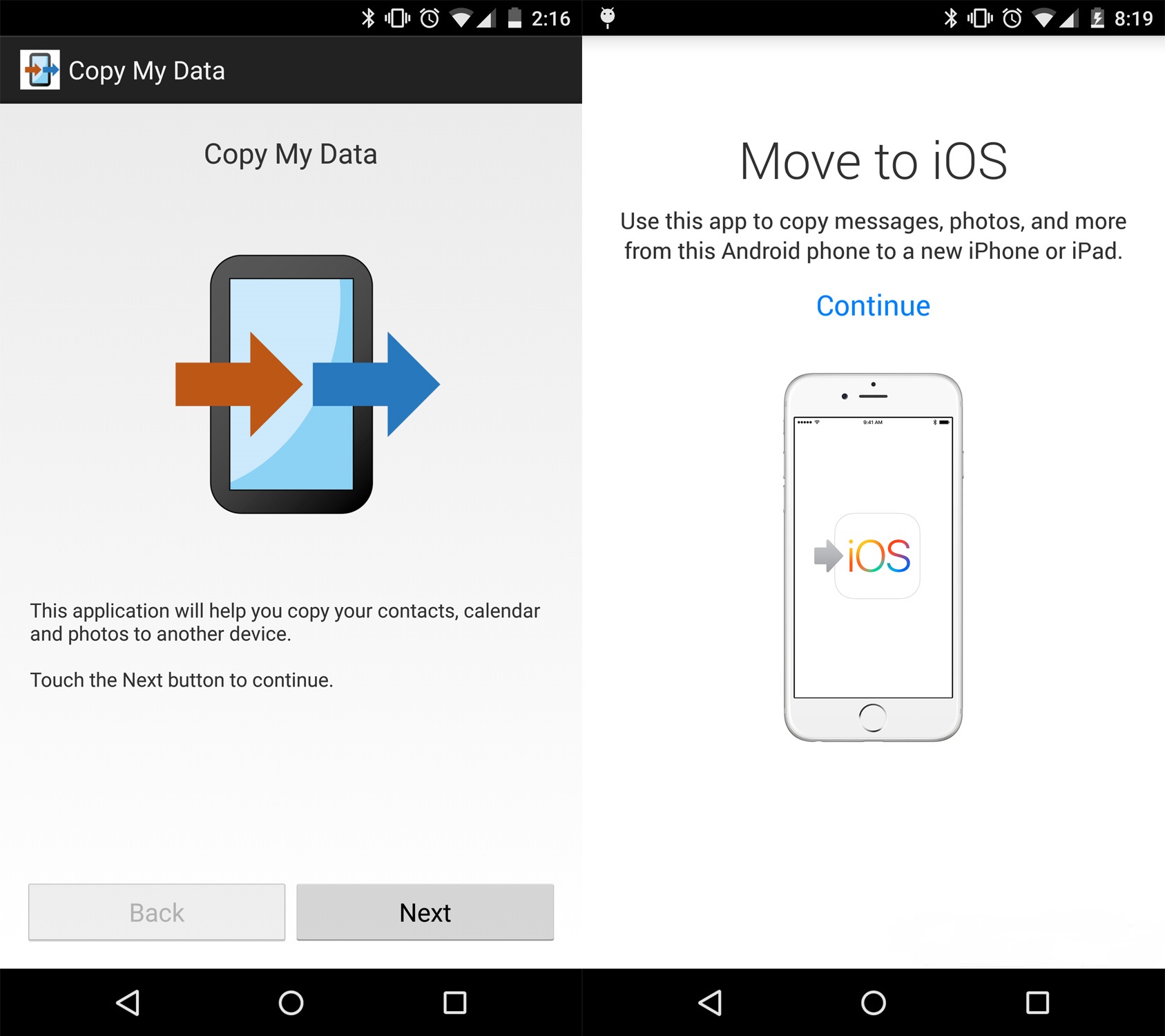
AppStore: how to use it
If before the appearance of the Apple smartphone, you used a device based on Android, then you are familiar with Google Play. Appstore is an identical base for downloading games and applications to your new smartphone. The simplicity and convenience of the AppStore allow the user to understand the use.
interesting 6.1-inch iPhone 12 and iPhone 12 Pros to ship first Apple ready to start production iPhone 12
The 'Today' tab displays the news and selected by experts and users of the application of the day. The Games tab includes entertainment apps by genre. Even a sophisticated lover of strategies and puzzles and simulations will find a lot of useful information there. Applications tab, where you can find useful utilities. 'Updates' showing available firmware versions. And the last tab is 'Search', where you can independently find those applications or games that you would like to install.

Tricks and Secrets for Beginners
Guidelines for the correct use of a new device.
Charging your smartphone faster
How to quickly or even on the run charge a phone that is dead at '0'? What to do for this?
Use a powerful adapter
A standard adapter is included with iPhone, which does not help to charge the device as soon as possible. Life hack: use an adapter from iPad or MacBook to charge, in this case iPhone will charge up to 100% much faster. This saves a lot of time.

Turn on airplane mode
Before charging your smartphone, turn on airplane mode. Thus, Wi-Fi is turned off Bluetooth, the use of geo-location and the device will charge faster. Using these features will increase your iPhone energy loss.
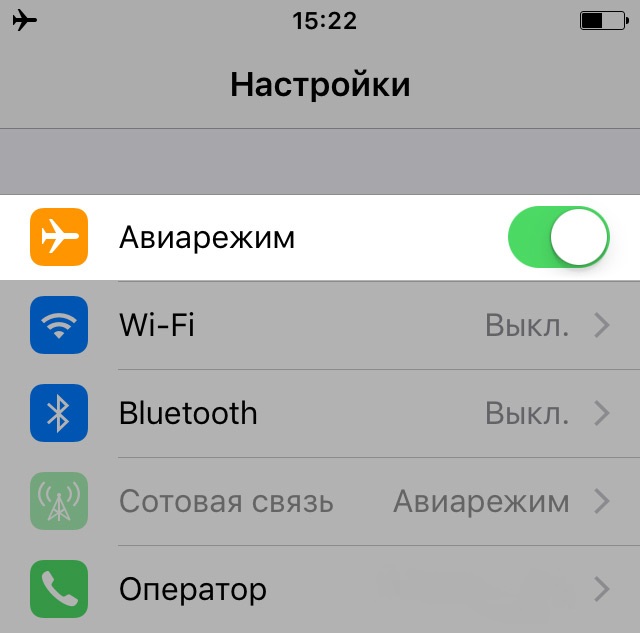
Increasing the battery life
After several years of research, it was found that it is possible to increase the working time of a pocket friend without resorting to complex tricks. Here are two top tips that can really help you extend battery life.
Set up background location
Many apps track your geolocation on an ongoing basis. First, it is unsafe. Secondly, it takes away precious percentage of the charge. Go to 'Settings' – 'Privacy' – 'Location Services' and disable this app feature or restrict it to only allow data to be used when using the app.
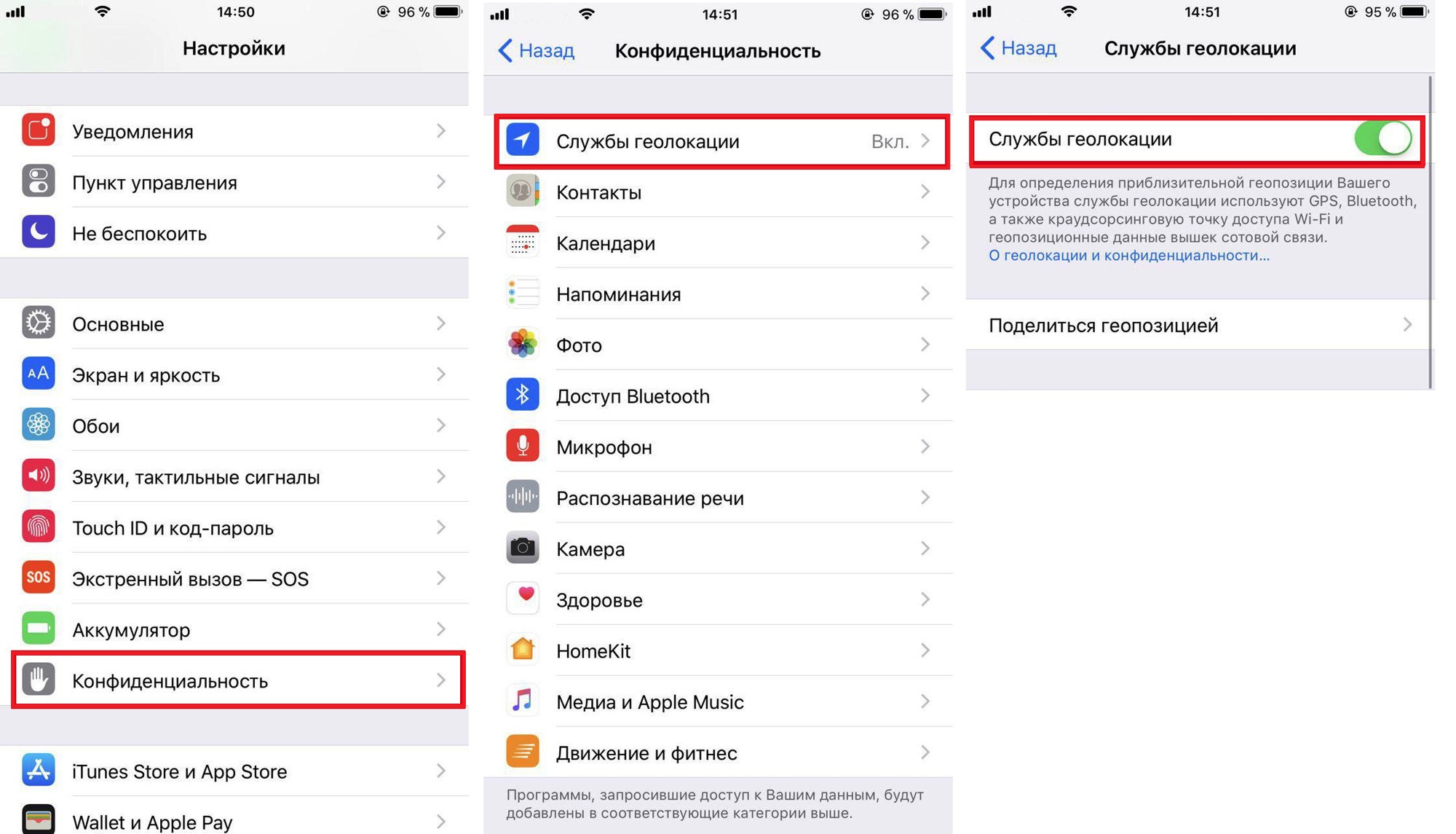
Turn off background app refresh
Social networks, instant messengers, news applications and many other aggregators periodically upload information, even when they are inactive. This decreases the battery life iPhone. To prevent applications from downloading data until you have used them, go to 'Settings' – 'General' – 'Content update'.
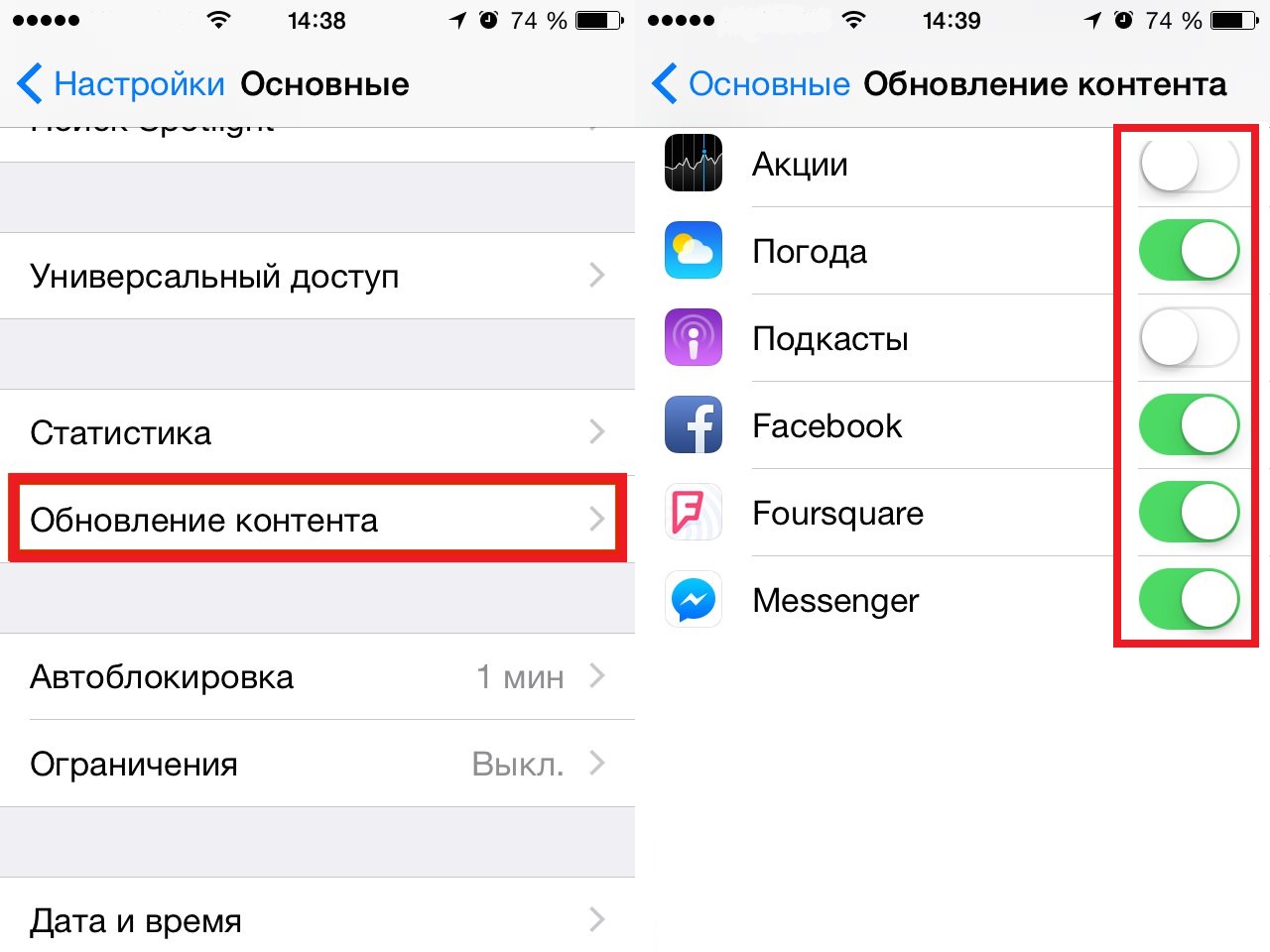
We make the system faster and clearer
Some iPhone users note that the phone is slow and unintuitive to use, which may seem odd at first. If you are one of those users, here are a couple of tips for speeding up your device.
Disable unnecessary animations
To speed up the operating system, before you start using the iPhone 5S for beginners, turn off unnecessary animation. You can do this by going to 'Settings' – 'General' – 'Accessibility' – 'Reduce Motion'. Today this is the only way to speed up the phone without jailbreaking, which cannot be done on new models.
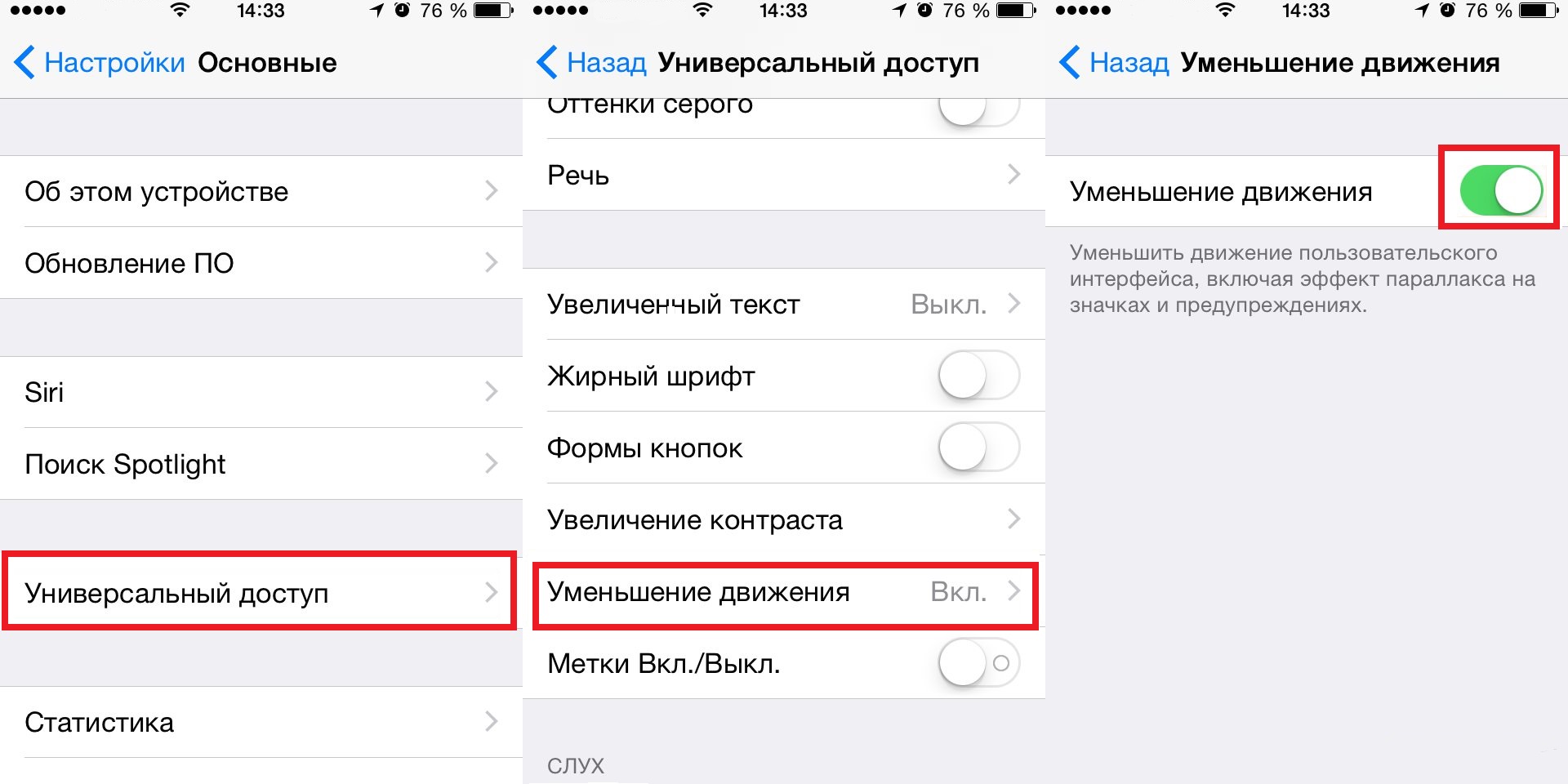
Add shape to buttons
With the release of the next generations of the popular smartphone, developers are increasingly moving towards minimalism. The buttons that can be clicked are indicated in plain text. You can change this by going to 'Settings' – 'General' – 'Accessibility' – 'Button shapes'.
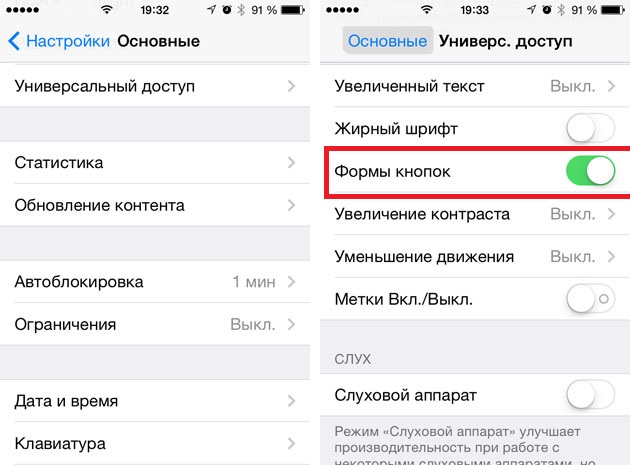
Setting up the camera and learning how to use it 100%
Specialists Apple make more and more modern and professional cameras on manufactured devices. This approach allows you not to bother buying a camera separately from your mobile device. Now it is possible to take beautiful photographs by simply taking a mobile phone out of your pocket.

Horizon
How often do you hear the phrase: 'You filled up the horizon in the photo'? If so, it's time to find out a little secret. In the camera settings, you can put a check mark in the 'Grid' menu, then, building the photo along straight lines, you simply cannot fill up the horizon. Unless you want to do it on purpose.
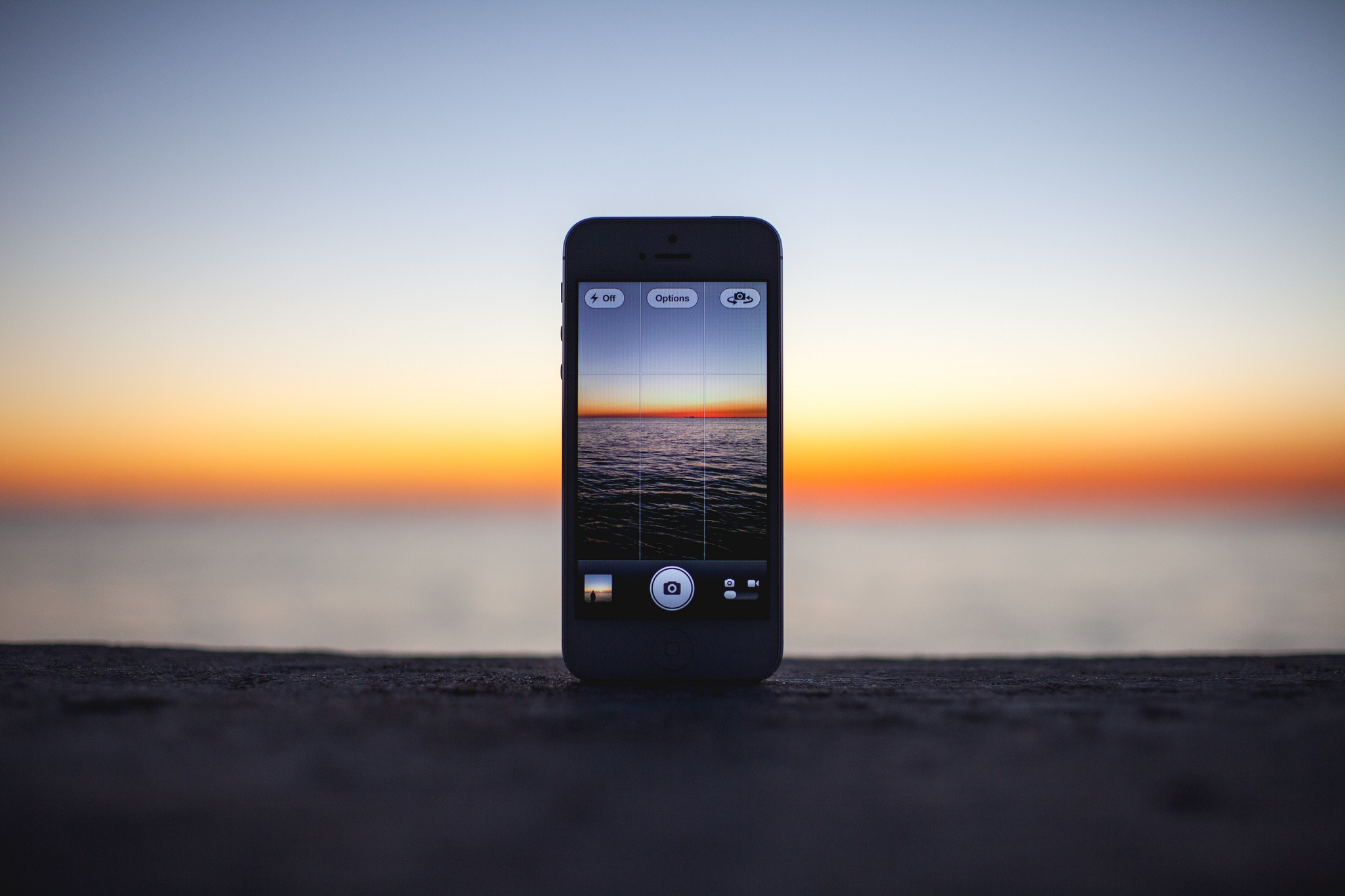
Focus and exposure
To focus on a specific subject in a photo, you just need to click on it. Holding it for a long time adjusts the exposure and brightens the background.
Taking screenshots and recording video from the screen
For those who do not know how to use the iPhone 5, certain things that other users have learned long ago are not clear.
When you hold an Apple smartphone for the first time, it is not entirely clear how to take a screenshot of the screen on it. Everything is simpler than a steamed turnip: you need to hold down the lock button and the home button at the same time. Done, you are amazing! Screenshots are saved in the device gallery, stored in the 'Screenshots' album.
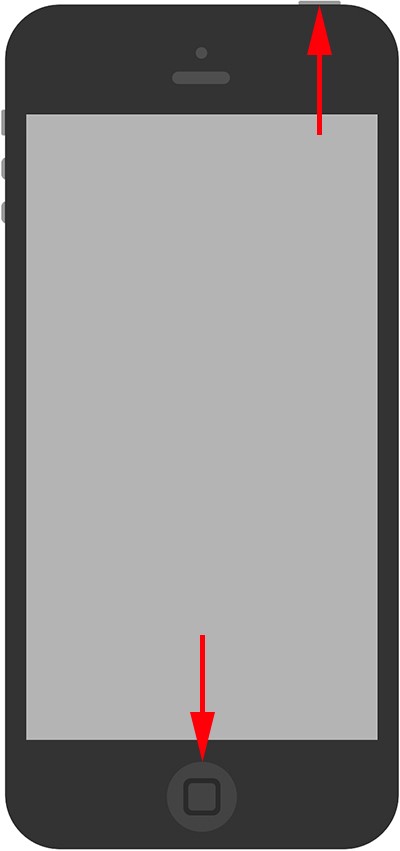
On Apple devices, you can take not only a screenshot, but also a video recording of the screen, while performing actions and moving from application to application. On firmware version 11 or higher, swipe up – the screen menu will pop up. Below is the icon with a circle, click on it, after 3 seconds the screen will start recording, which is signaled by a red ribbon on top. You can stop recording by clicking on this red tape. The screen recording remains in the video gallery.