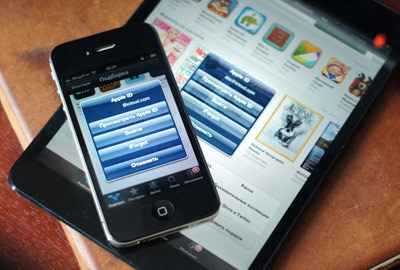
Usually, when it becomes necessary to create Apple ID, this is done via App Store. In view of the simplicity of registration and the option to provide credit card information. Further, as a rule, users use this identifier for all other services and services Apple.
This is perfectly acceptable if you have one iPhone. But if you have multiple devices in your family or friends and want to share purchased apps, share photos, and other benefits of a shared account. In this case, the simple use of one Apple ID is fraught with consequences. At best, you can lose personal information, at worst, get your own iPhone blocked.
In general, users are not very well versed in using the Apple ID. You can judge this by going to the iCloud public account. Some users synchronize their phone book, calendar with it, or connect the device to the “Find My iPhone” service. And not only is your location and contact known to all other participants, but your phone can also be accidentally / deliberately blocked.
It is important to know that: Apple ID is not automatically registered for all services Apple. You can create multiple Apple IDs and register each with the service you need.
You can create additional IDs directly on the website Apple – https://appleid.apple.com.
Several Apple IDs can be used on one gadget at once, each of which will interact with strictly defined services that can be specified manually.
True, there are rules and restrictions here.
Some services Apple can be used on one gadget only once at a time. For example, iPhone can backup to iCloud only from one Apple ID. Unfortunately, you cannot split a backup across multiple iCloud accounts. If your data does not fit into the allotted 5 GB, then either buy additional for money, or make a backup copy iPhone in iTunes.
At the same time, the mail settings allow you to use multiple iCloud mailboxes at once.
Here is a table of compatibility of various Cupertino services with one or more Apple IDs.
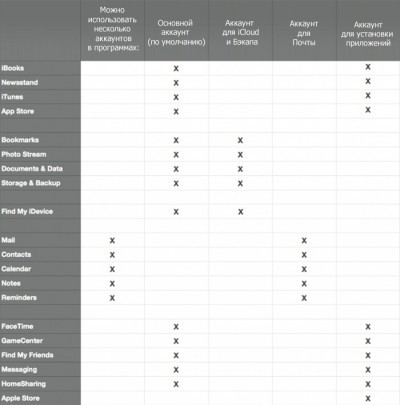
If you have multiple devices, then the best solution would be to create one common content to buy.
For backups, it would be better to use separate Apple IDs, which will allow you to store the data of your gadgets in iCloud. A few more accounts Apple IDs are useful for various other purposes.
So, how best to split accounts Apple ID:
Activate a shared account for purchases on all gadgets
It is recommended to use one Apple ID with a credit card, through which all purchases will be made.
This account must be activated on all iPhone and iPad, which will allow you to access all purchased applications from any family gadget. In addition, do not forget about services such as iTunes Match, which may also want access to all your household, so do not forget to activate it in advance.
I would like to remind you that with one Apple ID it is possible to use as many devices as you like.
interesting 6.1-inch iPhone 12 and iPhone 12 Pro go on sale first Epic Games asks court to return Fortnite to App Store
“Settings” – “iTunes- and App Store” – “Apple ID”
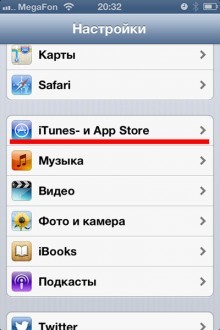
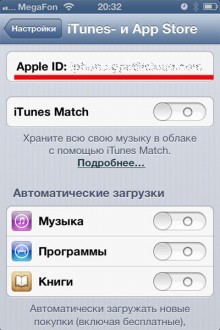
Create a separate backup account
After creating a single Apple ID for applications, be sure to create Apple ID for the backup on each of the i-gadgets. This will allow you to store all your data in the cloud and if something happens to any of the gadgets, you can restore all the data in just a couple of clicks.
In the settings iOS, be sure to specify the synchronization of bookmarks and other personal data with Apple ID of this gadget. The “Find My iPhone” service is automatically linked to iCloud. If you have tied several devices to the cloud at once, then you have the ability to track their location.
“Settings” – “iCloud” – “Account”
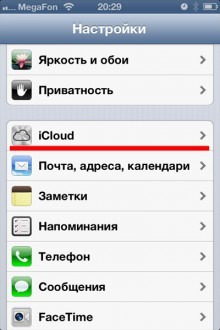
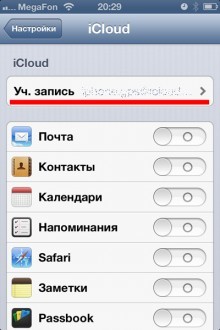
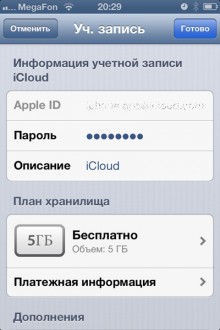

“Settings” – “iCloud” Turn on the “Find iPhone” switch.
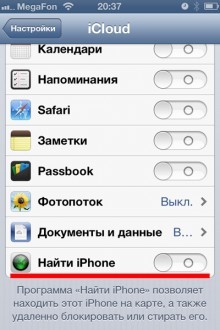
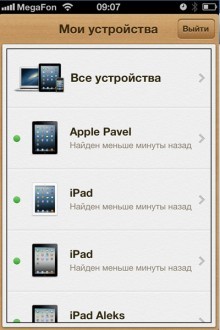
By the way, dear users of the shared account, check that your iCloud account does not match the ID of the shared account. Or at least turn off Find My Phone. Otherwise, your device can be monitored through the application of the same name and on the iCloud.com website.
And the most annoying thing is that your iPhone can block or erase all content.
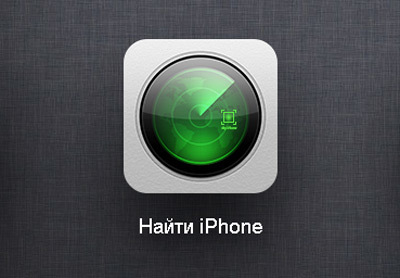
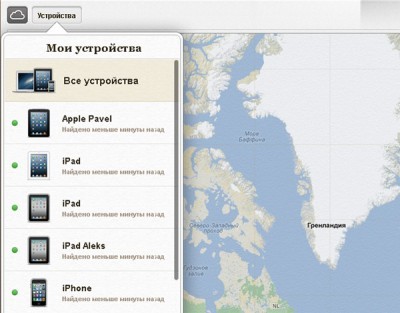
Who are all these people? 🙂
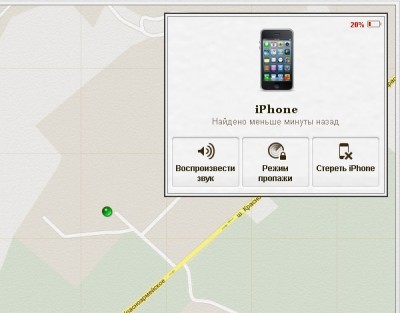
Create a separate account to spy on family gadgets
Of course, do not forget about safety, because the i-gadget can be simply forgotten in a cafe or simply lost. This is why the Find My iPhone service was created, which is tied to iCloud and we wrote about this above.
But in order not to share personal data from the cloud, but to know the location of your household members, it is better to use the Find Friends service, which is developed Apple specifically for these purposes. With it, you can easily share your location.
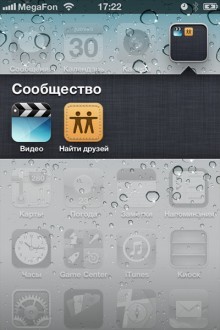
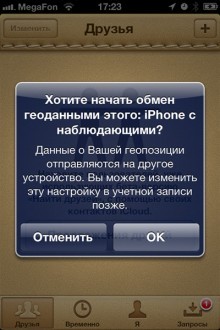
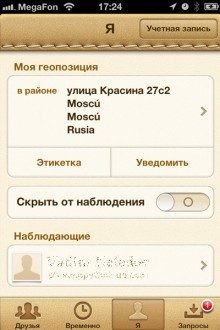
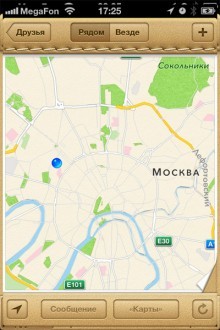
Consider the situation with accounts Apple ID using an example
For example, there is a family that consists of mom, dad and son / daughter. And they all have apple technique. All devices have a shared account App Store from which programs and games are installed. At the same time, the son / daughter does not really want to share photos of the next party, so photos, documents and a notebook are synchronized in iCloud under a different ID.
In addition, the Find My iPhone function is enabled for the same iCloud account, so that, if necessary, you could find the owner of the phone and send him a message. And to exchange location between interested people, the “Find Friends” program is connected.
Well, individual programs: FaceTime, GameCenter, Messaging, HomeSharing, App Store can generally be configured to any other ID each. This can also include an additional account App Store, for example, a purchased general account (the name for App Store can only be used to install programs / games).
You can specify any other account in the application App Store and install programs from it that you do not have on iPhone.
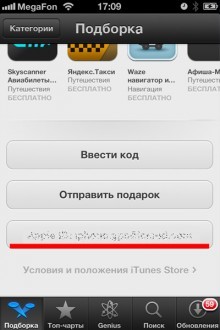
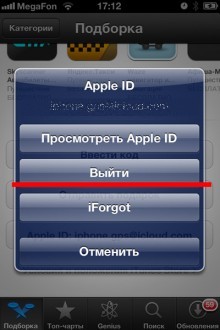
The device can simultaneously contain applications installed under different IDs from the application App Store. They get along well with each other, until they are synchronized with iTunes.
iTunes does not allow such liberties. The program will ask you to select the main ID for synchronization, and the applications installed from other IDs will mercilessly erase.
