Nowadays, the reality is that the updating of devices and their firmware is happening faster and faster. Manufacturers, in order to satisfy the growing appetites of users, stuff the firmware of their devices with a huge variety of functions. Devices released about a year or two ago are beginning to frankly give slack in the speed of work. In this article I will look at how you can speed up your work iPhone on the most recent firmware. There are many different ways. I will consider the most effective of them, and there are three of them: removing unnecessary daemons from the system, removing unnecessary languages and installing the paging file. But let's start in order. So.

Removing unnecessary demons
First, a little theory. In all iOS devices, there are so-called Launch Deamons, which are loaded into the system at startup and are responsible for various functions of the device. It seems that everything in them is good, but there is one thing: some of these services are completely unnecessary for an ordinary user, and the system, after removing them, will be able to function in a completely new way.
Below is a list of daemons that can be safely removed without negative consequences for the system:
- com.apple.DumpPanic.plist
- com.apple.ReportCrash.X.plist – there should be around 5 such demons
- com.apple.DumpBasebandCrash.plist
- com.apple.CrashHouseKeeping.plist
- com.apple.aslmanager.plist
- com.apple.syslogd.plist
- com.apple.powerlog.plist
- com.apple.stackshot.server.plist
- com.apple.chud.chum.plist
- com.apple.chud.pilotfish.plist
- com.apple.psctl.plist
- com.apple.apsd.tcpdump.en0.plist
- com.apple.apsd.tcpdump.pdp_ip0.plist
Below is a list of daemons that can be removed if you do not use some of the functions of your device:
- com.apple.searchd.plist – Spotlight search. If you delete, then the search will remain on springboard, but nothing will be searched
- com.apple.AddressBook.plist – if deleted, the Contacts app will take longer to open
- com.apple.accessoryd.plist – turns off compatibility of accessories, docks, FM transmitters, etc.
- com.apple.apsd.plist – disables Push Notifications
- com.apple.iapd.plist – the same function as the service above
- com.apple.accessoryd.plist. – disables the operation of accessories that come with programs for the device
- com.apple.dataaccess.dataaccessd.plist – after deleting contacts will not sync with Exchange and Google
- com.apple.datamigrator.plist – responsible for the functionality of transferring contacts to the phone's SIM card. Owners iPod Touch – you know what to do.
- com.apple.racoon.plist – responsible for VPN operation
- com.apple.MobileInternetSharing.plist – responsible for the operation of the access point. Owners iPod Touch – and you can delete again without hesitation.
- com.apple.AOSNotification.plist – sync with MobileMe
- com.apple.AdminLite.plist – force close the application if it is frozen
- com.apple.graphicsservices.sample.plist – is responsible for displaying the album picture in the Music application
- com.apple.UIKit.pasteboardd.plist – responsible for the Copy / Paste function
- com.apple.scrod.plist – responsible for the Voice Control function.
- com.apple.VoiceOverTouch.plist – Same function as service above. If you deleted the service above, delete this one too.
- com.apple.voiced.plist – The same function as the service above. If you deleted the service above, delete this one too.
- com.apple.mobile.profile_janitor.plist – responsible for testing applications in Ad-hoc mode. Developers are better off not deleting.
If you do not use any functionality that the daemons are responsible for above, feel free to delete the unnecessary service.
Demon removal process
To remove daemons, follow these steps:
1) Download (if not already available) the file manager for iphone to your computer (iFunBox, iTools, iPhone PC Suite).
2) Go to the file system and go to the System / Library / LaunchDeamons folder.
3) Make a backup copy of the entire LaunchDeamons folder !!! To do this, simply transfer this folder from the device to your desktop.
3) Remove unnecessary daemons selected from the list above.
4) Reboot.
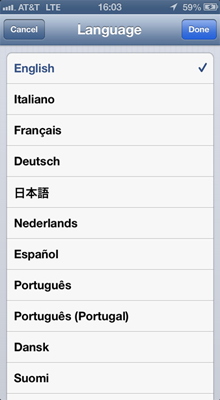
Removing unnecessary languages on the device
This is another reason why it slows down iPhone. To remove unnecessary languages on the Internet, it is suggested to simply “sit down” at the computer and manually delete all the .proj folders except for the ru, en, en_GB, ja folders. This process is quite lengthy, because about 4913 folders will have to be deleted. Your humble servant, dear readers, modified a script found earlier on the Internet that will do all the work for you.
First, download the script
Now let's look at the deletion order:
1) We go into the file system and go to the var / mobile folder
2) Transfer the file Delete.sh to the above path
3) Set the file permissions 777 (you can do this by downloading iCommander from Cydia).
4) Download Mobile Terminal to your device via Cydia.
5) Go to the Mobile Terminal
6) Enter su root
7) Enter the password: alpine
8 Next, enter: ./Delete.sh
9) A message will appear asking if you are sure you want to remove languages. Enter “y” and press Enter
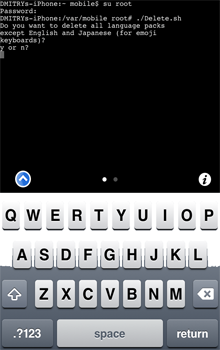
10) After a couple of minutes, a message will pop up stating that everything went well and that about 4913 folders were deleted.
Creating a swap file
Everything is quite simple here:
1) Select the size of the swap file, download and unpack the archive to your desktop:
512 mb
256 mb
64 mb
2) Copy the com.apple.dynamic_pager.plist file to / System / Library / LaunchDaemons.
3) Copy the com.apple.virtualMemory.plist file to / Library / Preferences.
4) We put on the vm folder located at / private / var / permissions 777 (the same iCommander from Cydia)
5) Reboot.
6) Everything is ready!
After all the demons have been removed, your device will have at its disposal an additional 20-30 megabytes of RAM + 512/256/64 mb of memory to “help” the main one, from which the device will work much faster (in particular, the difference is noticeable on iPhone 3GS) and using the device will become much more comfortable and enjoyable.
