
After manipulating the firmware iPhone or its hardware, there are often cases when the iPhone does not see the network. There can be many reasons for this problem, but one of the most common is a failure in the current date and time zone settings. Today we will look at the main ways to solve this problem.
After flashing iOS or replacing the SIM-card, it happens that iPhone writes “no network”. In place of the operator's logo is the inscription 'No network'. This situation immediately reduces the capabilities of the device and actually turns it into a player. Often, users take the device to a service center, where they try to return the connection for an additional fee, although in most situations the problem when the network on the iPhone disappears can be solved on their own.
The secret lies in the peculiarities of the work itself iOS. The iPhone does not catch the network if the time zone and date / time do not match the current values. It is very easy to fix the situation with a simple connection of the smartphone to a Wi-Fi network and performing a number of simple manipulations.
Time correction to restore access to the cellular network
- Connect to an active Wi-Fi network.
- Go to Settings – General.
- Open Date & Time.
- Activate the Automatic item.
- If the 'Default' switch is active, then turn it off and on again.
- Reboot iPhone.
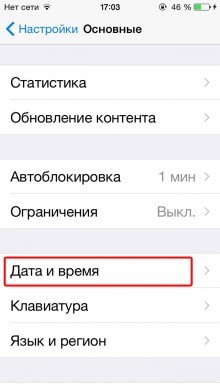

As you can see, the method is very simple and at the same time quite effective. However, you definitely need to be connected to a Wi-Fi network for iPhone to register with the server Apple. Otherwise, cellular communication will not come to life.
What if there is no wireless access point nearby?
interesting 6.1-inch iPhone 12 and iPhone 12 Pro will go on sale first Apple has developed two types of masks to protect against coronavirus
In this case, the simplest solution would be to create a Wi-Fi network using another iPhone that can connect to the mobile Internet and distribute the wireless network. This is quite simple to do:
- Go to Settings – Cellular – Cellular data network.
- In the Modem mode section, in the APN field, enter the network identifier. It depends on your mobile operator. The corresponding settings can be found in the technical support of the operator.
- The Username and Password fields can be left blank.
- Return to the Cellular menu and go to the Modem Mode section.
- Activate Tethering.

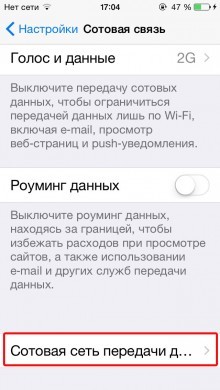
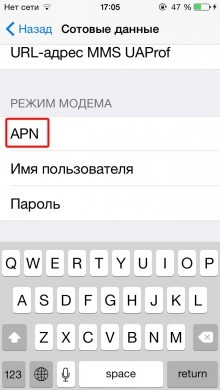
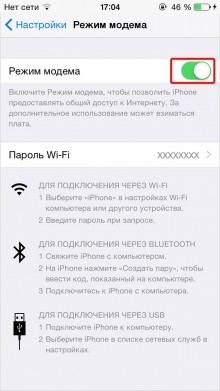
After these manipulations, a new item will appear in the main settings menu – Modem mode. After activating it, the device will start distributing the Internet.
If this method is also unavailable (the inscription “network search” is saved on the iphone), then all that remains is to restore the firmware iOS.
First, you have to download the firmware file, connect your smartphone to a computer with iTunes installed. In the application, select Restore.
It is important to remember that the recovery procedure will delete all personal data and settings from the mobile device.
If even after these manipulations iPhone the network does not levitate, then the problems may be related to the hardware part of the device and it is no longer possible to go to the service center.
