The question why there is no network on the iPhone worries many owners of Apple – gadgets. Unfortunately, this problem is common, regardless of version iPhone and iPad.

- Why is there no network
- “No network” or “Search”
- Solve the problem yourself
- Check airplane mode
- Check time and date
- Check coverage area
- Check SIM card
- Remove and return the SIM card
- Doesn't support operator
- Check for operator settings updates
- Contacting a telecom operator
- Problems with the software part
- Restart iPhone
- Reset network settings
- Set to factory settings
- Firmware upgrade
- Hardware issues
- Antenna problems
- Antenna replacement
- No connection in the cold
- Motherboard
Why is there no network
There are some known reasons for this error:
- the phone was brought into the country unofficially and locked under a certain operator;
- software failure;
- interruptions in the work of a mobile operator;
- hardware problem: damage to the antenna, radio module.
“No network” or “Search”
First, it is recommended to check if there is a signal. Previously, it is proposed to activate the automatic network search option in the “Settings” section.
Solve the problem yourself
When the iPhone does not catch the network, the help of the service center is not always required. The user has the ability to cope with the problem on his own. There are several ways to get out of a difficult situation.
Check airplane mode
After manipulating the hardware, the iPhone often writes – there is no network, what should I do? The simple reason is that the device does not see available connections. Activating “Airplane mode” for 30 seconds will reboot the network, after which the phone will search for the signal again.
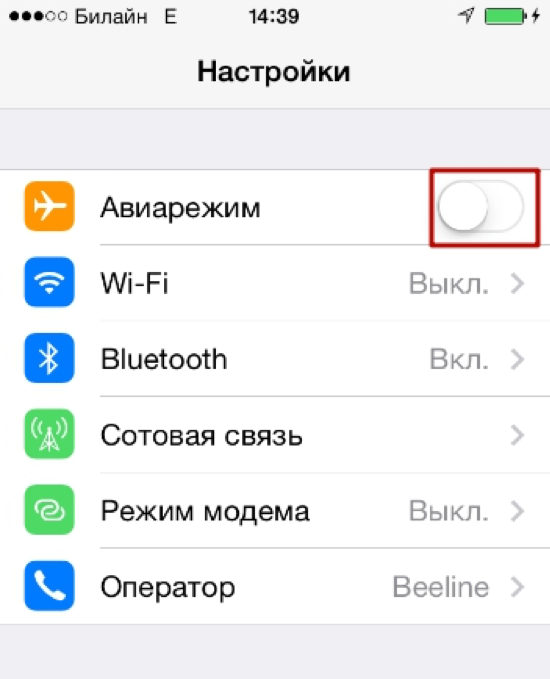
Check time and date
Incorrect setting of time zone parameters, current date may cause unsuccessful network search. To fix the problem you need:
- Go to the “Settings” menu.
- In the “General” section, select “Date and time”.
- Activate the “Automatic” option.
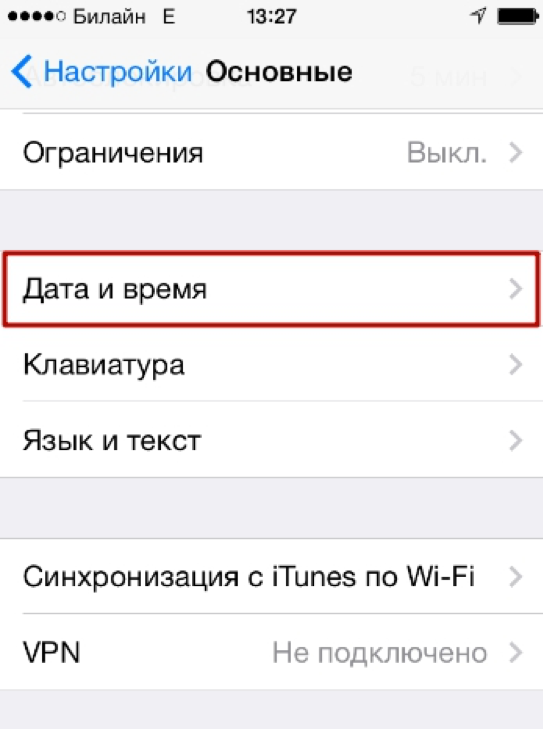
After setting the parameters, you need to restart the iPhone.
Check coverage area
The situation when the network on the iPhone has disappeared often has a simple reason – the device is located in an area that the operator does not cover. You can create Wi-Fi using another gadget that is connected to the mobile Internet and will share the wireless network.
Check SIM card
One of the possible problems is that the iPhone does not see the SIM card. This often happens when the card is deformed during cutting, moisture ingress, or mechanical stress.
Remove and return the SIM card
How to change SIM card on iPhone:
- Pull out the SIM card using the key that comes with the device.
- Make sure it is in good working order and put it back.

If the SIM card has no visible damage, you should look for another reason.
Doesn't support operator
It often happens that the iPhone does not see the network if it is locked to a specific operator. SIM cards of other dealers are not supported, and the user will have to contact the service to unlock the device.
Check for operator settings updates
interesting 6.1-inch iPhone 12 and iPhone 12 Pro will go on sale first Apple ordered foldable foldable displays from Samsung iPhone
To search for an operator independently, it is proposed to find the “Operator” item in the “Settings” and turn on the “Automatic” mode. We recommend that you update your system regularly. Emerging updates can be viewed in the “Settings” section – the “General” section – the “About this device” item.
Contacting a telecom operator
If the iPhone does not find the network, it makes sense to contact the mobile operator to get information about the balance status, technical work with communication in this region.
Problems with the software part
Software errors are corrected by the developers as they are identified and taken into account in the next OS versions. Therefore, updating the system to the latest version is recommended first.
Restart iPhone
To restart a device based on the operating system iOS, simply turn it off and on. This will reset the network settings, which will help the iPhone find the access point.
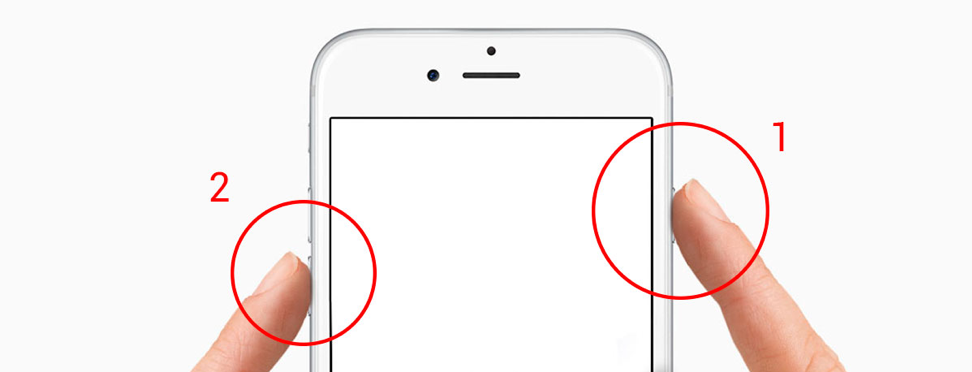
Reset network settings
The operation helps in many cases when the phone reports the absence of the network. This requires:
- Go to “Settings”.
- Find the General category.
- Click “Reset”.
- Select the option “Reset network settings”.
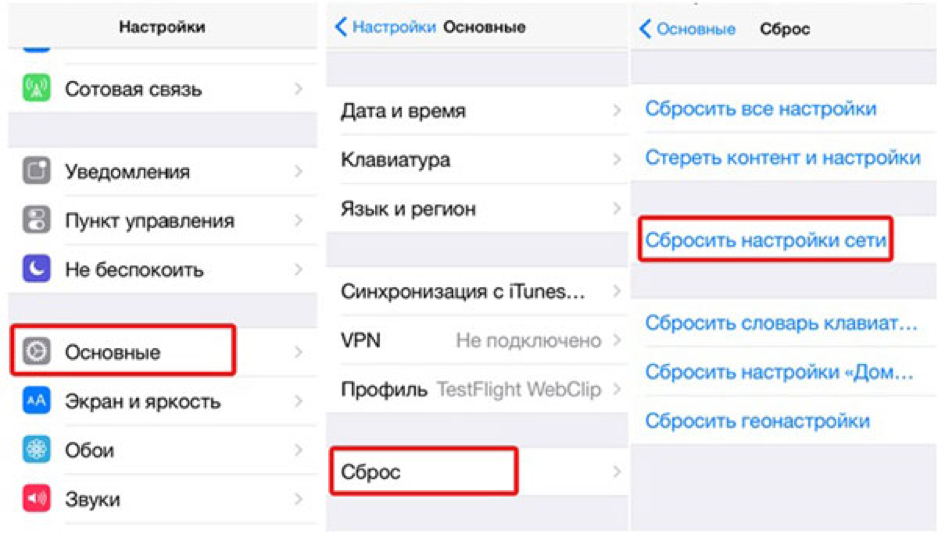
Set to factory settings
Factory settings will help eliminate system problems, get rid of dangerous content. However, all games, movies, music and other applications on your phone will have to be reinstalled.
Firmware upgrade
Updating the firmware has a beneficial effect on the operation of the Apple device. The user can easily cope with such a task using iTunes. After the iPhone connects to the PC, the “Overview” tab in iTunes displays the basic characteristics of the device: model, phone number, firmware version, and others. Select the “Update” option.
Hardware issues
Sometimes there is no network on the iPhone due to damage to the hardware: antenna, motherboard and other important parts of the device. In this case, the user will have to contact gadget repair centers.
Antenna problems
More often than others, if damaged, dampness suffers the antenna, which is responsible for receiving a cellular signal. As a result of mechanical action, it oxidizes and breaks down.
Antenna replacement
The service center will help you to replace the antenna if damaged, oxidized or defective.
No connection in the cold
It happens that in severe frost the iphone does not ring. To maintain the functionality of the gadget at negative temperatures, it is recommended to disable 3G and GPS, which interfere with the connection.
Motherboard
The iPhone does not catch the network if the modem area on the motherboard is damaged, while the modem firmware will disappear in the settings. How to check the status of the modem:
- Go to “Settings”.
- Select the “Basic” category.
- In the “About device” item, find the “Modem firmware” item.
The lack of information in the field about the firmware indicates a malfunction of the modem and the need to contact the service.
Service centers in Moscow:
- Apple – services: st. Zemlyanoy Val, 65, Moscow, Russia, +7 (495) 229-12-91, apple-services.ru.
- Apple Service Center: st. Zolotorozhsky Val, 38, Moscow, Russia, +7 (495) 796-62-52, apple-service-center.com.
- IPhone-Doctor.ru: Paveletskaya square, 1, Moscow, Russia, Paveletskaya, +7 (985) 410-11-65, iphone-doctor.ru.
- Brobrolab: Derbenevskaya st., 1, Moscow, Russia, Paveletskaya, +7 (499) 110-17-85, brobrolab.ru.
- Service center: Nikolskaya st., 4/5, Moscow, Russia, Revolution Square, +7 (495) 120-33-73 planetiphone.ru/service.
