Home control button malfunctions are not uncommon on smartphones Apple. In what cases it is necessary to replace the Home button on the Iphone 5s, and when you can fix the problem yourself – about this in our article.
The mechanical home button on the iPhone 5s is perhaps the most used key and therefore often fails. Replacing the home button on the iphone 5s is complicated by the fact that the Touch ID function is tied to the device and the new key will not work as a fingerprint scanner. But a complete replacement is not always required, and in some cases you can repair the iphone 5s home button yourself.

Typical breakdowns
The key is made of glass, so a strong blow or fall could break it. Sometimes the mechanism starts to click, stick or stop working due to contamination or water ingress into it. There are also frequent problems associated with software glitches.

Repair methods
Depending on the cause of the breakdown, there are several ways to quickly return the button to work. If the reason is in software failures, then a reboot or calibration will return the key to its former condition. If the mechanism or contact pad is dirty, then here you can also correct the situation yourself, without the help of service centers.
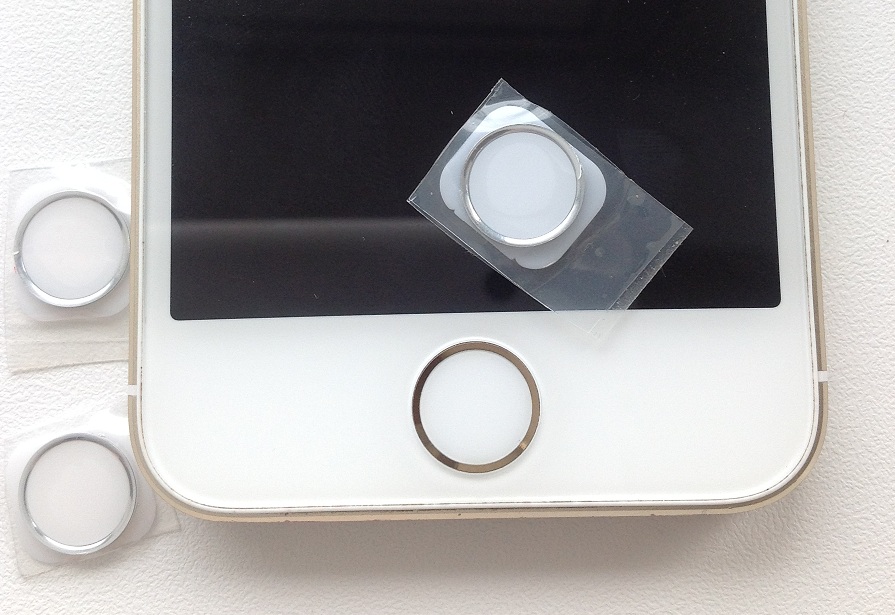
Calibration
Most software problems are solved by routine calibration. Therefore, it is better to start recovery with it.
- Launch any standard iOS – application (for example, 'Notes', 'Clock', 'Calendar').
- After opening the program, hold down the Power key until a message appears on the screen about turning off the device (but do not turn it off).
- Press and hold the Home button for 10 seconds. As a result of these actions, an open program will forcibly shut down.
This completes the calibration. If problems persist, then you can try other options.

Connector position
Another option to reanimate the key is to try to correct the position of the standard connector.
- Insert the standard cable into the charging connector.
- Place your finger directly under the plug.
- Gently pull the plug up and down while pressing the Home button.
If the key does not start working, then you do not need to press harder. It just means that the problem is not with the missing contacts.

Cleaning and lubrication
If the button sticks or crunches when pressed, the use of cleaning agents and lubricants helps. Cleaning is done with regular alcohol, and WD-40 can be used as a lubricant.
- Apply alcohol or WD-40 around the key.
- Press Home 10-15 times so that the liquid enters the gap between the glass and the button.
- Wait 2-3 minutes for the alcohol to evaporate.
Do not pour too much WD-40, as the high flow properties of the grease can penetrate between the protective glass and the touch panel, leaving greasy stains.

Button duplication
If all else fails, use the on-screen replacement of the Home button as a workaround. Go to smartphone settings: 'Settings' – 'General' – 'Accessibility' – 'Assistive Touch'. Enable the option, and an additional control will appear on the screen with duplication of the functionality of the power and Home buttons.
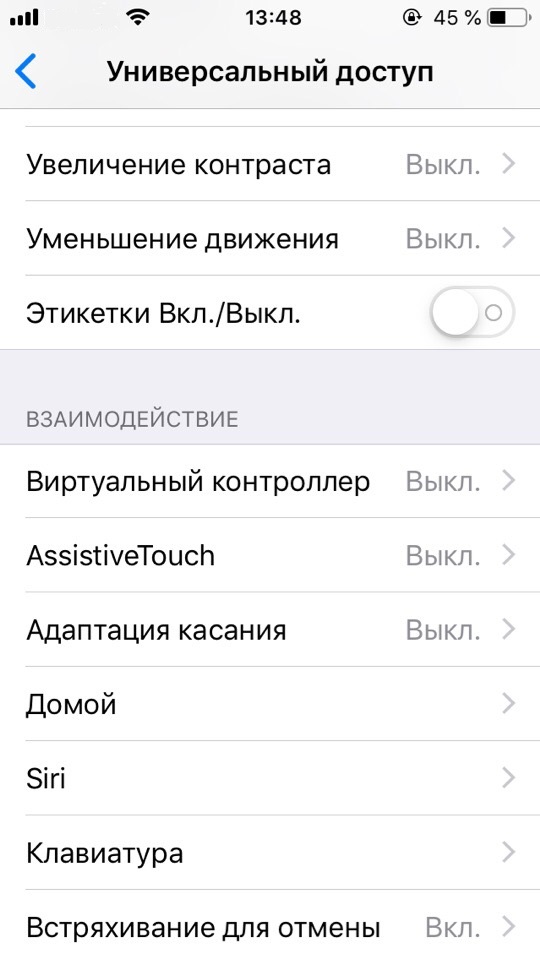
Touch ID and its features
interesting 6.1-inch iPhone 12 and iPhone 12 Pros to go on sale first Eighth beta versions released iOS 14 and iPadOS 14 for developers and public testers
A fingerprint identification sensor is built into the Home key. For security purposes, the company Apple hardwires this sensor to the device processor at the hardware level. Thus, if you change the button to a new one, you will no longer be able to use the Touch ID function. The key will only function in navigation mode.

How does the home button change iPhone 5s
Replacing the button is not difficult, the main thing is to do it carefully so as not to damage the phone even more. Before disassembling, discharge your smartphone to 25 percent (or less) and turn it off.
Instruments
To disassemble the smartphone and replace the key, you will need: a Phillips screwdriver 1.2 mm, a pentalob screwdriver 0.8 mm, tweezers, a suction cup to remove the screen, a flat (but not sharp) tool for disconnecting the connectors.
Algorithm of actions

Step 1. Unscrew the pentalob screws to the right and left of the charging connector.
Step 2. Attach the suction cup to the screen, pull slightly and insert the flat tool into the gap. Carefully detach the screen around the perimeter of the phone. The top and bottom of the smartphone are connected with touchscreen and Touch ID cables – don't tear them.
Step 3. Disconnect the Touch ID flex cable (bottom) and gently fold back the display part, which is still held by the touch screen flex cable.
Step 4. Disconnect the battery. To do this, unscrew the protective cover on the bottom right of the battery and disconnect the connector from the motherboard.
Step 5. Remove the protective cover for the touchscreen cables at the top of the case and pull the connectors out of the sockets on the board.
Step 6. Unscrew the screw holding the button ribbon cable and slide the ribbon cable down towards the Home key. Then, unscrew the metal protective cover and disconnect the ribbon cable from the front panel.
Step 7. From the outside, gently press down on the upper left corner of the button to create a gap. Insert a flat tool into it and carefully separate the unit from the front panel. If the key does not give in, then heat it up with a hairdryer and try again.
Contacting the service center
Home button is an important element of a smartphone, directly affecting the comfort of using the device. Therefore, it is better to entrust the diagnosis of the problem and repair to the engineers of certified service centers. Regardless of how much it costs to replace the iphone 5s home button in the service, you will pay much more for a new smartphone if something goes wrong in self-repair.
Button replacement video:
