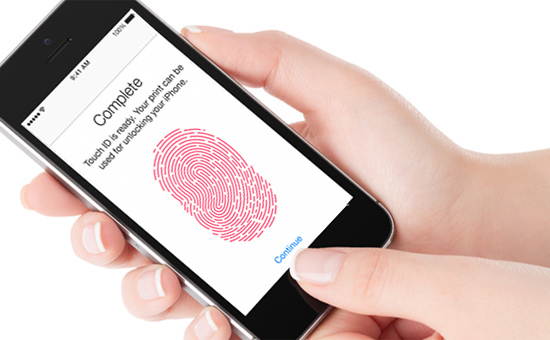 Many owners of the latter iPhone are faced with insufficiently correct operation of the fingerprint sensor. In this article, we'll give you some helpful tips on how to improve your chances of successfully unlocking your device and set up Touch ID correctly.
Many owners of the latter iPhone are faced with insufficiently correct operation of the fingerprint sensor. In this article, we'll give you some helpful tips on how to improve your chances of successfully unlocking your device and set up Touch ID correctly.
Setting up Touch ID
First of all, you need to enable this function on iPhone. To do this, open the Settings app, go to Touch ID & Password and set a password. Then click on “Add Fingerprint”. 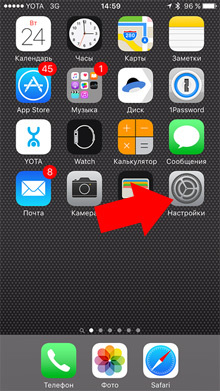
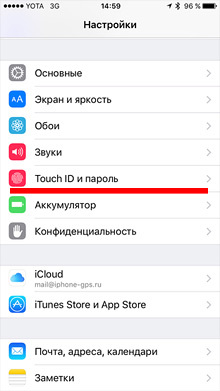
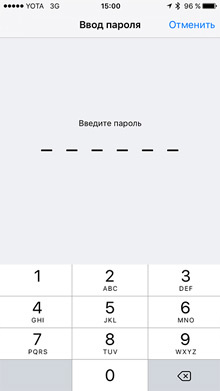
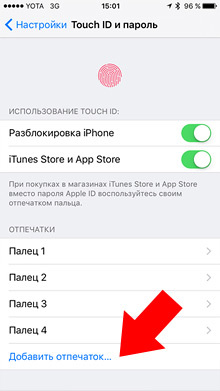 Fingerprint scanning starts. To do this, gently touch the “Home” button. The fingerprint image on the screen fills in gradually. This action must be repeated until the fingerprint is entered into the device's memory. To reduce recognition errors, setting up Touch ID also requires you to touch the scanner at an angle.
Fingerprint scanning starts. To do this, gently touch the “Home” button. The fingerprint image on the screen fills in gradually. This action must be repeated until the fingerprint is entered into the device's memory. To reduce recognition errors, setting up Touch ID also requires you to touch the scanner at an angle. 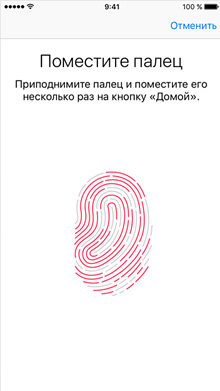 After scanning is complete, you can use Touch ID to unlock your device and to pay for purchases at App Store.
After scanning is complete, you can use Touch ID to unlock your device and to pay for purchases at App Store.
How to improve the Touch ID button in iPhone
1. Observe cleanliness.
The easiest way to improve Touch ID recognition quality is to keep the fingerprint sensor clean. There is no oleophobic coating on the button, and the 'recessed' button retains dirt well on its surface, which directly affects the recognition quality.
2. Correct angle.
When adding a fingerprint, hold the device in your hand as you normally would. When setting up Touch ID, touch the sensor with your finger from a comfortable angle.
3. Metal ring.
There is a metal ring around the sensor. For Touch ID to get a complete picture of the print, touch and border as well. 
4. Train your Touch ID.
Open “Settings” – “Touch ID” and “Password” 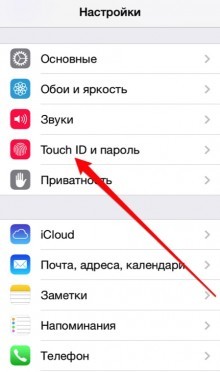 and in the fingerprint section, practice pressing the same finger on the sensor. Successful triggers will be highlighted in gray. Slowly move to other areas of your finger and the device will begin to memorize positions.
and in the fingerprint section, practice pressing the same finger on the sensor. Successful triggers will be highlighted in gray. Slowly move to other areas of your finger and the device will begin to memorize positions.
5. Create duplicates.
To improve the quality of recognition in the settings, make several duplicates of the same fingerprint at different angles. Setting up Touch ID allows you to add five fingerprints. For good response of Touch ID in cold weather – add a cold print to the base. Good luck in your safe work! 
