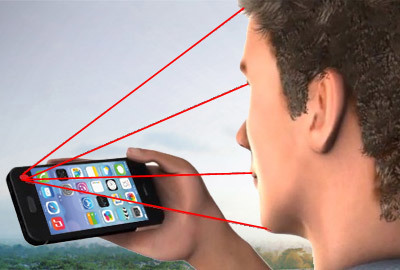 iOS 7 brought quite a few changes to the familiar interface. There are some cool features that really deserve attention. Today we will talk about one of these – the control of device processes by head movement. This function belongs to the category of “hidden”. Firstly, it is not so easy to find it, it is hidden in the deepest depths of the menu, and secondly, to enable head control you will have to “sweat” a lot. And to turn it off too … So, let's proceed to the activation, for which we follow the scheme: “Settings” – “General” – “Universal access” – “Switch Control”.
iOS 7 brought quite a few changes to the familiar interface. There are some cool features that really deserve attention. Today we will talk about one of these – the control of device processes by head movement. This function belongs to the category of “hidden”. Firstly, it is not so easy to find it, it is hidden in the deepest depths of the menu, and secondly, to enable head control you will have to “sweat” a lot. And to turn it off too … So, let's proceed to the activation, for which we follow the scheme: “Settings” – “General” – “Universal access” – “Switch Control”. 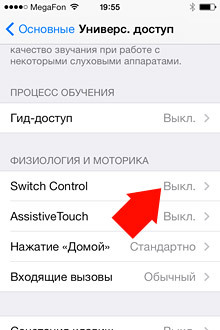
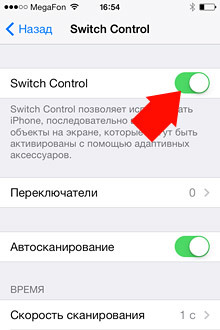 Do not be surprised when a blue border appears, it means that the function has turned on. Also be surprised that your device began to discharge one and a half times faster, but more on that later. A block with a stroke will move in turn through the menu items, showing which of them can be activated at a given time. For the function to work, you need to configure it correctly. This is done using switches.
Do not be surprised when a blue border appears, it means that the function has turned on. Also be surprised that your device began to discharge one and a half times faster, but more on that later. A block with a stroke will move in turn through the menu items, showing which of them can be activated at a given time. For the function to work, you need to configure it correctly. This is done using switches. 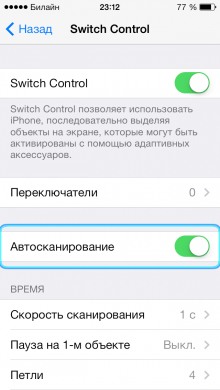
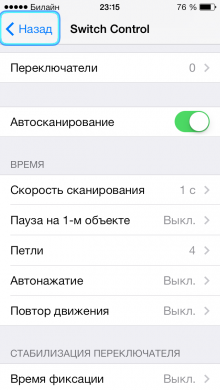
Switches
Switches are what makes the device understand that it's time to switch to this or that page and return it back to the menu. By the way, you can configure the switching of both system commands, including: pressing, switching programs, returning to the “home” screen, notification center, Siri, volume control – and the scanner: object selection, scanner menu, restart the scanner, go from object to object and stop scanning. To create a switch, click Switches – Add New. 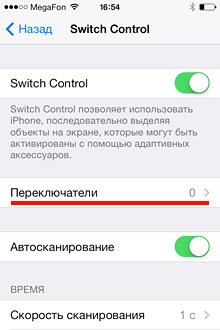
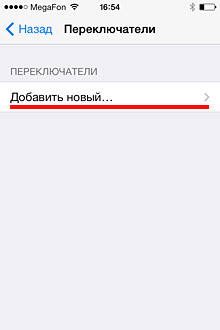
The switch source can be:
External – for example a stylus; Screen – in this case, you just need to tap the screen anywhere. Don't forget to choose the command that will switch this way. The camera is perhaps the most convenient switch that does not require additional manipulations with the device from you, but at the same time it is the most energy-consuming (according to experience). Here you need to configure what the movements of the head to the left and to the right mean. Let's consider it in more detail. Let's select for example “Move head to the left” – Action “Press” 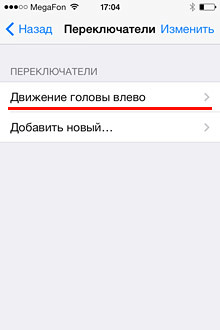
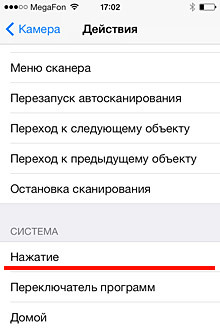 Now when the blue frame is on the menu item we need, just shake your head and an action will be performed that is equivalent to clicking on this area of the screen. Notice the blue stripes along the left and right edges of the screen. They show how much the camera is controlling the position of your head.
Now when the blue frame is on the menu item we need, just shake your head and an action will be performed that is equivalent to clicking on this area of the screen. Notice the blue stripes along the left and right edges of the screen. They show how much the camera is controlling the position of your head. 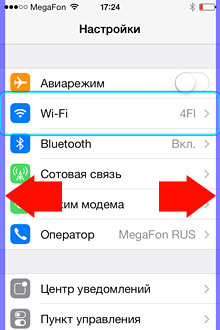 If you move away very far or vice versa, get closer, a corresponding message will appear on the screen.
If you move away very far or vice versa, get closer, a corresponding message will appear on the screen. 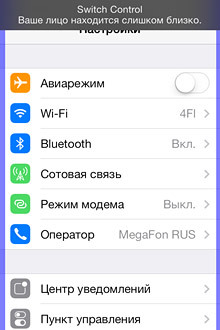 The camera does not react to a nod of the head, but to a wiggle! It's easier not even to move your head but to shake your phone, the effect will be more predictable 🙂
The camera does not react to a nod of the head, but to a wiggle! It's easier not even to move your head but to shake your phone, the effect will be more predictable 🙂
Disable Switch Control
And now let's try to turn it off … It's not very easy to do this, especially if some movement is set incorrectly, since when the Switch Control function is turned on, the usual control of the device is turned off. That is, you can no longer just click on the screen in order to enter the menu in the menu and drag the Switch Control slider to the “off” position. But not everything is so sad. From time to time, the familiar blue frame appears around each object, it is at this moment that the screen understands pressing and you do not have to convulsively tilt your head to the right and then to the left 🙂 As for the Switch Control function itself in general, it is mainly focused on disabled people and people with reduced mobility. And, in such cases, it really is very useful and even necessary. Of course, Switch Control still needs some work, for example, it is not always possible to adjust the volume the first time with a gesture, and so on. Plus, the battery “melts” pretty quickly, but this is actually understandable, since, firstly, in order to make the most elementary call it takes a little more time than during normal use iPhone, and, secondly , Switch Control uses additional applications (camera) to implement control in individual cases. Such an interesting function is hidden far away in the menu iOS 7. If you are interested, then experiment, but only carefully so as not to harm your nervous system 🙂
