
Yandex.Disk vs iCloud. It may seem strange, but Yandex is more convenient and practical than iCloud. In order.
Yandex recently launched a new service called Yandex.Disk for testing. The user has access to 6 Gigabytes on servers, you can store any data and have access to them from any computer. Recently, an updated version of Yandex mail for iPhone was released, almost an ordinary event. But the application has added the “Disk” tab and now all Yandex.Disk content is available from the phone.
What does this give users iPhone?
Now you can download any files, images, music, books to the iphone directly from the browser. And also upload photos from iPhone to the server in your disk account. Copy photos from one device to another, from iPhone to iPad. And something else … 🙂
Of course, using the iCloud cloud service, you can exchange data between iphone, ipad and computer.
But, personally, it does not suit me for the reason that:
1. On my computer I have windows XP with which iCloud does not work. I don't want to install anything on my computer at all. There is a browser and account password.
2. When entering iCloud through a browser, there is no access to either the photos or the music that is contained in iPhone, only the calendar and work with documents.
Those. for me now iCloud is a backup and a find may background (I really would not like to use it).

Upload files from disk to iphone
For example, let's upload several files to Yandex.Disk: an image, an instruction in PDF, and audio recordings in mp3.
Working with a disk on a computer is not difficult. You just upload any files to the server, you can create folders and sections in your account. It is possible to download several files at once.
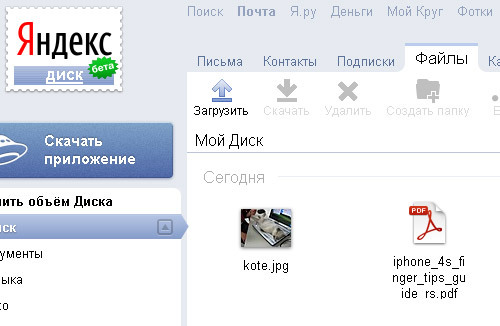
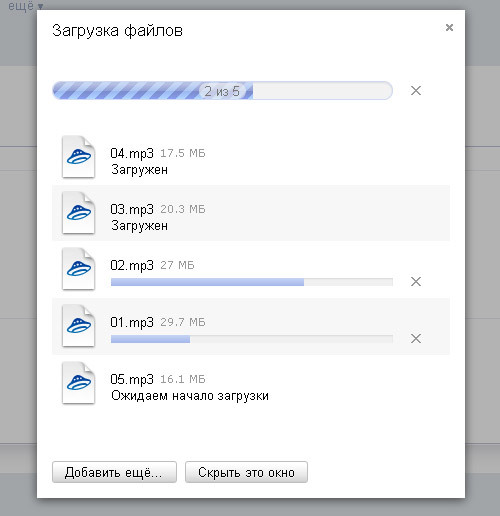
Now let's open the Mail to iPhone application and go to the “Disk” tab. Pull down the list to update the content.
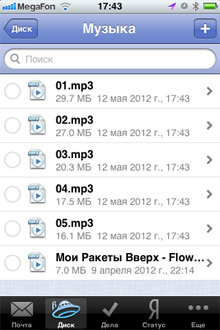
Here are our files. You can upload from iPhone with one click. The image and PDF can be viewed, mp3 files are played by the player built into the application.
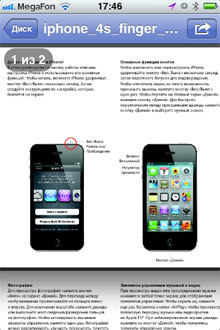
interesting 6.1-inch iPhone 12 and iPhone 12 Pro will go on sale first Apple has developed two types of masks to protect against coronavirus
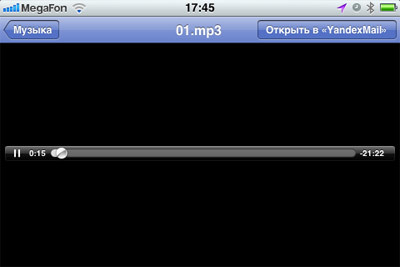
Loading to disk from iPhone
You can also copy the contents of the photo gallery to disc. Click + at the top right. Specify where you are going to upload photos from. If from the photo gallery, then select the necessary photos and click “Finish”. After a while, you will see them on the server.
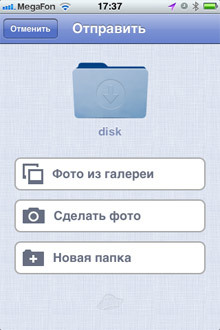
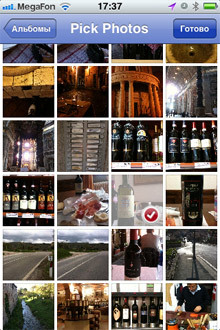
Almost all the functionality of the disk is available from the phone. You can create folders, add and delete files.
If you have specialized applications or a file manager, then you can open zip archives and other file formats directly from disk. And also transfer image files from the disk to the phone's photo gallery.
If you are the happy owner of several i-devices, then you can easily interact between them through the disk. True, there is no HD version of Yandex mail for iPad yet, but the iPhone one works well.
But that is not all 🙂
Upload ipa to iPhone
If you have jailbreak your iphone and use Installous to install programs via .ipa files, I can recommend another way to download ipa files to your iphone.
Upload the ipa file to the iphone via the disk. You cannot open it in the application, but you can transfer it using the excellent free file manager iFile (installed from Cydia).
Files uploaded by disk to iPhone are stored in the folder:
/ var / mobile / Applications / Various letters and numbers of the Yandex mail application / Documents / Disk /
Select the desired file and copy it to the folder:
/ var / mobile / Documents / Installous / Downloads /
In iFile, you can bookmark folders for quick access to their contents.
To transfer a file, you need to press and hold your finger on it, in the menu that appears, press “select” (a checkmark will appear to the left of the name), and in the lower bar, press the left icon and then the “transfer” button. In the target folder, press and hold on any file, in the context menu “paste”.

After that, launch the Installous application, go to the Downloads tab and see the copied file there, albeit without the image icon. Install it.
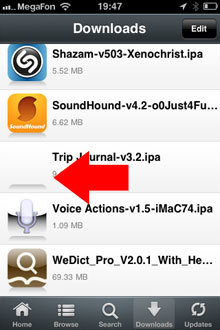
The advantage of this method is that you do not depend on the slow Installous file servers. You can download ipa files anywhere. And no need to connect to a computer and launch iTunes. Everything can be done via wi-fi.
Minus one – you need to understand the iphone a little.
