
From version to version, the functionality of the apple mobile operating system continues to grow. For example, today it is completely unnecessary to use the on-screen keyboard to type texts on iPhone. In some cases, it is better to use a special function – dictation. You will learn all about how to enable voice typing on iPhone in this material.
It should be noted right away that two different approaches can be used to dictate text. One of them will work in almost all applications, the second will allow you to quickly create notes.
Voice typing in the 'Dictation' function
A standard feature called 'Dictation' allows you to dictate texts of various lengths – from short monosyllabic phrases to long texts consisting of a large number of sentences with punctuation marks.
It is worth noting that for Dictation to work, you need a constant Internet connection. In addition, including this function, users should remember that they transfer part of their data (text content, geolocation data and contacts) to the server Apple.
interesting 6.1-inch iPhone 12 and iPhone 12 Pro will go on sale first Subscription pack launch Apple One confirmed
To activate the 'Dictation' function you need:
- Go to Settings.
- Open the Basic item.
- Go to the Keyboard section.
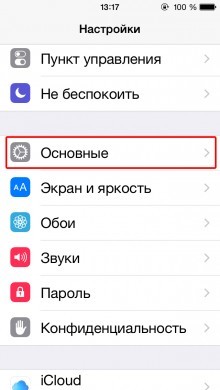
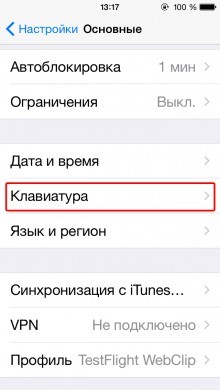
- Activate switch – Enable dictation.
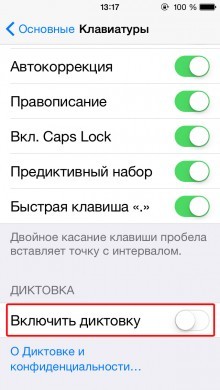
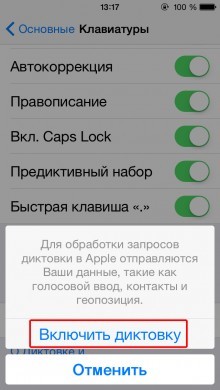
After that, in applications that allow you to enter text, a new icon in the form of a microphone will appear on the keyboard unit. After clicking on it, voice typing will turn on, and you can start dictating.
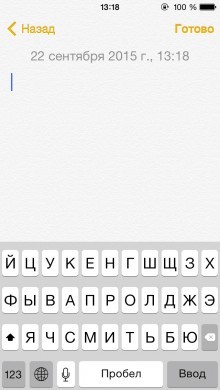
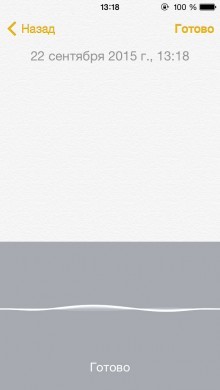
Voice typing in Siri
Siri can also be used for voice typing. But unlike the first method, which works in all applications related to text or text documents, the voice assistant allows you to interact only with the standard Notes program.

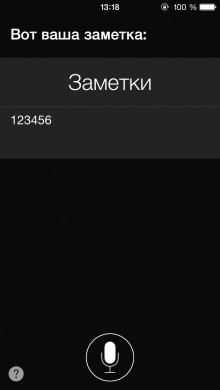
To create a new note, users just need to activate Siri (long press on the Home key) and say – 'Create new note'. After that, you need to wait for the command to be processed and start filling it in.
You can supplement the note if necessary. To do this, just say 'Add to note' and say the required text.
Tips for voice typing on iPhone:
- Try to speak clearly, distinctly, and not very quickly.
- Try to ensure good audibility. Otherwise, the number of errors may increase.
- Use a stable internet connection. If the link is broken, some of the text may not be processed. As for the speed of text recognition, it practically does not depend on the connection speed.
- Punctuation marks. When dictating text, you can form complex sentences with punctuation marks. To do this, it is enough to say – 'comma', 'dash', 'period', etc.
- The Dictation function also recognizes some other commands. A complete list is available on the website Apple. However, some of them only work on OS X, where this function is also present.
