The owners of the flagship model of the corporation Apple are forced to unlearn the familiar controls that have been used in Apple smartphones for more than 10 years. A side effect of the 5.8-inch bezel-less display is the lack of a round mechanical Home key.
But gestures iPhone X have become more numerous, more convenient and functional. A mechanism for interacting with the device interface has appeared, which allows you to control the smartphone with one hand, despite its large size. A well thought-out gesture system completely eliminates the lack of a hardware key.

- Power on and off iPhone X and forced reboot
- Unlocking your smartphone and viewing notifications
- How do I open Control Center or return to my desktop?
- View the multitasking menu and switch between applications
- How to call Siri?
- Pay for purchases using Apple Pay
- How to take a screenshot on Iphone X?
- Reachability activation
Power on and off iPhone X and forced reboot
To activate the device, hold down the Power button located on the side face. To turn off the gadget, press and hold two keys – power and volume control. A shutdown slider will appear on the screen, which must be moved to the right. You should wait 10 seconds before turning on your smartphone. If you need to restart the iPhone 10, it is better to do it correctly – by turning off and then activating the device.
In this case, it is guaranteed that there will be no problems with the functioning of the software and installed applications, since the restart is safe. The Ten is running IOS 11 – a reliable and stable operating system with which you rarely have problems. However, sometimes they do arise. This method of restarting will not work if the smartphone is frozen tight and does not respond to user actions. The only way out is to do a hard reset, that is, a forced reboot.
It is carried out according to the following algorithm:
- Press and immediately release the volume up key.
- Do the same with the volume down button.
- Press and hold the Power key until the logo appears on the screen Apple.

This method of forced reboot was first applied in the top ten. In previous versions, hard reset was suggested differently.
Unlocking your smartphone and viewing notifications
The wake of the smartphone from hibernation is carried out in the simplest possible way – by touching the display (Tap to Wake function). This method has long been used by devices based on Android, but only now it has begun to be used in corporation products Apple. There is another way to unlock it. You need to hold down the power key on the side edge and raise the gadget above you. The display will light up and recognize the face using the face ID function.

Two important and demanded functional buttons have been added to the lock screen of the novelty – activating the wide-angle 12-megapixel camera and turning on the flashlight. The action center opens with a swipe from the upper left edge of the screen diagonally downward. You can unlock your device by swiping up from the bottom of the display. The user is provided with different control options, which allows him to choose the most convenient one. A high-tech innovation – showing notifications only when the owner is looking at the screen.

This feature is enabled by face ID and the True Depth camera system. This is done to ensure the safety of using the device and to protect personal data. You can configure your smartphone not only to display notifications, but also to decrease the alarm volume. The full text of messages and system notifications Iphone X show only to the owner. According to the assurances of company representatives Apple, the probability that outsiders will be able to gain access to personal information is 1 in 1,000,000.
How do I open Control Center or return to my desktop?
Considering the significant changes that the mechanism of interaction with the interface of the company's flagship model Apple has undergone, many users are interested in how to call the control center in the Iphone X. A special gesture is intended for this. The control center, called Control Center, is accessed by vertical swiping from the top right corner of the screen, where the icons for Wi-Fi, mobile network signal reception and remaining battery power are located, to the bottom edge of the bezel-less display.

interesting 6.1-inch iPhone 12 and iPhone 12 Pro go on sale first Epic Games asks court to return Fortnite to App Store
It closes with a reverse movement of the finger. A quick and short gesture works. Returning to the screen in the top ten is as simple and convenient as possible. All running applications are swiped upward. Another option is to touch the empty space at the bottom. In IOS 11, control center icons are customizable to suit individual user needs and preferences. For example, you can add quick access to notes and activate power saving mode, etc.

View the multitasking menu and switch between applications
To invoke the multitasking panel, you need to make a swiping gesture from the bottom edge of the display upward, holding your finger in the center of the screen. Cards of active applications and programs will appear. Touching the desired one will open it in full screen mode. In IOS 11, you can use the lower bar to view the list of running applications by holding it down and flipping through the program thumbnails that appear on the display. In the tenth version of the iPhone, you can quickly switch between applications by swiping your thumb.

To activate this function, touch the right or left bottom of the screen (next to the gesture area). After the appearance of application cards, sliding navigation becomes available. A short tap brings up the desired window on the screen. Another convenient option for accessing multitasking mode requires preliminary settings. The sequence of actions is as follows:
- Launch the settings menu;
- Go to the 'General' tab, then to 'Accessibility' and select the 'Assistive Touch' function;
- Click on the 'Top Level Menu' item;
- We touch the button marked with the 'minus' sign, press it until there is one empty icon with a plus in the center;
- We touch it and select 'Multitasking' from the list of available options that opens;
- We return to the Assistive Touch menu and activate the configured function;

Now the screen will display a virtual button that can be dragged to any convenient area of the display. You can switch to multitasking mode by simply touching it. Many users of the 'dozens' claim that it works faster than the usual double-pressing of the mechanical Home key, which was usual in previous versions. There is another gesture-based way to quickly switch between applications. Use your finger to draw an imaginary arc at the bottom of the screen above a thin horizontal border from left to right, or vice versa.
How to call Siri?
There is no special gesture to call Siri's virtual assistant on the Iphone X. The function is activated in several ways. You can press and hold the Power key for 2-3 seconds. The voice assistant will appear quickly and be ready to answer immediately. There is also a contactless method. You need to say: 'Hello Siri.' If you add a command or question to this phrase, for example, 'what is the weather today?', The answer will be received immediately.
The function works even on a locked device. You can also ask the virtual assistant using keyboard input. This method is advisable to use in situations where the delivery of voice commands is inappropriate or the microphone is out of order. You can also use a plug-in headset. If Siri does not respond, the feature may be disabled in the settings.
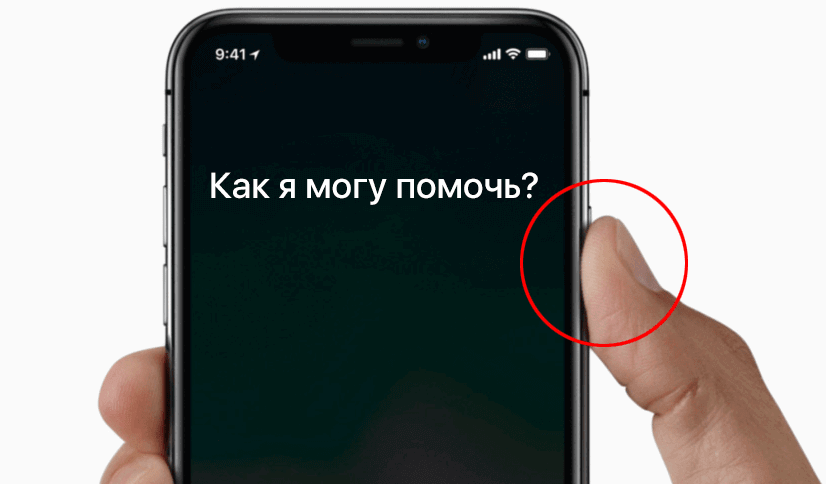
To activate it, you need to go to the device control point and press the section 'Siri and search'. Here is a switch that needs to be moved to the active position. It should be remembered that the voice assistant quickly drains the battery. If you are using a wireless Bluetooth – Air Pods headset, you can call Siri by double-tapping the surface of the headphones.
Pay for purchases using Apple Pay
Apple Pay is a reliable, secure and simple mobile platform for paying for purchases and services on the Internet. It is designed for iPhone owners and operates on the basis of contactless financial settlement technology NFC. There are no special gestures to activate this function in the top ten. To call it, you need to double-click the Power button and look at the display. The operation of the mobile platform Apple Pay is based on the fact that a smartphone from this manufacturer is used as a replacement for money or a bank card.
To enable contactless payment, the gadgets contain a module NFC. Purchases are made through the Internet service Apple Wallet or through a terminal with Pay Pass technology. The first option requires registration, during which the bank card details are indicated. After activating the function Apple Pay on the tenth iPhone, authentication via face ID is required. When paying through the terminal, you should bring your smartphone to it after completing the face scan procedure. The required amount will be debited from the card automatically.
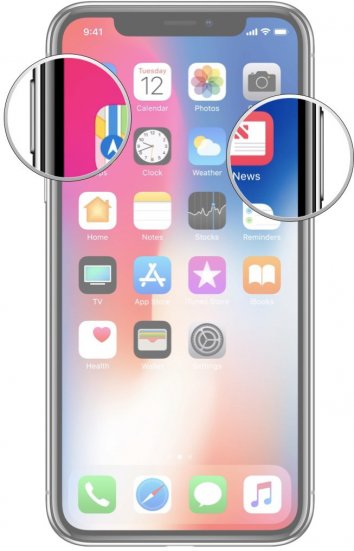
How to take a screenshot on Iphone X?
In order to take a screenshot on the tenth model, you must simultaneously press two keys – Power and volume up. The display will flash white for a split second, after which the device will notify you of taking a screenshot with a characteristic click of the camera shutter.
The corresponding thumbnail will appear in the lower left corner of the screen. The snapshot can be directly edited or saved in the gallery. An alternative way is to use the 'Accessibility' item in the options menu. It can be used to add a Screenshot icon to Assistive Touch.
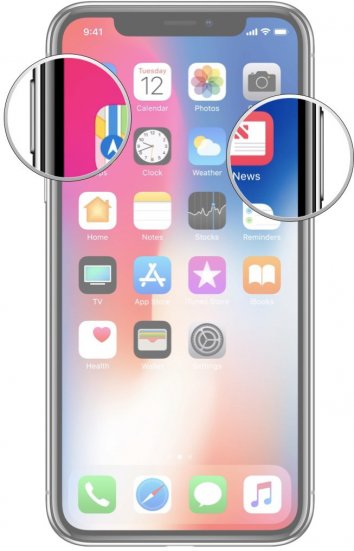
Reachability activation
Easy access is disabled by default on the tenth iPhone. To activate the Reachability function, you need to go to the device control point. Select 'Accessibility' here and enable the corresponding option. To use it, you need to slide your finger from the top of the display to the bottom in any running application or open browser window.
On the start screen, you can drag the horizontal bar that expands the gesture bar to get the same result. To return to full screen mode, move in the opposite direction.

