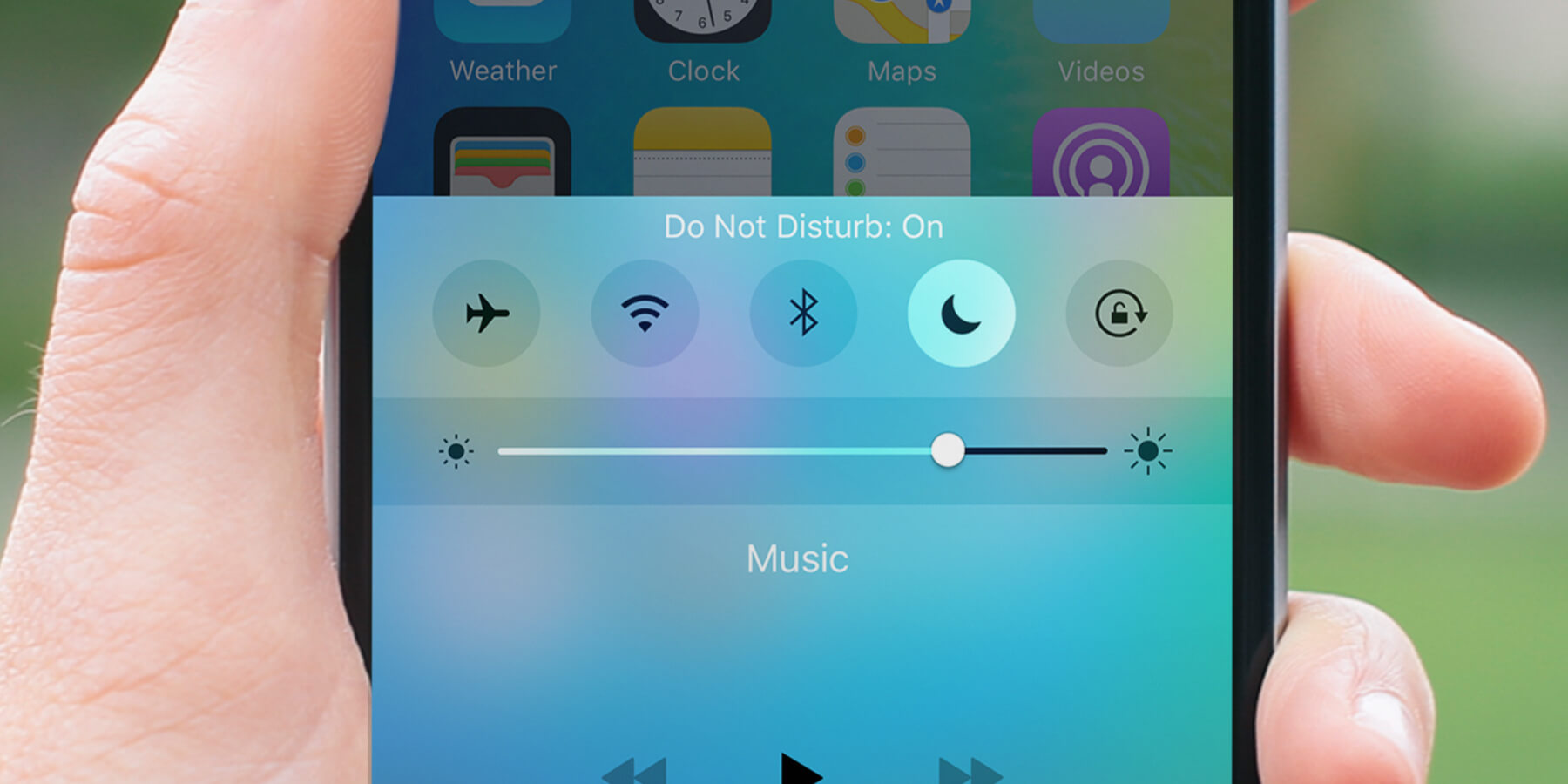
One day, turning off Bluetooth from the Action Center, I accidentally clicked on the next icon with the image of the moon. So the Do Not Disturb mode was turned on, and I temporarily stopped hearing incoming calls. For a couple of days no one bothered me on the phone until it dawned on me that iPhone was not calling at all. And those who tried to get through said that my line was constantly busy …
The 'Do not disturb' mode appeared in iOS 6, however, the function revealed its full potential only with the advent of the Notification Center, which was built into the system starting from iOS 7. Thanks to the 'Do not disturb' mode 'the user iPhone can stay up to date on their latest events on the locked screen of their smartphone, without being distracted by incoming sounds from others.
How to enable, configure and use the Do Not Disturb feature has been detailed in this article on our website. If in this mode someone calls you, he will hear short beeps, as if you are already talking to someone.

interesting 6.1-inch iPhone 12 and iPhone 12 Pro will go on sale first Now officially: announcement of iPhone 12 will take place in a week
Activating do not disturb mode prevents you from receiving ringing tones and notifications. When enabled, the moon icon is displayed on the top menu of your phone.
To deactivate this mode, slide the action center panel upwards from the bottom edge of the screen and tap the moon icon. The phone will now work normally.
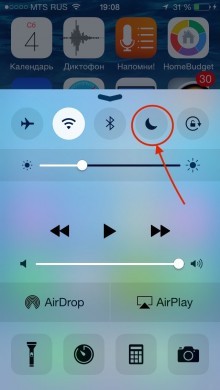
If you are waiting for an important call, but iPhone does not ring – check the activation of this function and the possible mute on the side panel of the phone.

P.S. The difference between 'Mute' and 'Do not disturb' is in a different combination of silence iPhone. In the first case, it completely stops talking, and callers will hear long beeps. In the second case, the alarm clock, the player and sounds in games will go off, and the subscribers are sent with short beeps.
