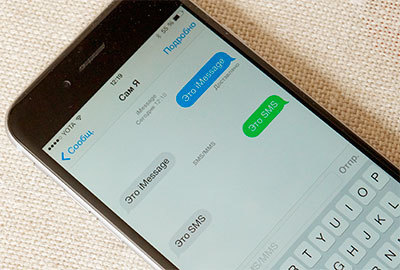 Various instant messengers have led to the fact that the share of sent SMS has been steadily decreasing. So on our favorite smartphones there are problems when trying to send a regular message. The iPhone does not send SMS, but first offers to send text via iMessage. This article will discuss how to make the phone send SMS … First, I will tell you how such a question arose in general. It turned out that my home Internet was disconnected for a long time, but there was no mobile Internet. I needed important information, which I asked my friends to read on the Internet and send me a regular SMS message. Everything was found and the text was sent out of the simplicity of the soul, not particularly puzzled in what way it was sent. One problem – the owner also had iPhone on the other side, and the message was generated as an iMessage, not an SMS. It is not difficult to guess that I received the necessary information only when I was connected to the Internet. The type of outgoing message can be determined by the color of the bubbles. Blue is iMessage, green is SMS.
Various instant messengers have led to the fact that the share of sent SMS has been steadily decreasing. So on our favorite smartphones there are problems when trying to send a regular message. The iPhone does not send SMS, but first offers to send text via iMessage. This article will discuss how to make the phone send SMS … First, I will tell you how such a question arose in general. It turned out that my home Internet was disconnected for a long time, but there was no mobile Internet. I needed important information, which I asked my friends to read on the Internet and send me a regular SMS message. Everything was found and the text was sent out of the simplicity of the soul, not particularly puzzled in what way it was sent. One problem – the owner also had iPhone on the other side, and the message was generated as an iMessage, not an SMS. It is not difficult to guess that I received the necessary information only when I was connected to the Internet. The type of outgoing message can be determined by the color of the bubbles. Blue is iMessage, green is SMS. 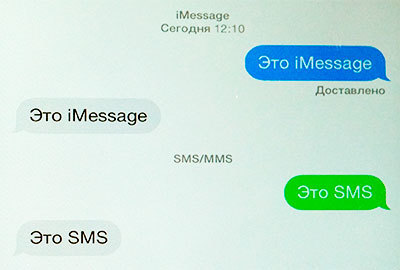 So, it's time to figure out why the iPhone does not send SMS and how to overcome it. There are two ways to force an SMS instead of an iMessage:
So, it's time to figure out why the iPhone does not send SMS and how to overcome it. There are two ways to force an SMS instead of an iMessage:
Sending SMS in manual mode.
You need to go to 'Settings' – 'Messages' and turn off iMessage.  Then the selected contact will be displayed in green, and the text SMS / MMS will be displayed in the field where the text is entered.
Then the selected contact will be displayed in green, and the text SMS / MMS will be displayed in the field where the text is entered. 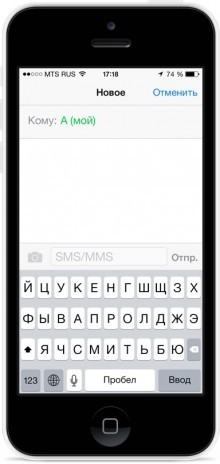
Automatic SMS sending.
Go to 'Settings' – 'Messages' and turn on 'Send as SMS'. 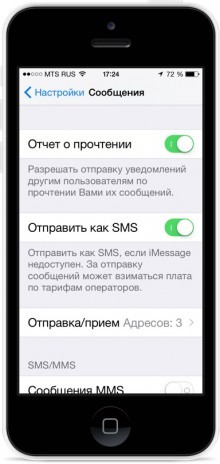 In this case, an unsent message via iMessage, after 10-15 minutes, will automatically be sent by regular “SMS” if you have access to a mobile connection. I recommend that you check this setting so that your friends receive the necessary message from you anyway.
In this case, an unsent message via iMessage, after 10-15 minutes, will automatically be sent by regular “SMS” if you have access to a mobile connection. I recommend that you check this setting so that your friends receive the necessary message from you anyway.
